In the past, Google Play allowed developers from only a few countries to sell paid apps on the Play store. For developers in countries that were excluded, distributing paid apps under the account of a friend or company in supported countries was a common solution. However, as the Play store has expanded, more and more countries have been added to the list. For those whose country has been added, distributing apps or games under an account in another country is no longer necessary. This tutorial will show you how to move your existing apps from a foreign account to the new one that you actually own.
1. In order to move your Android apps, it is required that you have two developer accounts, the original account and the target account to which you will move your apps. Both accounts must be in good standing with the polices of Google Play. If you want to create a developer account, head to the sign-up page. Please note that registering for a new developer account costs you $25.
In addition, if you want to transfer paid apps, you will need a Google merchant account which is linked to the target account. You can create and link accounts in the Android developer console. While paid apps are supported, apps with subscriptions cannot be moved as of this writing.
2. Log in to Google Wallet using both developer accounts, click on the Google – Android transaction, and copy its Transaction ID. The transaction Ids are required when you fill out the Application Transfer Request form later. Google needs them to identify the original account and the target account.
Typically, the ID begins with 0.G.
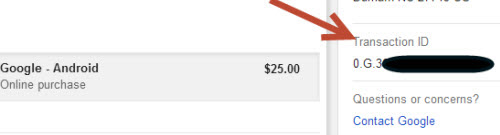
3. If your apps contain services like Google Analytics, Google Developer Console Projects or Admob, you may need to provide access for the target account so that the transition goes smoothly. Basically, your apps still work without these modifications. However, the statistics of these services belong to the old accounts.
To transfer Google Analytics to the new target account, you need to add a new user permission for it. Please refer to this Google page for more details.
Similar to Google Analytics, you have to add the target account to any desired Google Console Project and set the permissions to Is Owner.
For Admob or any other ads services, you have to replace the old publisher ID with the new one in your app’s source code, and publish an update to the Play Store.
4. When you have prepared everything, it is time to fill out the request form. The transaction Ids that we copied in the second step need to be pasted into the corresponding Google Wallet Transaction ID field. The bottom field is for listing the apps that you want to move. Since Google cannot identify your apps using the listing name of the Play store, you have to provide the apps’ package names. Alternatively, you can just type ALL to move everything to the new account.
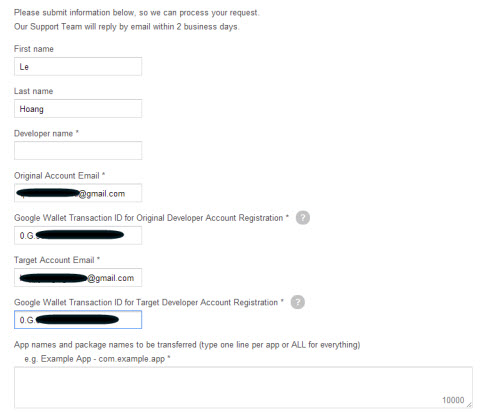
If you do not remember the package names, visit the developer console page, click on the desired app, and copy the package name at the top.
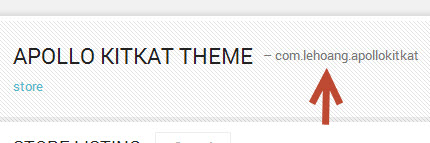
5. When you are done, click Submit to send the request. If everything goes well, you will see the message below.
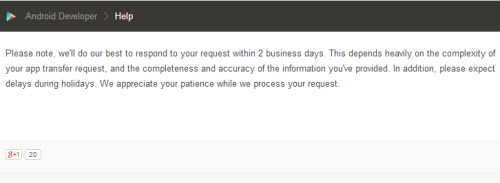
6. When Google accepts your request, you will be notified via email.

