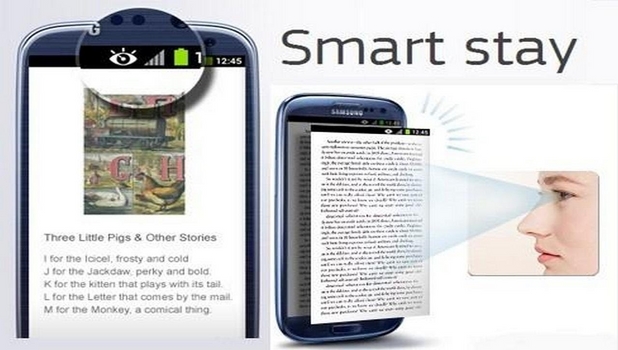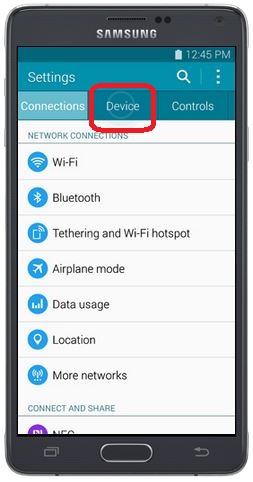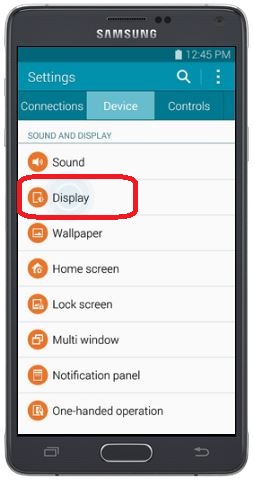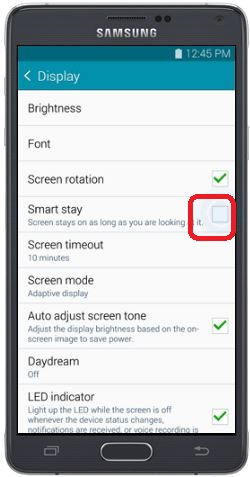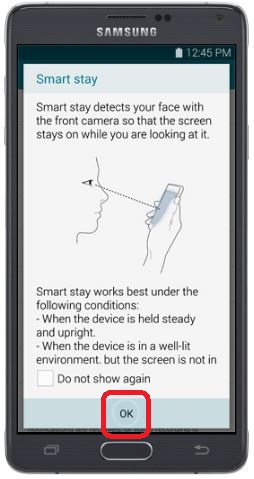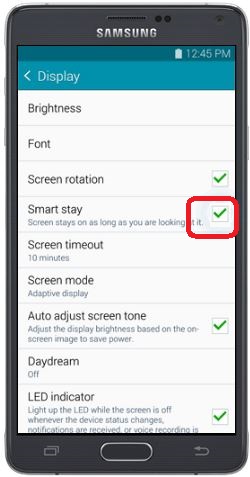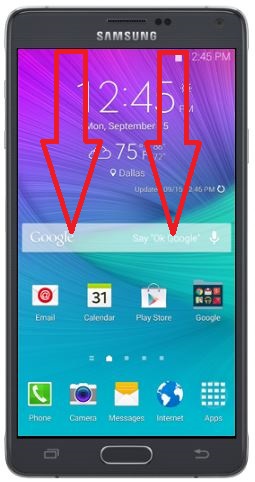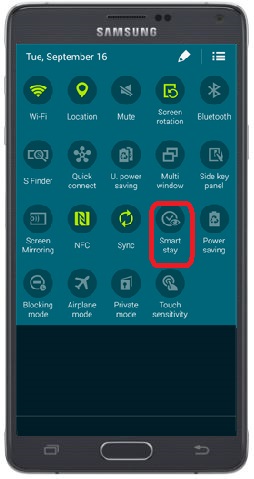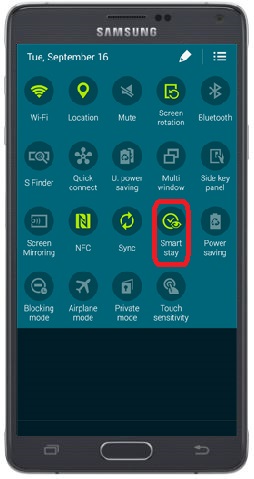You might notice that while reading an article on your Samsung Galaxy Note 4, the screen turns off after seconds of inactivity. This is due to the default power-saving feature of the device that automatically turns off the screen when no inputs are detected on the phone. Though this power-saving feature is helpful, it can be quite a nuisance to touch on your phone’s screen constantly just to keep it on. It’s a good thing that Samsung has introduced the Smart Stay feature on the Galaxy Note 4. Smart Stay uses the front camera of your device to detect your face and keeps the screen on as long as you are looking at your device’s front screen. Learn how to do that here.
Enabling Smart Stay Through Settings
1. Go to your Home screen, and tap on the Apps icon to view the Apps folder on your Galaxy S5.
2. From the Apps folder, open Settings by tapping on it.
3. Under Settings, tap on the Device tab.
4. On the Device tab, under Sound and Display, tap on Display.
5. On the Display page, tap on the check box for Smart Stay.
6. Information about Smart Stay will be displayed. Tap on the OK button at the lower-most part of the screen to proceed.
7. Smart Stay is now activated. Your phone’s screen will not turn off as long as you are looking at it.
Enabling Smart Stay Through the Quick Panel
1. Wherever you are on your phone, use two fingers to swipe from the top-most part of the screen to the lower part of it. This will open the Quick Panel of the Samsung Galaxy Note 4.
2. A list of icons will display. Tap on the Smart Stay button to turn the feature on.
3. Smart Stay is now activated on your device. An eye icon on the status bar will be displayed indicating that the feature is turned on.
Things to remember
*As long as your face is detected, the screen will stay on. Once the front camera detects that you are not looking at the phone, it will turn off your device based on its power-saving set-up.
*Make sure that enough ambient light is available. Your phone may not be able to detect your face in poor lighting conditions.
*Smart Stay uses additional resources that will hog your battery’s power. To save battery juice, you may want to turn the feature off when not in use.
***Images credit to Samsung