Google’s Chrome browser gives you the option whether or not you want a button on the toolbar to bring you back to your homepage. Here is how to add (or remove) the Home button from the browser’s toolbar.
I am frequently asked “where is my Home button?” by new Chrome users. Traditionally, all web browsers have had a Home button that when pressed takes the user back to their set homepage. However, as most users have gotten away from using homepages, the Home button is slowly being removed from browsers to simplify the toolbar. Here are the steps for getting it back.
1. Open Google Chrome.
2. Click the three horizontal lines icon in the upper-right corner of the toolbar and select Settings. Older versions of Chrome may have a wrench icon instead.
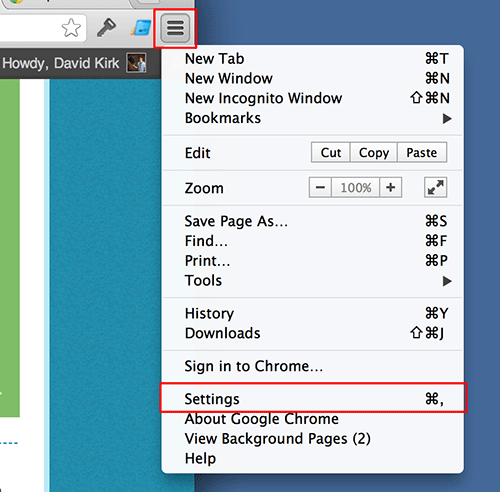
3. Under the Appearances section and check the Show Home button checkbox.
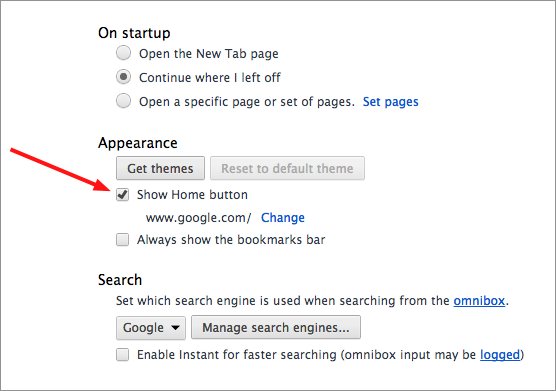
Immediately when you check or uncheck the setting, the Home button will appear (or disappear) from the toolbar.
The methods for placing and removing the Home button have changed as google has rolled out new versions of the Chrome browser. If this tutorial does not work for you, please be sure you have updated to the latest version. If you are running the latest version, just drop us a note in the comments. We’ll be glad to update the tutorial again.




