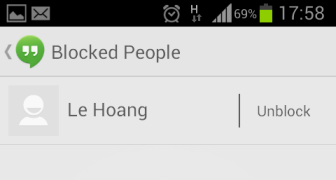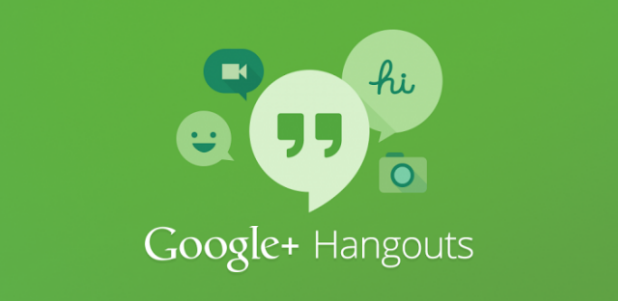If you are annoyed by repeatedly receiving notifications of a conversation or by a person on Google Hangouts, you can turn off the notices and block the person.
1. Launch the Google Hangouts app on your Android phone.
2. Once the app is opened, go to the conversation that you want to move or the contact you want to block, press the Menu button, and choose People & options.
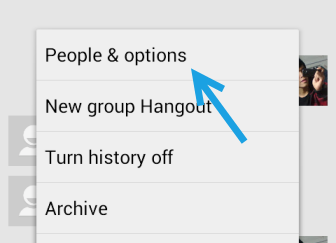
3. When you are in the People & options screen, you will see an option at the top which allows you to turn off the notifications for the conversation. Below that option, there will be an option to block contacts in the current talk. If you are group-chatting, there will be more than one block option. Just tap on the person you want to block.
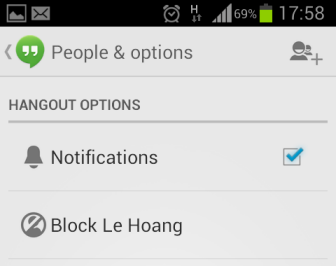
4. A warning message will pop up on-screen and will ask if you sure want to block the person. Just hit Block Person to proceed.
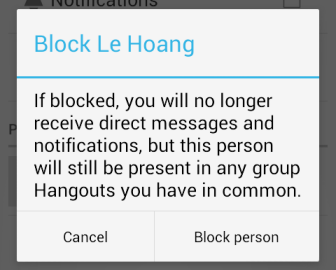
5. Later, if you want to unblock the person, tap the Menu key, and then choose Settings.
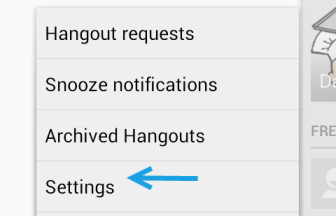
6. Choose the Hangout account that you are using if you have multiple accounts. In the specific account settings page, scroll down to the bottom, and choose Blocked people.
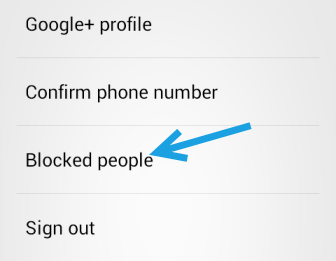
7. Find the person that you want to unblock, and tap the corresponding Unblock button. After that, the person will be removed from the Blocked people list.