Google Sheets is a free alternative to Microsoft Excel that has a mobile and web version. Sheets does not have the full range of capabilities of Excel, but it works well with the touch interface of a mobile phone. Although I would not use Sheets to manage large data sets or do any serious computation, it has the functionality that I am likely to use on the go. Google Sheets can be used offline, or it can sync with your Google Drive so that you can pull up all your Sheets on any computer or device. If you do not already have the Google Sheets app, you can download it by following these links for android or iOS.
Sheets is getting better and better with new updates. A recently added feature gives users the ability to insert filters to columns. Whenever you use the filter, it will keep row data together as it re-orders your data (the same concept as “expand selection” in Excel). Note that no data is deleted when you filter out values. The hidden rows can be shown again when you remove or change the filter. Here’s how to apply a filter in Sheets:
1.Select a cell that is anywhere in the range of data you want to filter. If your sheet has multiple columns of data next to each other, each column header will automatically be given a filter. Tap the three vertical dots in the upper right corner to open the menu. 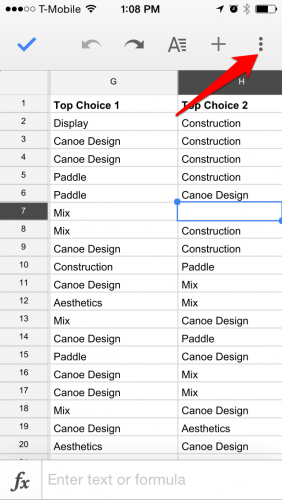
3.The area in green is now included in your filter. Each column header will now have a drop down arrow that will reveal the filter panel on the bottom of your screen when tapped. 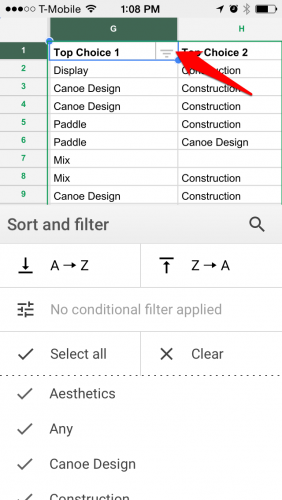
4.The top two options will sort the data in that column A to Z (or smallest to largest if numeric) or Z to A (or largest to smallest if numeric). 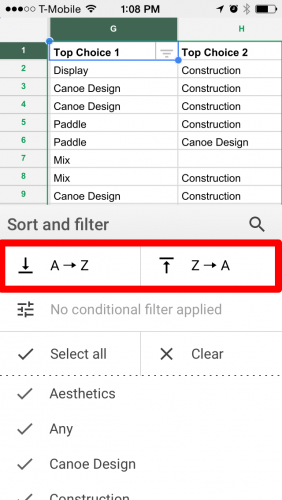
5.The bottom part of the filter panel shows all the items listed in the column you are filtering. You can uncheck items to hide the rows containing that value, or check them to add them back in. 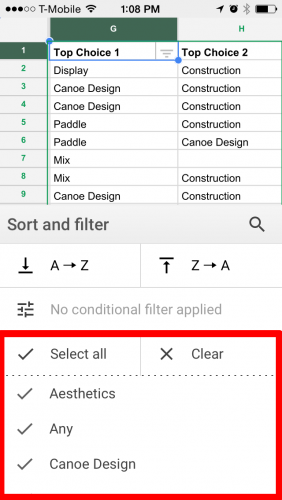
6.To exit the filter panel, swipe it down, or tap on a cell shown above the panel.

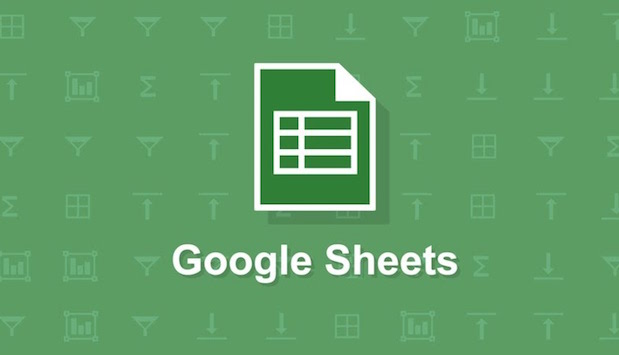
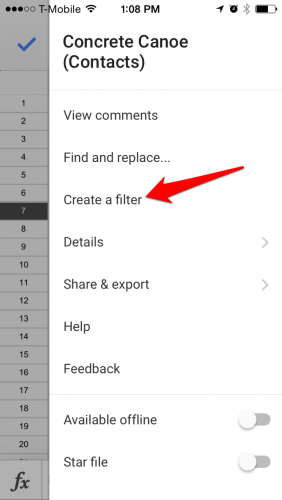




I am trying to add ranges to a dropdown box in google sheets eg 10000 <= 300000, but I cannot see a way of doing this under Data Validation, it possible to use a filter of 10000 <= 300000, then use this the filter cell reference, as a selection in Data Validation.