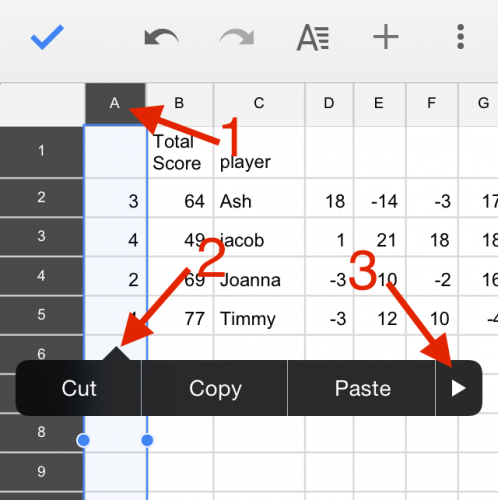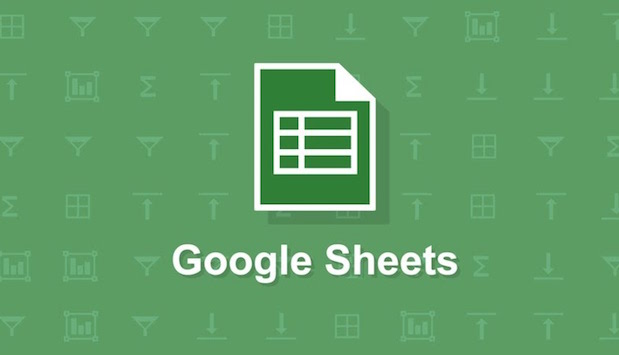I love spreadsheets. I use them for keeping score while playing card games, planning budgets, and calculating my grades. Google Sheets is a free alternative to Microsoft Excel that has a mobile and web version. Sheets does not have the full functionality of Excel, but it works well with the touch interface of a mobile phone. Although I would not use Sheets to manage large datasets or do any serious computation, it has the functionality that I am likely to use on the go. Google Sheets can be used offline, or it can sync with your Google Drive so that you can pull up all your Sheets on any computer or device. If you do not already have the Sheets app, you can download it by following these links for Android or iOS.
My biggest problem with the mobile version of Google Sheets has been figuring out where all the features are located. You need to do some exploring to find all the hidden menus and options that are needed to for basic tasks in Google Sheets. This is a necessary evil to get a powerful tool working on a small touchscreen. The tutorial below will walk you through how to do some of the most basic tasks in Sheets: adding and deleting rows and columns.
1.Select a cell adjacent to where you want to add a row or column. Tap on the + in the top menu to open the insert options.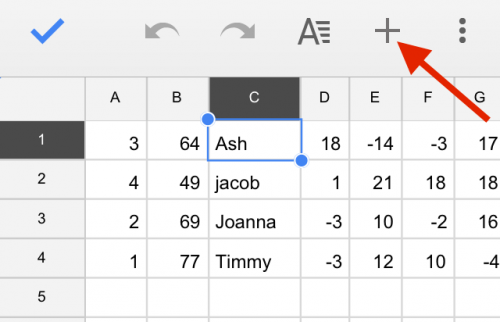
2.You can choose to insert a column to the left or right of your selected cell or to insert a row above or below the selected cell.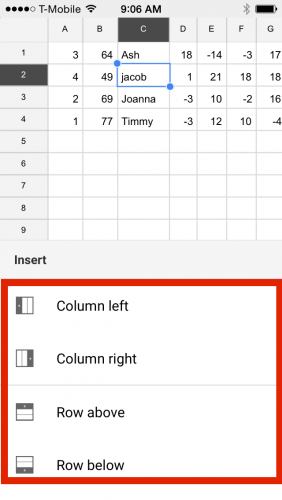
3.To Delete a row or column, select it by tapping on the column letter or row number. The whole row or column should be highlighted in blue. Tap anywhere on the column/row, and a menu with Cut, Copy, and Paste options will appear. Tap on the arrow at the end of the menu to see more options. Keep moving over until you see the option to delete.