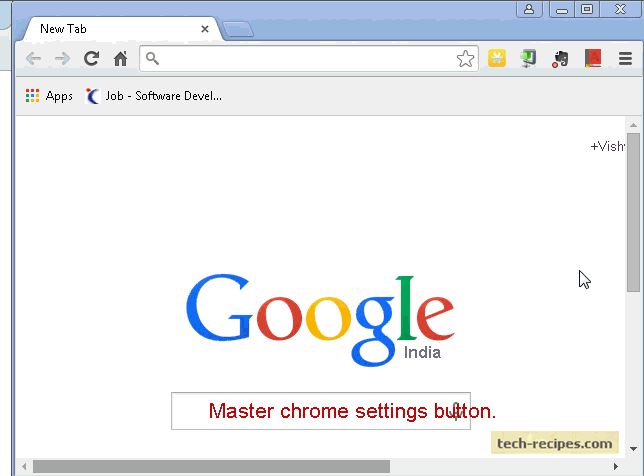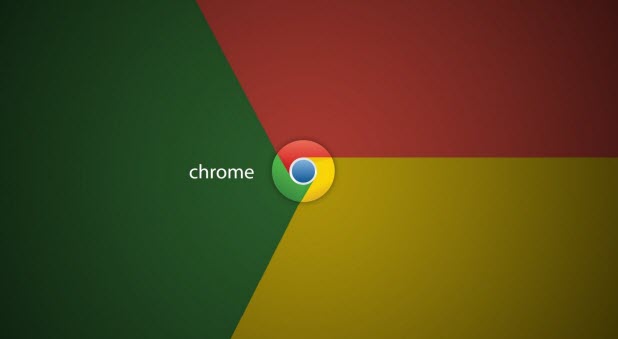Google Chrome is quick, convenient, and secure. However, its data protection settings are in great need of improvement. Google Chrome offers a feature to save the username and password combinations for various websites, so when you try to log in, Chrome will fill in your username and password details automatically. This feature can be dangerous if you share a computer with multiple users. Someone could log in to websites with your saved credentials, potentially unlocking your credit card information or bank account. Fortunately, Chrome users can use expanded user settings to tweak the browser so that it has a higher degree of security.
You can increase the security of Chrome by choosing whether or not you want to save usernames and passwords.
1. Click on the master Chrome settings button at the top-right.
2. Select Settings.
3. In the search box, type manage password.
5. Uncheck the option Offer to save your web passwords so that Chrome will never store your username and password.
You can delete existing saved passwords on Chrome using the Manage passwords link option.
1. Click on the master Chrome settings button at the top-right.
2. Select Settings.
3. In the search box, type manage password.
4. Click on the Manage Passwords link, and delete the existing sites with saved passwords.