Google’s 2-step verification feature provides an extra layer of protection for your account by asking for an additional code which is sent to your phone before you can sign in. This is a great way to keep your account safe from unauthorized access. By default, most accounts using 2-step verification only have one phone number to which the service can send the code. However, it is recommended that you provide one or more backup numbers so that you do not get locked out your account if one of your phones is lost or out of reach. Here is how to add backup phone numbers for your Google Account.
1. Sign in to your account via the Google Account website.
2. Once you are in, find the Sign-in & security section, and then click on the Signing in to Google link.
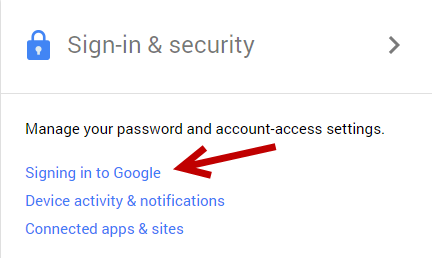
3. You will then be asked to sign in to your account again. This extra step is just for security reasons, and you will be able to continue after providing the password.
4. Under the Password & sign-in method section, select the 2-Step Verification option.
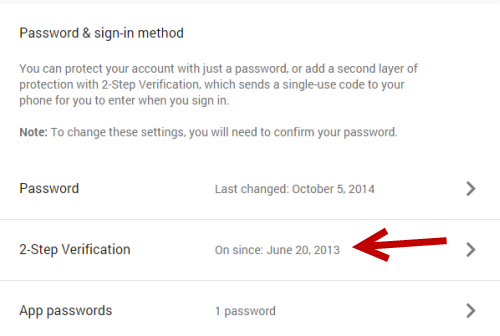
5. Below your primary number, there will be an option for backup numbers. Currently, it is empty. You can add your second phone number by clicking the Add a phone number button.
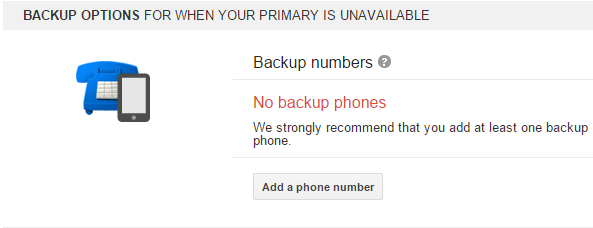
6. Fill in your backup number in the first field, choose how you would like to receive the codes, and then hit Send code. (This step is optional, but it is recommended that you do it just to make sure that Google can reach your number.) When everything works as expected, click Save.
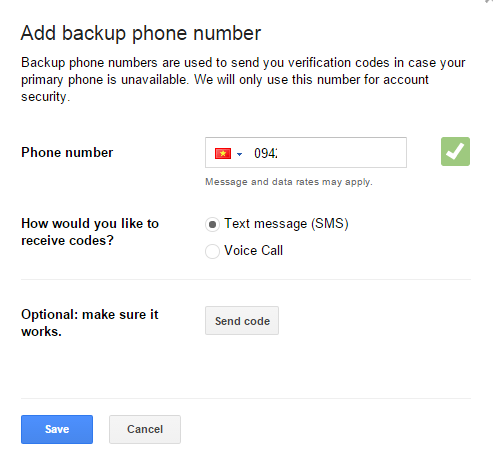
7. If you have any other phone numbers, you may add them to the backup list as well. Google allows you to have more than one backup number.
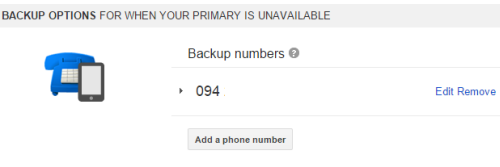
Besides the method above, you may occasionally see a message asking you to provide backup numbers when you log in to a Google service. You may use that page instead. Both methods work just fine.

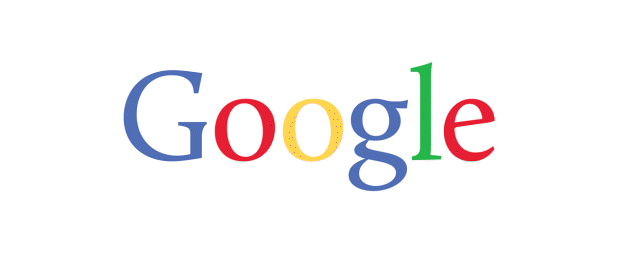
This was useful, but you don’t explain how to USE your secondary phone number to log in to your Google account, in case your primary isn’t available. I don’t see an option like that (“use other phone”) when I log in…