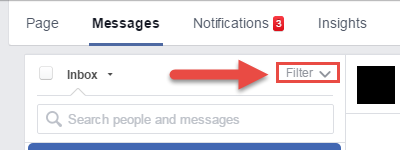If you receive a large number of messages on your Facebook page every day, the inbox will become unmanageable pretty fast. To avoid scrolling through a long list of conversations to find what you want, you may add labels so that you can filter them out later. Continue reading to find out how to filter a Facebook Page Inbox.
As of this writing, the filtering feature is being rolled out worldwide, so it may not appear in your page’s inbox yet.
Adding labels to a page’s conversations can be helpful when there are multiple admins managing the page. You can use the labels to assign conversations to other admins, or you can add labels in order to group related conversations together so that you can access them more easily.
1. Log into your Facebook account, and switch over to the page using either the left-side panel or the drop-down menu near the lock icon.
2. Once the page is loaded, click the Messages button at the top left of the page.
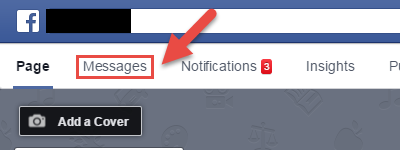
3. Find the conversation that you want to tag, and then find the Labels option on the third panel. Enter a relevant custom tag in the field, and hit Enter. You may add more than one label to a conversation. By default, when you click on the Enter a label box, you will see some label suggestions such as Follow Up and Important.
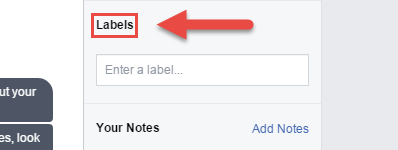
4. To delete a label, simply click the X icon on the desired label. As of now, deleting labels can be buggy. You may have to click on X once, reload the page, and then click it again.
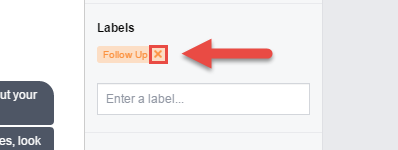
5. To find a conversation with specifics labels, click the Filter button near the top of the page, and then click a label to view tagged conversations. You may select multiple labels at once to reduce the search results. If there are multiple labels, you may use the search box to find the desired ones.