When a group chat has served its purpose, then it may be time to delete it. Once a group chat is deleted, all conversations, files, links, and anything shared on it are deleted and are non-recoverable. If you want to learn how to delete group chat on Facebook Messenger, then this article can help you.
The Facebook Messenger app offers everybody to create a group chat. Group chats are designed to reach and communicate with more of your friends easily. They work as a common chat room where members are able to see every member’s message. It’s quite easy to create a group chat but it takes an effort to delete one.
The creator of the group chat is the only person responsible to delete it. If you are one of the creators, this article is for you. If you are one of the members, you may share this with the creator.
Delete Group Chat on Facebook Messenger
If you are the creator or an admin of a Messenger group chat, you can delete the group chat by following these steps:
1. Launch the Facebook Messenger app.![]()
2. Under the Search box, tap the Groups tab. It’s in line with the Message, Active, and Calls tab.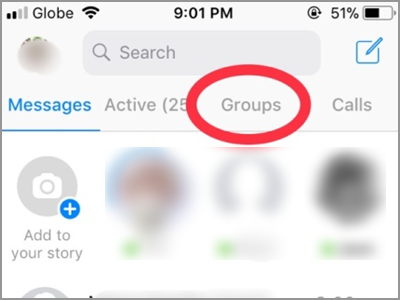
3. Select the Group you want to delete. Remember, you must be the admin or creator of the group chat.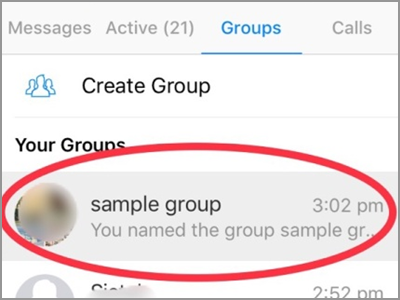
4. Tap the Group Name to open its menu.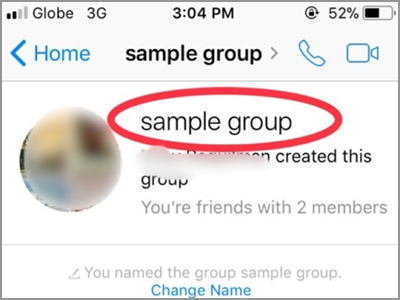
5. The screen will display the different settings and options regarding your group chat. Scroll down and look for all the members. Do not be confused by the Ignore Group and Leave Group option. From this part, it needs your patience and efforts as you have to manually remove all the members one by one. If you only have few friends in the group, then the task should be a breeze. The next steps will show you how to remove members.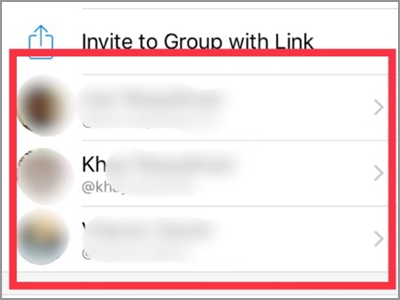
6. Tap the member’s name to make the other options available.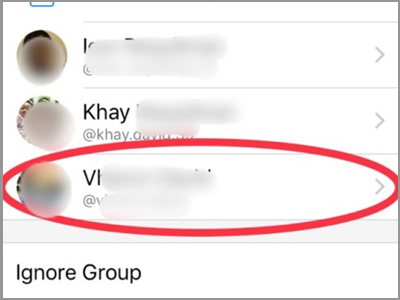
7. Under the member’s name and facebook link, there are four options. These are the Message, Audio Call, Video Chat, and View Facebook Profile. While on the bottom part you will only see the Remove from Group and the Block option. Tap the Remove from Group.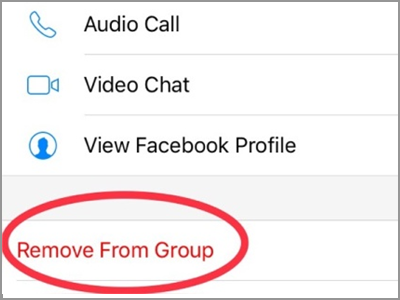
8.. Confirm your action by tapping the Remove button. Do the Step 6 up to Step 8 for all the members. Do these until it remains only the creator. Then follow the next step.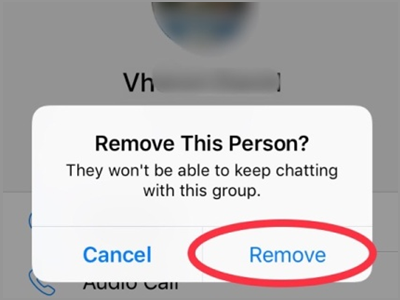
9. Now it’s the time for you, the creator, to leave the group. There are two ways to access the Leave Group option. Tap your name from the list.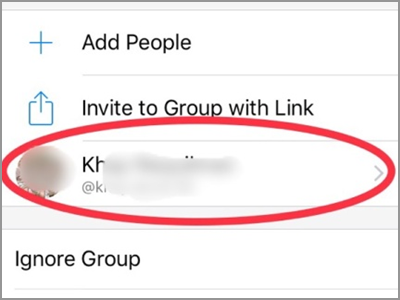
10. From the member list, scroll down a little bit. You will find the Leave Group tab after the Ignore Group.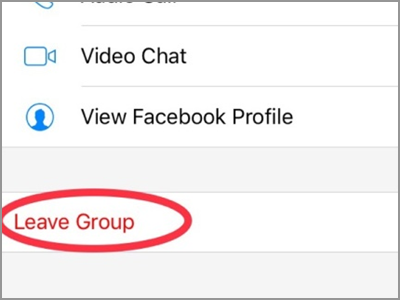
● Alternatively, on the bottom part of the screen, you will see the Leave Group button. This option is only available on the creator’s page.
11. Tap the Leave button to confirm. After the confirmation, your screen will be back on the Group page.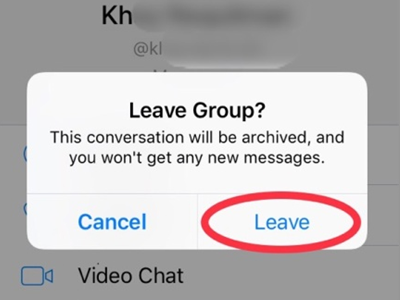
Tip: Anyone who is a member of the group chat can also remove a co-member.
Frequently Asked Questions
Q: Can I just leave the group without deleting the members? What will happen with the group chat?
A: You may choose to. But if you are the creator leaving the group chat in that way will not automatically delete the whole group. It will continue to be active without your presence.
Q: I tried the Delete Conversation. In effect, the group chat disappeared. Does it mean that the group is deleted?
A: When you long press the group chat name under the Groups tab, it will give you an option that can be accessed quickly. One of these is the Delete Conversation tab. But it will only erase the conversation within your Messenger app alone. It means that the group chat is still alive. You will see it again once a message arrived for that group chat. Also, other members can still access and view those messages you deleted. Because those messages can still be found on their own Facebook Messenger app.
Q: What will happen on the messages inside the deleted group chat?
A: All messages from the group chat will be found on your archived. You can access them using messenger web.
As stated in the introduction part, deleting a group chat is irreversible. All the information shared through the deleted group chat is removed from all the members and can no longer be recovered. Make sure that you have made up your mind and that important data from the group chat are saved and backed up before deleting it.
You just learned how to delete a group chat on Facebook Messenger. If you have questions about any of the steps above, let us know in the comments.
These related articles may interest you:
How Do I Find All the Pictures Inside a Facebook Chat?
How to Set Reminders in Facebook Messenger
How to Use Multiple Facebook Messenger Accounts
How to Disable the SMS Feature in Facebook Messenger
How to Change Nickname and Color in Facebook Chat
How to Access the Hidden Messages in Facebook Messenger
Facebook: Pin Favorite Friends to the Top of Chat List

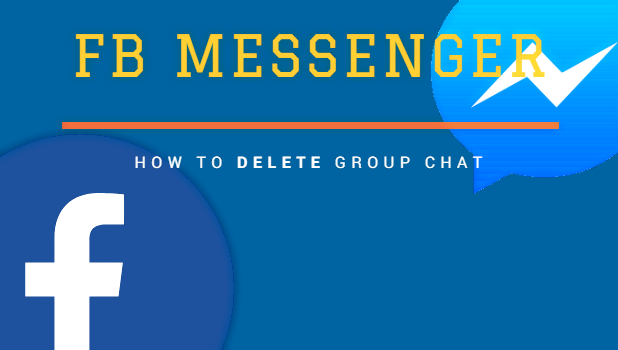
It is in point of fact a nice and useful piece of
information. I am satisfied that you just shared this useful info with us.
Please keep us informed like this. Thanks for sharing.