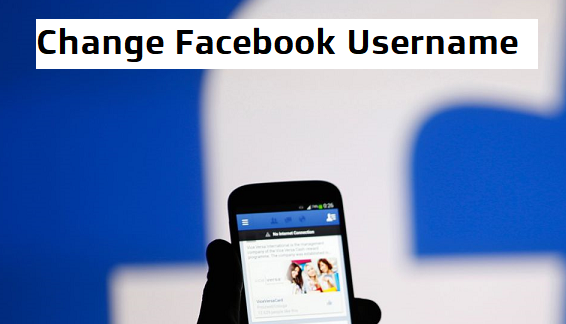Hello there, are you trying to change your Facebook username and you are wondering if it is possible? My answer is YES! It is totally possible. Today’s post is centered on how to change Facebook Username. The steps required to achieve this is quite easy to follow. Read on to know more.
Facebook is one of the most used social media platforms in the world today. I know that you know this fact already, I’m just saying it because I want to and because I feel it is right? Lol. Okay!
What is Facebook Username?
A lot of people get this wrong. Your Facebook username is actually different from your Facebook name. Your Facebook username is the name that is attached to your Facebook profile URL. While your Facebook name is the name displayed on your profile.
Most people reading this post might be probably wondering and asking themselves this specific question, Why will I ever need to change my Facebook Username? Well, there are actually many reasons why you would think of changing your Facebook Username.
Here are some reasons;
- You might have done a legal name change.
- You are tired of your current username and want to try something else.
- You used a nickname for your Facebook username and want to make it sound/look more official.
- Some other miscellaneous reason that’s best known to you.
I remember so many years ago, I wanted to change my Facebook username, but I had a hard time changing it. Why did I want to change it?
Promise me that you won’t laugh!
Well, here goes nothing. I actually used doggyboney as my Facebook username, it was totally hilarious. I then decided that it was time to change my Facebook username and I did. I changed it to something more professional. This is something everyone should consider before changing Facebook username.
How To Change Facebook Username
1. Log in to Facebook on your PC.
2. Click on the down-facing arrow located just after the help icon.
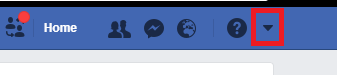
3. Click on settings.
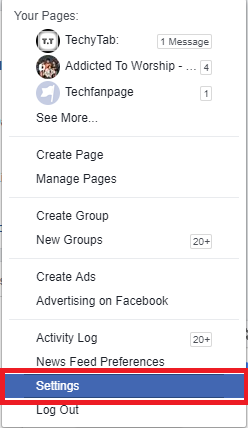
4. On the general settings tab, Click on Edit right next to Username.
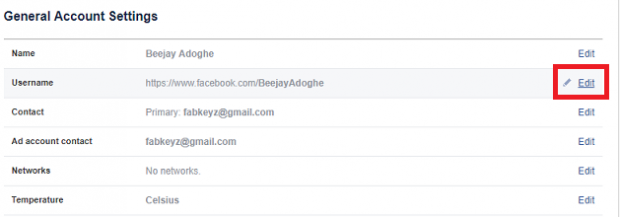
5. Type in a new username and click on save changes.
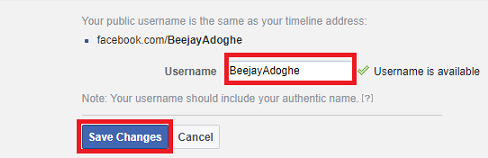
6. For security reasons, you will have to re-enter your Facebook password and click on submit.
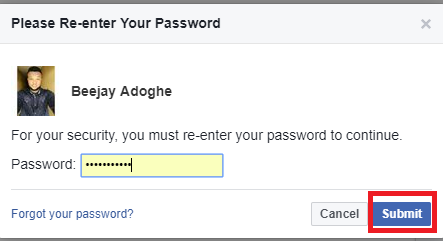
And there you have it. That was totally easy, right? Yeah, I know.
As a wise man once said, everything that has a beginning has an end. We’ve come to the end of this article on how to change Facebook username. I hope you enjoyed reading this article as much as I enjoyed writing it for you. Don’t forget to share this article. And if you encounter any issues while trying any of the steps in this article, drop a comment and I’ll help in the best way I can.
Thanks for stopping by.
Frequently Asked Questions And Answers
Q: How many times can I change Facebook username, is there a limit?
A: Nope, there’s no limit. You can change your Facebook username as many times as you want.
Here are some relevant links that you can check out.
How To Unblock Someone on Facebook
How To Update Facebook App on Android
How to Stop Seeing Posts from Facebook Friends | Without Unfriending Them
How to Stop Facebook Messenger from Auto-Saving Photos
How To Share a file from WhatsApp to Facebook / Instagram