If your Facebook page offers services for different types of users, there might be times you want to post information that is specifically written for a certain type of user and hide it from the rest. Let’s find out how to do it in this step-by-step tutorial.
How to hide Facebook page posts from a specific audience:
1. Log in to the Facebook account which controls your Facebook page.
2. Switch to the page account by clicking on the page’s name on the right side of the timeline.
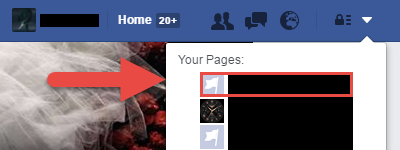
3. Click the Settings button at the top right of the screen.
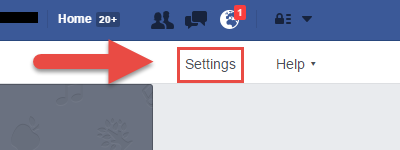
4. On the right side of the landing page (General), click on the Audience Optimization for Posts option, and check the box that reads Allow preferred audience selection and the ability to restrict audience for your posts.
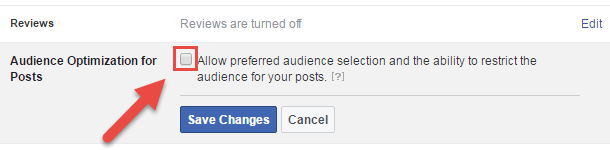
5. Click Save changes, and go back to the page.
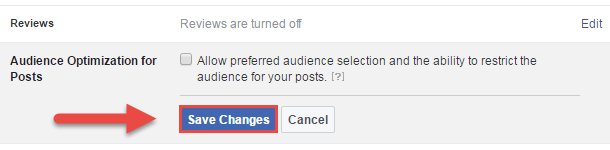
6. With Audience Optimization turned on, you will see an extra option to set the preferred audience for the post. It will be next to the location icon whenever you write a new post.
7. Clicking on the icon will bring up the Preferred Audience tab which lets you specify the interests of the audience. Facebook will use this information to find users who might be interested in your post. You may provide up to 16 interests. People who do not have those interests will not see the posts. If you want some interest suggestions, click Browse.
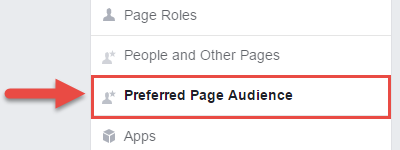
8. For advanced settings, switch to the Audience Restrictions tab where you have options to set the age range, gender, language and location (p) of the audience. Users who do not match the criteria will not be able to see your posts.
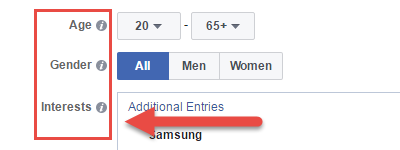
9. When you are done configuring the restrictions, click Save. The target field will be updated.
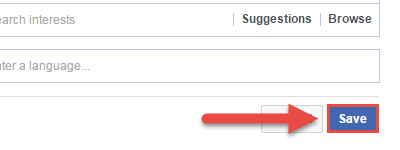
10. Write the content of the post, and publish it as you usually would.

