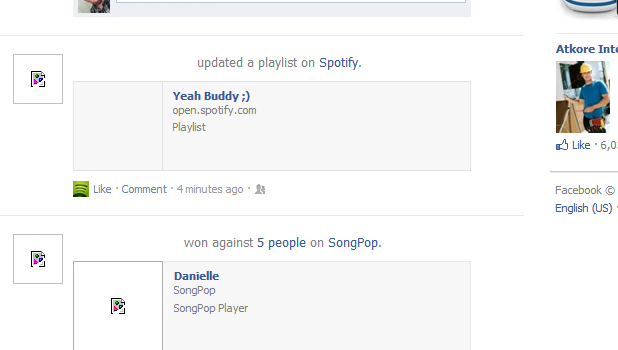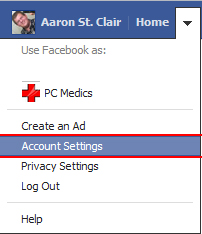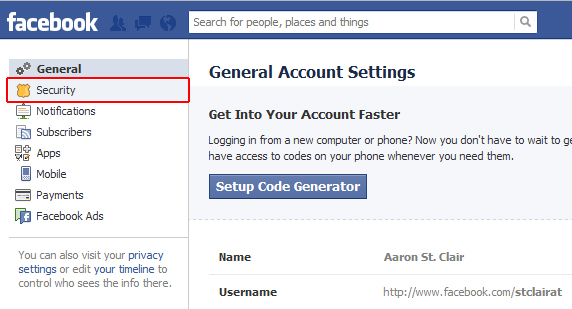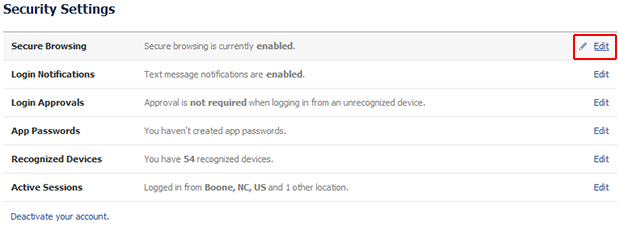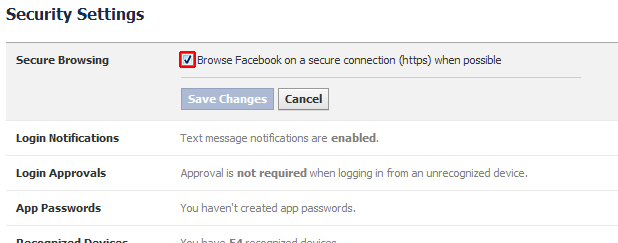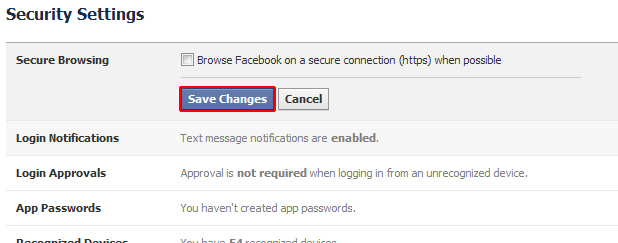Around the middle of July, Facebook changed their Secure Browsing feature. For some users these changes prevent images from loading. Other Facebook regulars have noted that many games and applications have stopped working correctly. The first step in debugging this issue is to disable the secure browsing feature.
For many months now, Facebook has had several bugs that cause both images and games to load incorrectly. These errors are not all due to the same reason. Frequently, trying to fix the issue is very frustrating because so many different problems may exist. However, the most common issue is an error within FB’s secure browsing feature. Often I recommend disabling this feature first to see if that can isolate the issue.
What is Secure Browsing on Facebook?
Secure browsing encrypts all traffic between your browser and the Facebook servers. This prevents eavesdroppers from being able to extract information from your traffic as it is transmitted through the web. Traditionally, the url in a browser would show “https” instead of “http” in front of the url when browsing securely; however, many browsers now hide this information. Facebook enabled this feature to protect your private information in a similar way that banks use it to protect your data.
Why does Secure Browsing cause problems?
While your bank is a direct connection between you and the bank servers, Facebook is extracting information from a large number of places. Applications and games (and the caching servers they use) may not handle https traffic correctly. Regular http traffic without encryption is very simple to manipulate and setup. Applications and games typically get this correct. However, using https to increase security adds several layers (and certificates) of complexity. If one of these additional layers is not coded correctly, then errors within these FB applications will appear. Many applications that involve images have to use caching and distributed servers to deliver content which also have to be adjusted correctly to use secure https traffic.
Browsing securely also increases the complexity of what is handled in your browser and through your network. If your internet provider, your computer, and your browser are not all correctly configured to receive https traffic from these multiple servers, then errors will show. Many of our users have noticed that going through VPNs at work, for example, will cause these errors. I frequently see them when browsing through free wifi providers.
Disabling Secure Browsing
To test if this is the cause of your problem, you can disable FB’s Secure Browsing feature. If you do this, your FB account will have an increased chance of “getting hacked.” If you disable secure browsing, you should not use your FB password as a password for any other site.
Log in to your Facebook account and click the down arrow beside the Home button. Select Account Settings.
On the General Account Settings page, select Security from the left.
Click Edit on Secure Browsing.
Uncheck the checkbox labeled Browse Facebook on a secure connection (SSL) when possible.
Click Save Settings.
Your Facebook should now load all images correctly. You may need to log out and then log back into FB for these changes to take effect.