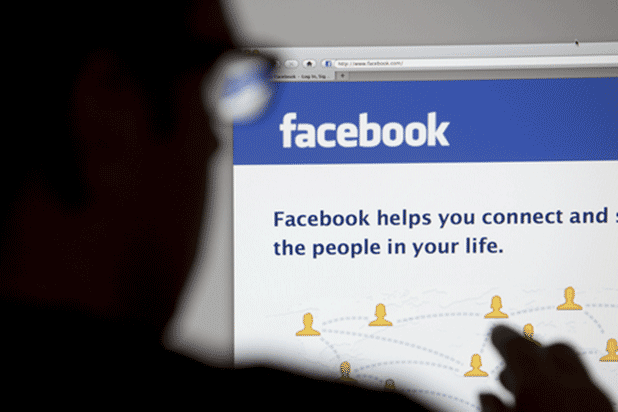If you are managing a popular Facebook page, chances are there are many international audiences from different countries who view your page. If you have updates for a specific demographic (such as age or location), you can turn on the targeting feature in Facebook so that the post will only be shown to your specific audience.
1. Log in to your Facebook account.
2. Choose the page that you manage. You can find all the managed pages on the left side of the current web page.
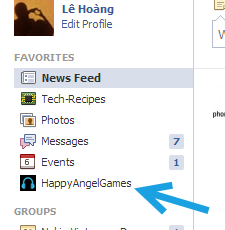
3. Once your Facebook page is loaded, click the Edit Page button at the top, and choose Edit Settings from the menu list.
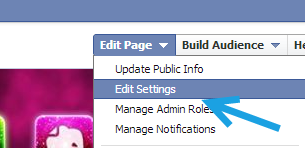
4. In the Settings page, make sure you are viewing the Manage Permissions section. You can choose it from the left side of the page. To be able to target a specific audience on your page, make sure to turn on the Post privacy gating: Allow me to control the privacy of new posts I make on my Page. Click Save Changes to save the setting.
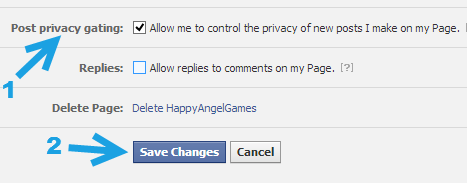
5. Come back to your main page. You will notice that the update status box now has two extra features to filter your audience. If you want to target a specific audience in a specific country, choose Location/Language and then provide all the necessary details to filter.
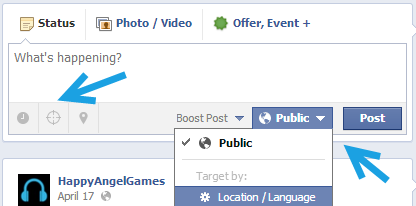
6. The targeting feature lets you filter even more specifically. It allows you to target an audience by gender, relationship status, educational status, interested in, age, location and language.
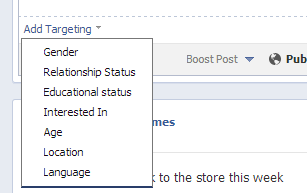
7. You can add several targeting settings in one post.
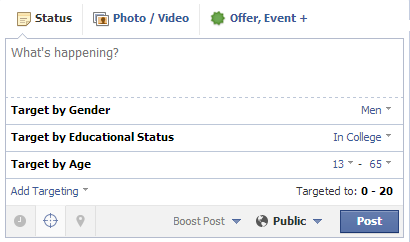
8. When you are done, type your message, and hit Post to publish it.