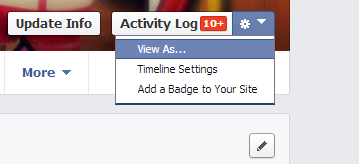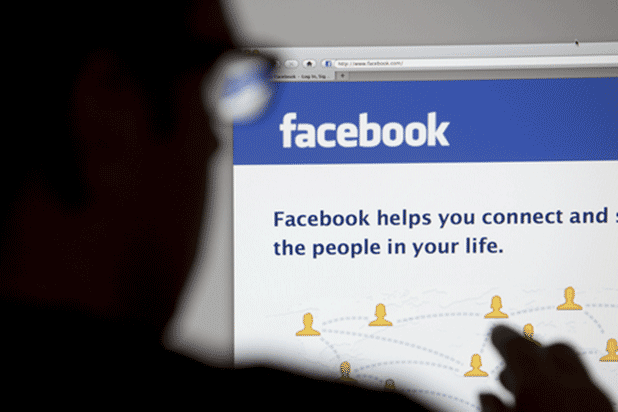The About section on Facebook, which shows your basic information and interests, is divided into several subsections such as music, books, movies, and games. While this is a good way for your friends to learn more about you, you might have sections you want to hide from the public, or you might have sections you want to display above others so that your friends will notice them more easily.
1. Log in to your Facebook account.
2. Once you are logged in, click on your username at the top of the page to continue.
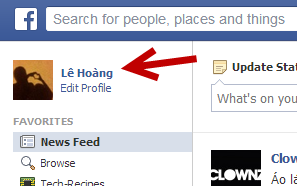
3. When your own timeline is loaded, hover your mouse over the About header on the left side. The Edit icon will appear. Click on it, and choose the Edit Sections option.
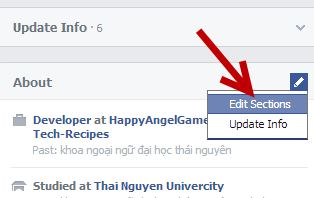
Alternatively, you can go to the About section, then click the Edit icon, and choose Edit Sections. Both ways will lead to the same page.
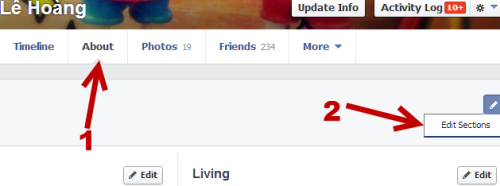
4. In the Edit page, you will see all of the visible sections that you can show or hide. The list of sections depends on what you have added to Facebook in the past. Sections for apps are listed at the bottom of the list. To hide a section, find it, and uncheck the box next to it. About, Photos, and Friends cannot be hidden.
You can also use this page to rearrange the order of the sections. Placing a section on top of the others will make it appear first when a user scrolls through your profile sections.
When you are done, click the Save button at the bottom to preserve the changes.
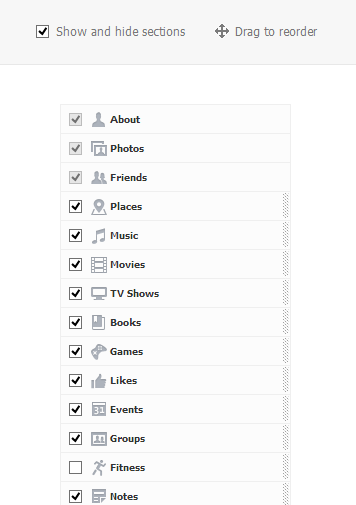
5. All hidden sections cannot be viewed by you or your friends. To view them, you need to set them to visible on your profile. If you want to see how your profile looks to the public, use the View As function.