For most users, the default language of their Facebook account is set to English. Though this may not be a problem for some people, others may prefer to use a different language. Typically, it is quite simple to change languages on Facebook by going through Settings. However, there are instances where you may have problems switching to a different language. Whether you have changed the language of your account and have forgotten how to turn it back to a familiar language or you have changed the language setting accidentally, this article will guide through how to change languages on your Facebook account.
How to Change Languages on Facebook
To change the language of your Facebook account, follow these steps:
1.Log in to your Facebook account.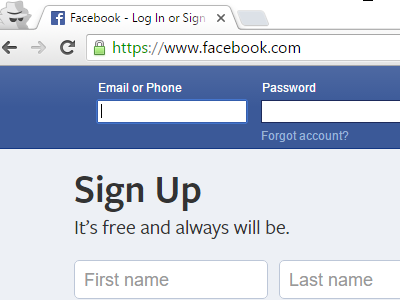
2.Click on the drop-down menu in the upper-right corner of the screen. The drop-down menu is an inverted triangle icon.![]()
3.Click on Settings from the list of options on the menu.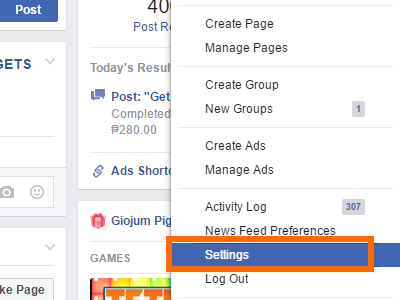
4.Under Settings, click on Language.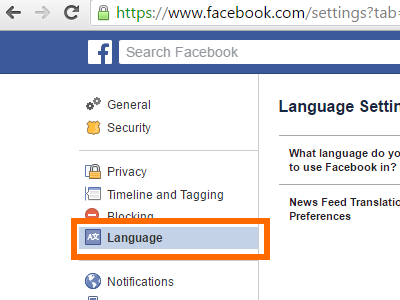
5.From the Language page, click on the Edit button beside the option that reads, “What language do you want to use Facebook in?”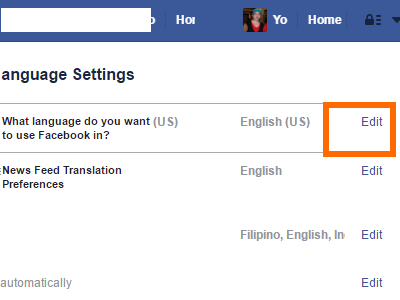
6.Click on the drop-down options from the Show Facebook in this Language option.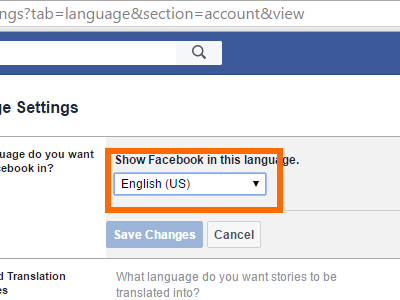
7.Choose your preferred language by clicking on the option.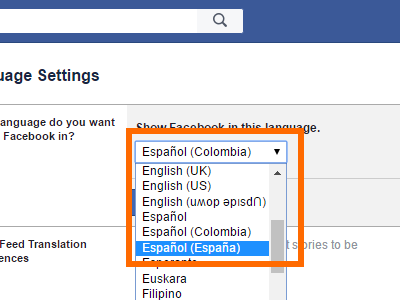
8.Click on Save Changes to save the selection. 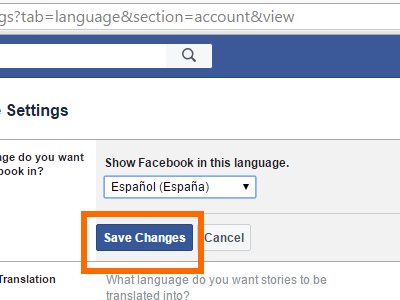
9.You are done. Your Facebook account has now been switched to the language you selected. For this tutorial, I have changed the Facebook account language to Spanish.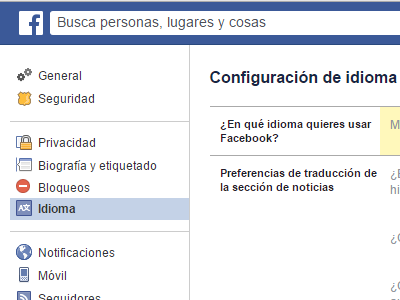
Help! I cannot understand the language on my Facebook account. How can I turn it back to English?
If you are having a hard time changing the language on your Facebook page because you cannot understand/read the options, then use this step-by-step procedure:
1.Log in to your Facebook account.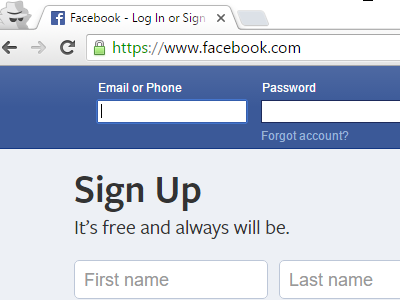
2.Click on the inverted triangle icon in the upper-right corner of the screen. This is the drop-down menu where options are hidden.![]()
3.From the list of available options, count four lines. These lines divide the related sections in the menu.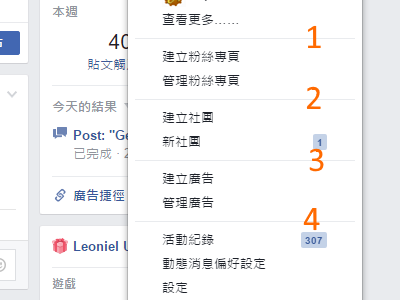
4.Below the fourth line, click on the third option. The third option is Facebook’s Settings.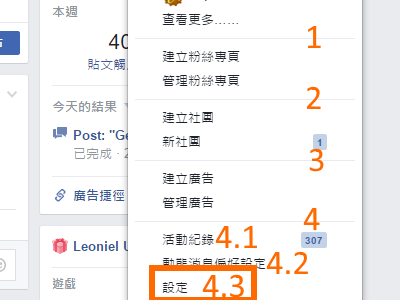
5.From Settings, count two lines. 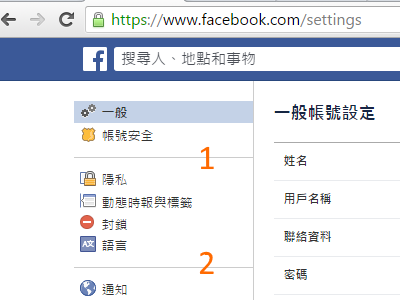
6.Below the first line, click on the fourth option. The option is located on top of the second line. This is the language option.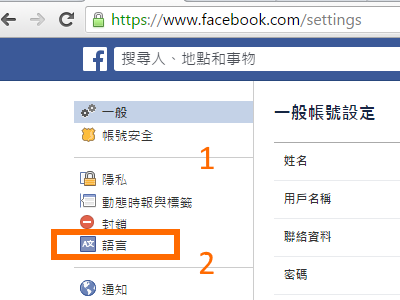
7.You will be taken to the Language page. The first option is the Edit language button. Click on it.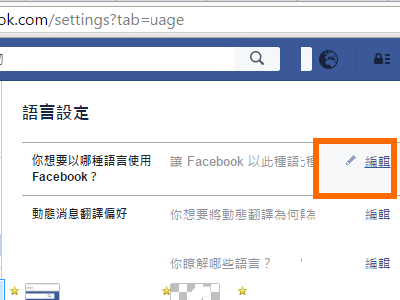
8.From the list of languages, select your preferred language by clicking on the language.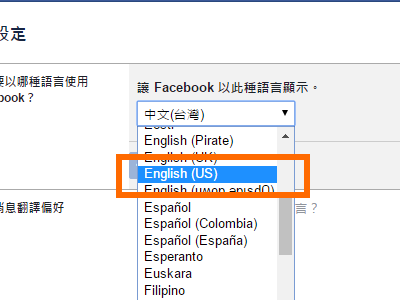
9.After selecting your language, hit the first button below the selected language. This is the Save Change button.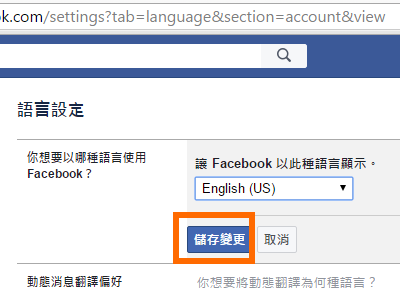
10.You are done. Your Facebook account has switched to your selected language.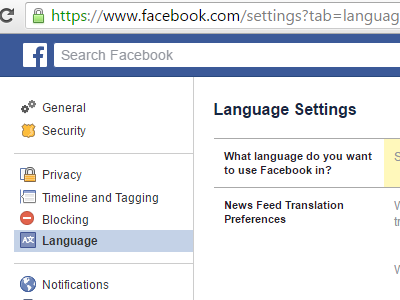
I have just outlined a comprehensive guide for you to change languages on Facebook. Share these tips with someone who may need this. If you have comments, suggestions, or reactions on this article, drop a message in the comments section so that I can get back to you.

