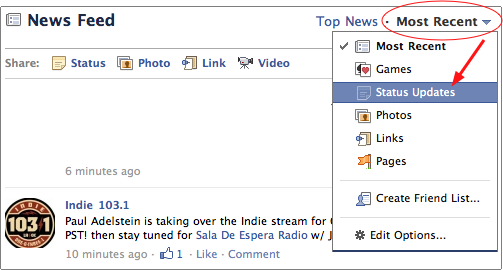Facebook’s News Feed (and Live Feed) tend to be way to much information to sift through. Everytime that one of your friends becomes someone else’s friend, it ends up on your home page. In fact, it seems that each time any of your friends does anything on Facebook, it is thrown onto your homepage. Here’s how to tame it down to only Status Updates. (Updated for latest facebook update.
This tutorial has been updated for the latest facebook changes. Scroll to the bottom of the article for the new changes.
1. Go to Facebook and login to your account.
2. You will be taken to the home page where you will see either the News Feed or the Live Feed (depending on which one you’ve activated).

3. Go to the menu on the left side of the screen.
4. Click More.

Small gray rectangles will appear to the right of each of the menu entries.

5. Locate Status Updates.
6. Left-click your mouse and drag Status Updates to the top of the menu (place it above News Feed).

7. Release the mouse button.
8. Click Status Updates.
The page will refresh, displaying only the status updates of your friends. To update your staus, click the Update Status button.

Your home page will stay this way unless you change it down the road.
UPDATE:
With the new “improved” Facebook profile, the above method no longer works. To get only status updates, go to your Facebook homepage. At the top you will see Top News and Most Recent. Click the downward pointing arrow next to Most Recent. Select Status Updates from the dropdown menu.