One of the benefits of Dropbox is that it allows you to restore items that you may have deleted from your computer’s Dropbox folder. Dropbox stores these items on its servers so that you can go to its website and restore them if you need to. If you have files that you want to permanently delete, you need to do more than just simply remove them from your computer.
First, remove the files from your computer’s Dropbox Folder by deleting them as you would any other file. You could do this from the website, but it is much easier to identify the files from your computer.
Now you need to remove them from Dropbox’s servers.
1. Go to Dropbox’s website and login to your account.
2. Click the Show Deleted Files trash can icon to allow visualization of all of your deleted files.
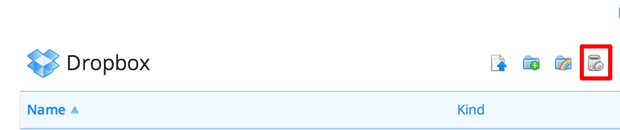
3. Find the files or folders that you wish to remove completely from the Dropbox servers. Right-click on any file that had been previously deleted. Select the permanently delete option.
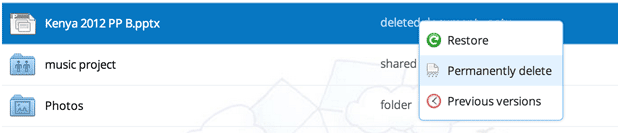
4. You will be asked to confirm your deletion through the “Are you sure you want to permanently delete?” pop-up box. Once you confirm your selection, you files will be completely removed forever.
