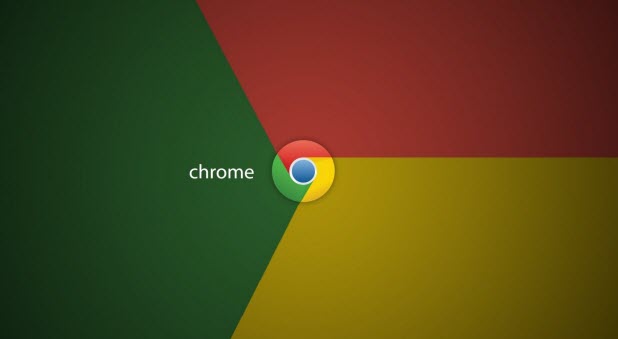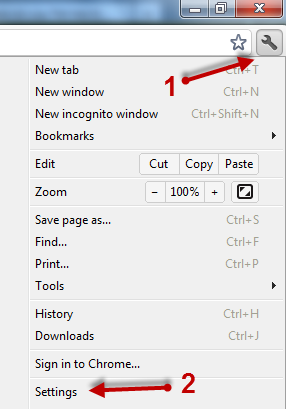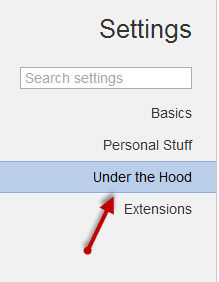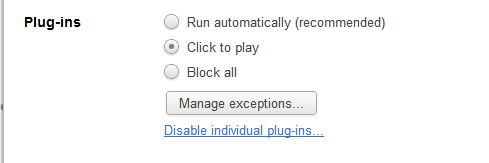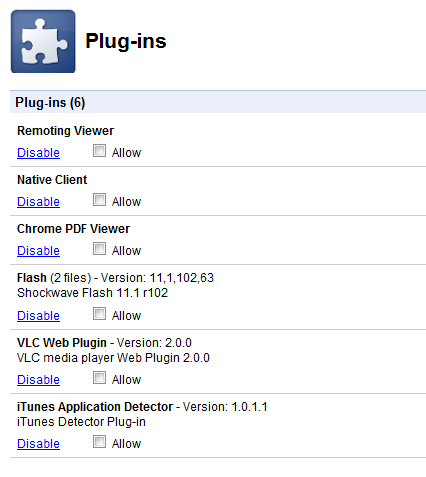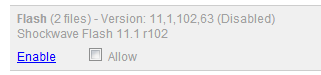Loading plugins as needed has many advantages. A page with too many plugins can affect the performance of the machine. Additionally, setting plugins as “click to play” has security benefits. This tutorial will show you how to do it in Google Chrome.
Loading plugins on demand is a feature that is slowly rolling out to all the major web browsers. When this feature is active, certain plugins only function when you manually activate them. After enabling this feature, a placeholder will appear and the user will need to “click to play” to allow the browser to use the plugin.
1. Launch Google Chrome.
2. Click the small wrench icon at the top right of the browser interface and choose Settings from the menu that appears.
3. In the Settings page, choose the Under the Hood section on the left side.
4. Click the Content Settings button under the Privacy Section

5. Scroll down to the Plug-ins option and set it to Click to play. It is set to Run automatically by default.
6. If you want to disable individual plug-ins only, you can click the button with the same name right under the Manage exceptions button. This will lead you to the Plug-ins page. To disable the plug-ins that you want, find it and click Disable.
7. You can later re-enable it by coming back to the same section and click the Enable button under the plug-ins name.