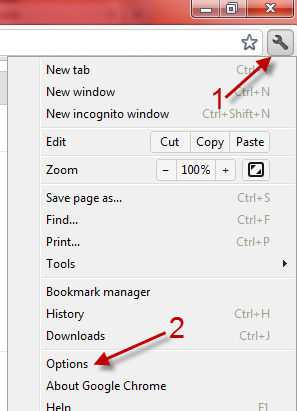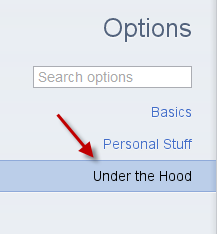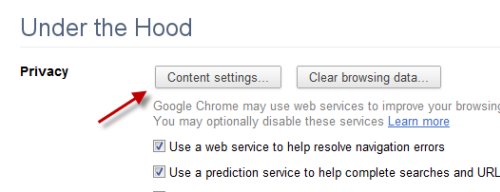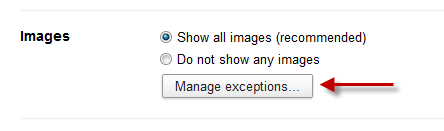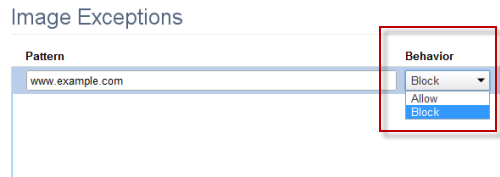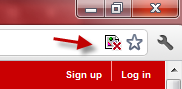If you are using a low speed internet connection, loading a website which has many images may take a lot of time. This tutorial will show you how to hide those images when you visit the website on Google Chrome. This will not only help the browser speed up the loading time, but also prevent embarrassing moments from happening when the site contains NSFW images.
1. Launch Google Chrome.
2. Click the small wrench -> Options.
3. In the Options tab, go to Under the Hood.
4. Click Content settings… on the right side.
5. Find the Images section on the right side, and hit Manage exceptions…
6. In Image Exceptions, provide the website URL under Pattern, change the Behavior menu from Allow to Block. Hit Enter to save.
7. Close all remaining Chrome tabs and restart your browser.
8. When you visit the site, a small icon like below will appear to notice you that all images on site will not be loaded.