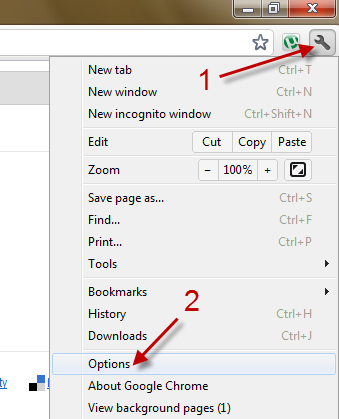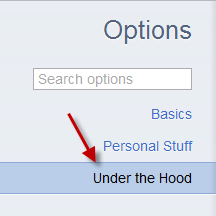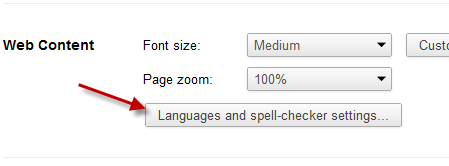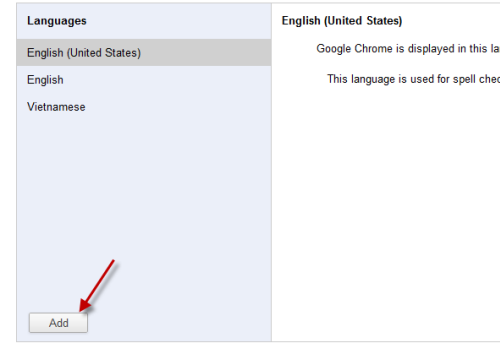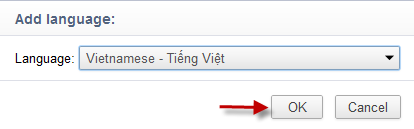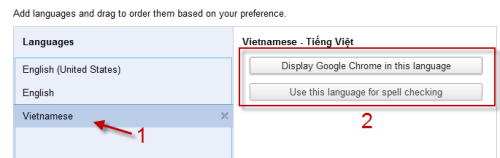If you have installed Google Chrome, and later need to change the language of the browser, this tutorial will help you.
1. Launch Google Chrome.
2. Click the small wrench -> Options.
3. Go to the Under the hood section.
4. Click on the Languages and spell-checker settings… button on the right side of the page.
5. When the Language window appears, click the Add button.
6. Choose the language that you want from the Language menu and hit OK.
7. Back to the Language window, choose the newly added language -> Display Google Chrome in this language or Use this language for spell checking.
8. Restart your Google Chrome to see the changes.