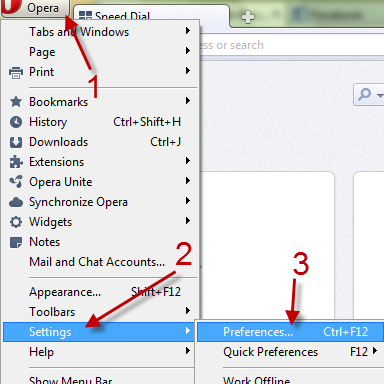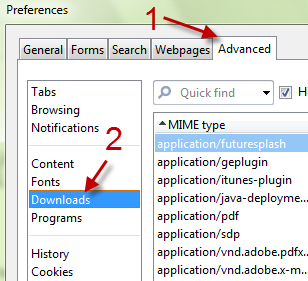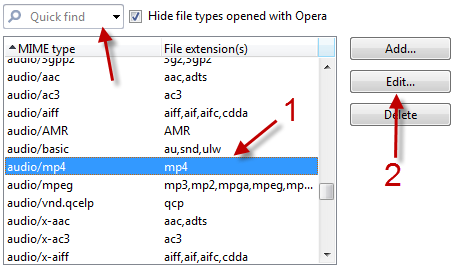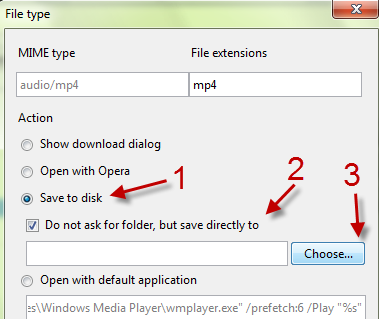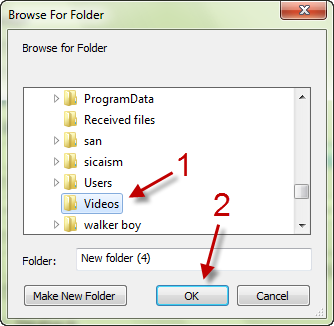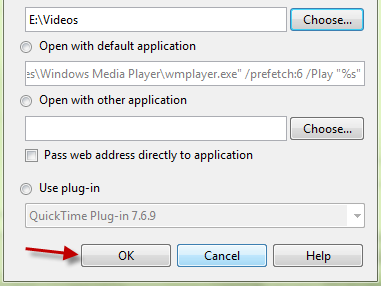To keep all downloaded files organized, many users want to save different file types to different folders. With the default download manager in browsers like Firefox, Chrome or IE… you can only set one download folder for all files. However, in Opera browser, you can set folder for each file type. This tutorial will show you how to do it.
1. Launch Opera browser.
2. Click on the Opera icon, and then go to Settings -> Preferences. You can also quickly open the Preferences window by pressing Ctrl + F12.
3. In the Preferences window, go to the Advanced tab -> Downloads.
4. Highlight the file type that you want to download to a separate folder and hit Edit… You can use the search box to quickly find the file extension.
5. In the new File type window, choose the Save to disk option, check Do not ask for folder, but save directly to and click Choose…
6. Point to your desired folder, and hit OK.
7. Back to the File type window, hit OK to save the setting.
8. Close the Preferences window.