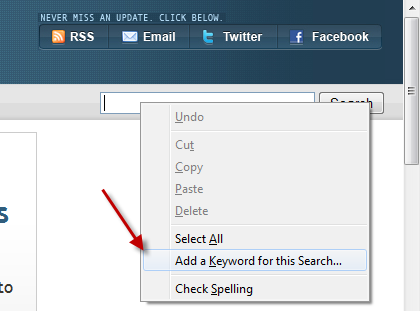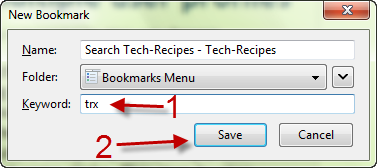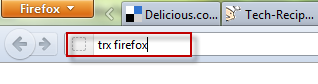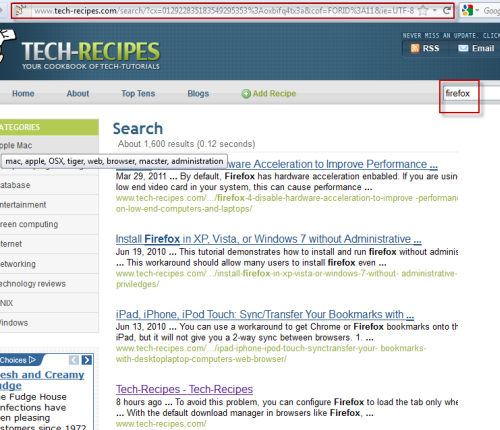If you usually have to search for information in a particular website, it is quite handy to do the search directly from the address bar of your browser instead of going to the site and typing in the search box. This tutorial will show you how to do this in Firefox.
1. Launch Firefox.
2. Go to the site that you want to search. In this example, I will use Tech-recipes.com
3. Find the site’s search box, and right-click on it ->Add a Keyword for this Search…
4. A New Bookmark window like below will pop up, provide a keyword in the appropriate field and hit Save. We will use this keyword later, so please make it short and relate to the site (in case you want to search many sites from the address bar)
5. Now, when you want to search the site, just type the following to your address bar: keyword + search term and hit Enter. In this example, I will search the site for firefox tutorials, so it will be: trx firefox.
6. Immediately, you will be redirected to the Firefox search result page of the site.