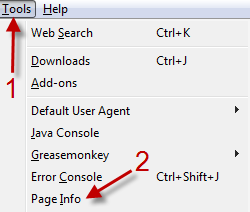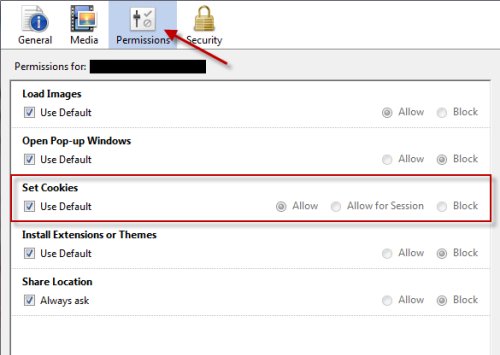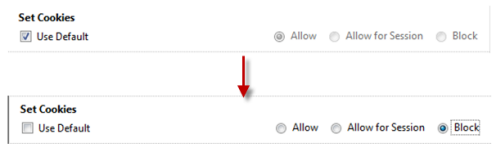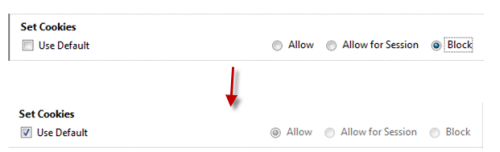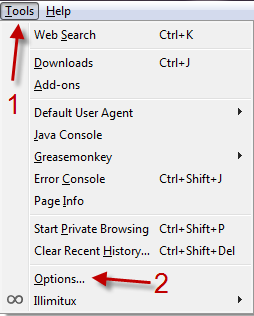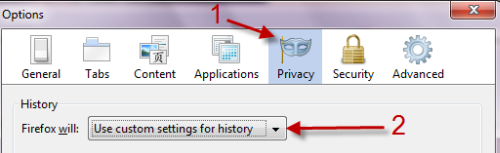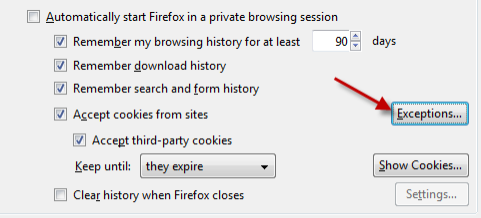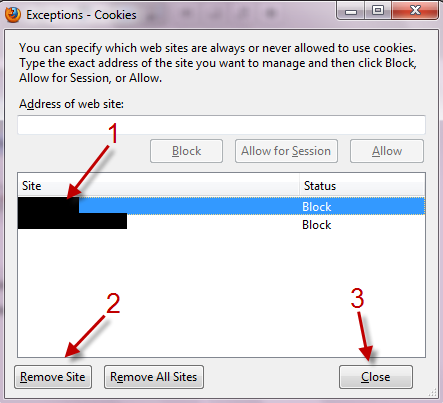Cookies are a valuable way to improve the web browsing experience. They do important things such as remembering preferences and login information. However, other sites may use cookie to track you or to record your browsing habits. This tech-recipe describes how to block or allow cookies for one specific page or website.
To block cookies:
1. Launch Firefox and go to the website you want to block cookies.
2. Go to Tools->Page info.
3. In the Page info window, switch to Permissions tab and head to Set Cookies section.
4. Uncheck Use Default and then choose Block. That’s it. You have blocked cookies from that website.
To renable cookies:
Option 1:
1. Launch Firefox and go to the website that have been blocked from setting cookies.
2. Go to Tools->Page info.
3. In the Page info window, switch to Permissions tab and check on Use Default in Set Cookies section.
Option 2:
1. Launch Firefox and go to Tools->Options.
2. Switch to Privacy tab, set Firefox will: to Use custom settings for history.
3. Click on Exceptions… in the same tab.
4.Choose the website you want to renable cookies from the list, choose Remove Site and hit Close to close the window.