Tab animations gives Firefox some additional eye candy. However, this can also slow down or degrade overall system performance on slower computer systems. Here is how to disable tab animation if you need to run Firefox as lean as possible.
Earlier, Rob Rodgers prepared a tech-recipe about disabling GPU acceleration in FF4 to increase it’s performance. Adding that with these directions on disabling tab animations will free up those previous CPU cycles.
1. Open Firefox configuration page by typing about:config in the address bar.
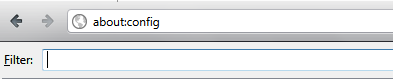
2. In the filter option search for browser.tabs.animate.

3. Go to this option and double click on it to change it’s value from true to false.

Restart your browser and now you will see simple tabs without slide in/ slide out or the glowing effects.




