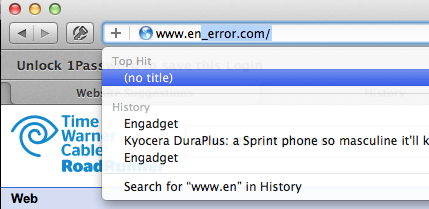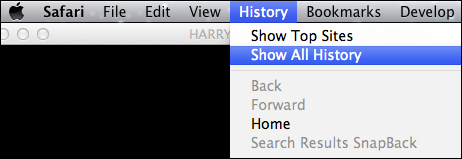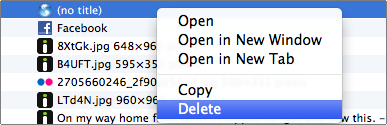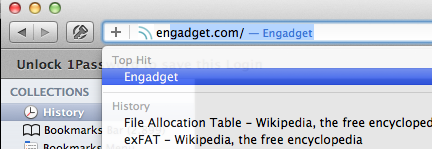Like most modern browsers, Safari will attempt to autocomplete the web page address as you type. However, accidentally entering an errant address and led to annoying results. By removing or deleting this troublesome entry from Safari’s history, you can return your auto-complete to normal.
Most of us are now in the habit of just hitting a couple of letters in the address box and letting the browser auto-complete the URL for us. If you mess up and get a wrong entry in your history, however, it will mess up your normal pattern.
For example, let us say that I normally hit “en” which brings up Engadget. However, somebody else using my computer visited en_error which is now the first choice instead.
1. In the Safari menu select the History menu
2. Select Show All History
3. Once the history window opens, right click (or control click on a mac) to open the context menu. Select Delete.
By deleting this entry from your history, it will no longer appear as an auto-complete entry.