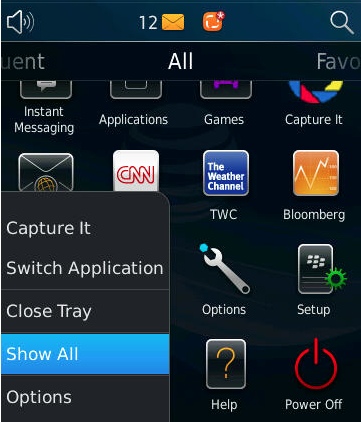Is your beautiful Torch home page littered with too many icons? This tutorials will describe how to hide and unhide icons on any device running Blackberry OS 6.
My BlackBerry Torch had a ton of icons that I wanted to remove. With these simple steps you can hide any icons you want. Of course, this will also show you how to find your hidden icons in case you ever need them again.
Hide an Icon:
1. Click and hold the icon you want to hide.
2. Select Hide from the menu that appears
3. If the icon is colorless but not hidden, press the Menu key and make sure that Show All is not selected from the action menu.
To find and Unhide an Icon:
We will reverse the process to find and unhide and icon. Reference the photos above if you are confused.
1. Press the Menu key and select Show All
2. Find your “hidden” icon which should be colorless on the All view on the home screen.
3. Press the icon and press the Hide button from the menu appears
4. You will want to press the Menu key again and deselect Show All so the icons you want to stay hidden will disappear again.