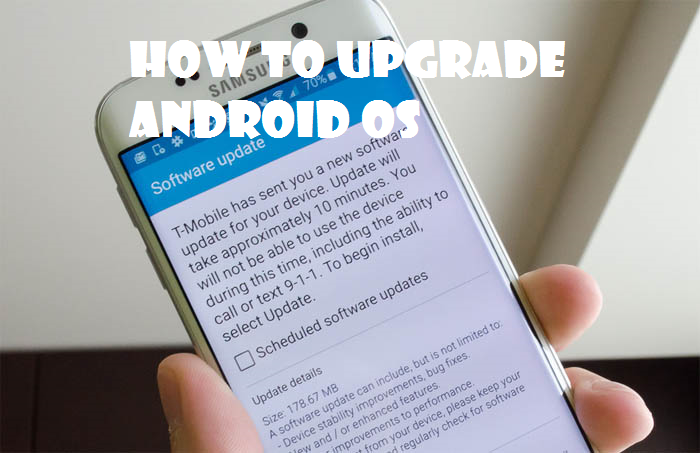Is your current Android operating system not up to par with what or how you see your friends and colleagues smart device perform? has your device become so annoyingly slow, with frequent freezes and restarts that you nearly crumble into tears when you make even the simplest tasks?
Issues like this may be strong indications that you need to upgrade your Android device.
The first thing really is ”knowing your device version” after that you can then decide on the version you want to switch or upgrade to. Now, there are lots of Android versions out there. There’s Android kit kat, an older version that was released so many years ago, there’s also Android Lollipop, and Android Marshmallow. The latest Android version today is the Android Nougat, It has so many cool features. Knowing your Android version is the first step to upgrade an Android OS.
You can know what OS your device runs on by simply going to ”settings” on your device and tapping on ”About phone”. This will reveal your current Android version to you.
So, let’s say you now know the Android version of your device, how then can you upgrade an Android device OS? Well, this can be done using regular internet data or WIFI. However, since most Android OS’s are quite data heavy, we would advise that you look for a free and uninterrupted WIFI location to perform this procedure.
The method I will show you is actually the best and most safe method to upgrade an Android OS. Other techniques can cause your device to soft brick or hard brick. A soft brick is simply when your device comes on but can’t get past the boot logo, while hard brick is when your device won’t come on again after you must have tried to upgrade it.
When It comes to upgrading an Android OS there’s the easy way and hard way. The hard way involves Getting a PC, a USB cable, a Custom or stock ROM, and maybe other flash files. Now, this is the method that can kill your Android device, you need to be tech-oriented and also very precise, if not you might literally be signing your phone’s death warrant.
The easy way simply involves following easy steps to receive an official upgrade from the company that produced your device. If an update or upgrade is available for your device, it will be indicated and you can then download and install your new update. With this option, there’s like a 99% chance of not bricking your device.
Here we go;
Note: Before doing this, make sure your phone is fully charged. If you have a weak battery then you ought to get a new one. If your device goes off during the update or upgrade process, your device could possibly be soft or hard bricked.
Steps to Upgrade Android Device OS Via settings
1. Go to settings on your Android device and tap on ”About device”.
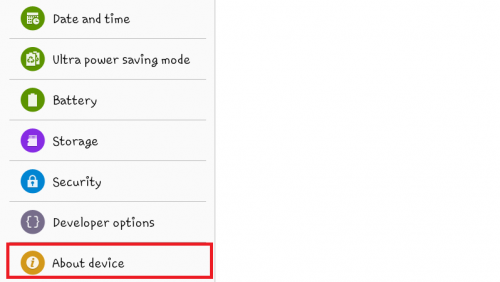
2. Now, tap on ‘’ Software Update” .
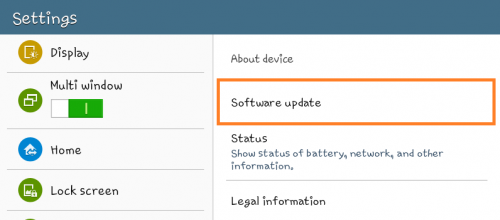
3. Finally Tap on ”Update”.
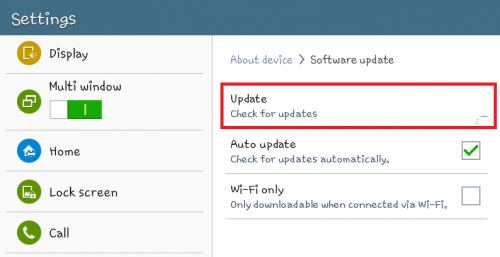
Your device will begin its search for any and all available operating system updates or upgrades as the case may be.
But note: many versions of Android are device–specific and your smart device will only search for updates that are compatible with it.
Now, once an available upgrade has been found, a prompt will appear on the screen asking your permission to begin the upgrade process. In most cases, the prompt will read either ‘Reboot and Install,’ ‘Install Updated System,’ “Upgrade System,’ or “Install System Software.’
4. Tap on the button as it may appear.
Yes, It is that simple really. With just those steps you are good to go. Now you can lean back and give it a moment, or several moments as the case may be, to do its thing.
And remember, this is usually data-consuming so be sure to have enough data to complete this procedure. Alternatively, you can use a reliable WIFI service to make sure you get uninterrupted download until the very end or else you are going to have to start the process again, and that can be a ‘boomer.’
Another thing to note is, if your device is probably old and doesn’t have OS updates for it, you may only see current software updates like installation of new software and features to your existing OS, your current OS won’t change to a higher version.
Oh! And don’t be alarmed if your device suddenly shuts down once the download process is completed. Your device needs to recalibrate and will automatically restart once the entire process is over.
And there you have it, that is basically how you can upgrade Android device OS.
Frequently Asked Questions and Answers
Q: I can’t find an upgrade for my device?
A: If this happens to you, just know that you are not alone, there are lots of people out there like you, if you can’t find an upgrade to download, then it simply means that your device manufacturers don’t have an upgrade for your device. Alternatively, you could search for how to download and install custom ROMs built by Android developers.
Q: My device Got stuck after Upgrade
A: This is almost impossible, why? because your phone company won’t give you an update or upgrade that they haven’t tested. The updates sent to you are 99% bug-free. If however for some voodoo reason your device gets jammed in the process, your best option will be to send it to your manufacturer for software refurbishing.