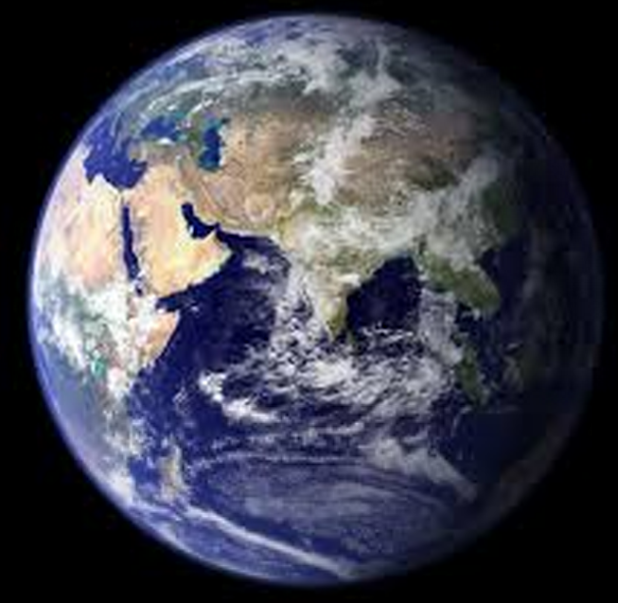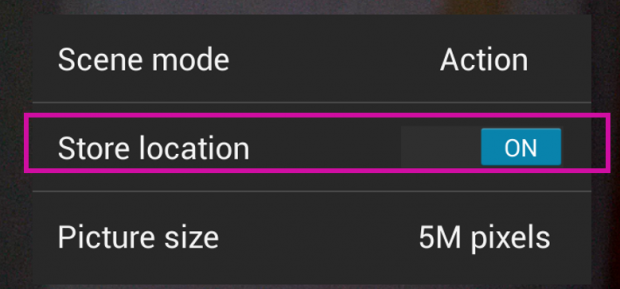When you take a picture with a GPS equipped phone or with location services, the longitude and latitude of where you took the picture will be stored in the picture JPEG file. This is called the Exchangeable Image File format (EXIF) portion of the JPEG file. You might want that feature turned or you might not. For example, you should probably turn if off when shooting pictures of your child’s kindergarten class. Here, I show you how to turn it off on Android 5 phones.
There might be some slight variation in the screen depending on your phone model, as the default camera app could have been changed by the manufacturer. These instructions were written for a Nexus 4.
How Google Determines Your Location
You should also know that you do not need GPS to determine your location. If the sky is visible and if the phone has time to lock on a satellite, it will use that. Otherwise, it will determine that based on Wi-Fi, if you are connected using Wi-Fi.
Google knows the geographic location of Wi-Fi routers based upon crowdsourcing and Google Street view. As their vehicles drive around taking street-level pictures, they record the SSID of the wireless routers that they drive by, which is their name. Also, they can get it from Android apps. When you use a Web browser, it does not tell Google the name of the wireless connection you are using. However, when you use an Android app, it does.
EXIF Part of a JPEG
1.Here is the EXIF information of a picture I took. You can see the EXIF information in the Camera section. This is from the Windows file explorer after I copied the picture to a PC. It does not have the longitude and latitude in this case, because I disabled that feature.
Notice the option Remove Properties and Personal Information. If you click that, then it erases all of or part of the EXIF metadata.
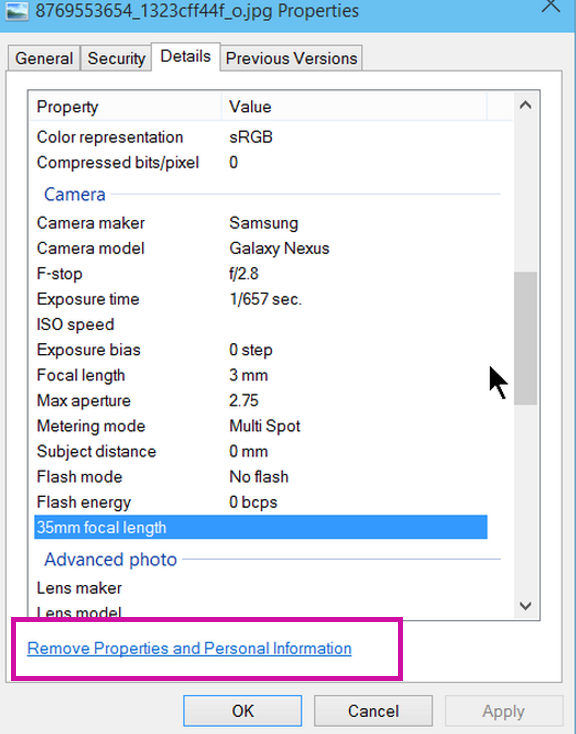
2.You can remove any of this information. (Scroll down to see other fields.)
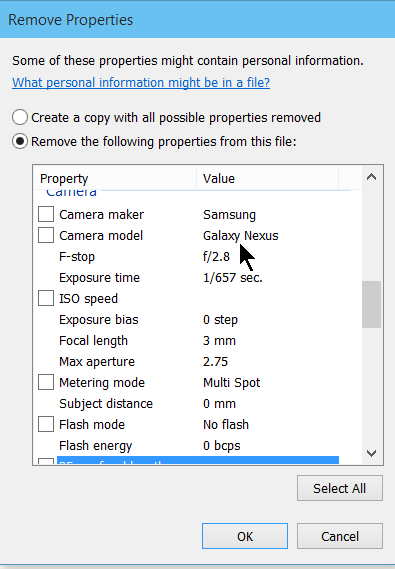
3.To stop the location information from being saved when you take a picture with the Android camera app, click the circle below that says SCE, and then click the item highlighted in the pink box.
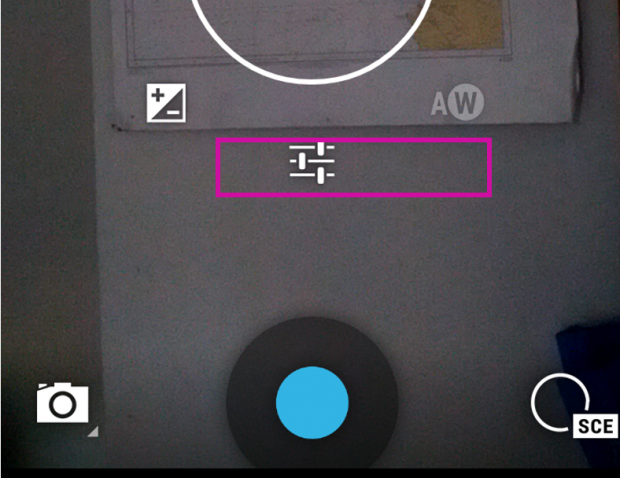
3.Then select Store Location = OFF.