The Galaxy S8 is Samsung’s most anticipated phone for 2017. S8 is the first Samsung Galaxy phone not to have a physical Home button, creating an almost bezel-to-bezel display. The larger, sexier screen makes the phone eye candy – a gorgeous device that had everyone talking at its launch. However, for those who regularly use the screenshot feature on their phones, there may be one concern: How does one take screenshots on Samsung Galaxy S8? This tutorial answers that question.
For the longest time, taking screenshots with the Samsung Galaxy line of phones and with most phones (including iPhone) involved two physical hard buttons – the Home button and the Power button. Now that there is no longer a Home button on the S8, taking a screenshot on the device is impossible. Of course, I am joking! Samsung has changed the screenshot button combination used to take screenshots. Read through the whole tutorial to learn how to take a screenshot with your new Galaxy S8.
How to Take Screenshots on Samsung Galaxy S8 Using the Physical Buttons
It is still easy to take a screenie on your Galaxy S8. Read through the steps below to learn how to capture your phone’s screen.
1.Go to the screen where you want to take a screenshot.
2.Press and hold the Volume Down + Power button simultaneously. 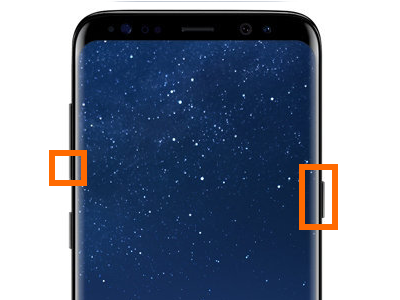
3.Depending on your settings, there may be a screenshot sound. The screen will also do a quick blink to indicate that a screenshot has been taken.
4.Quickly access the screenshot by swiping the Notification bar down.
5.Tap on the notification that reads Screenshot captured. You are done.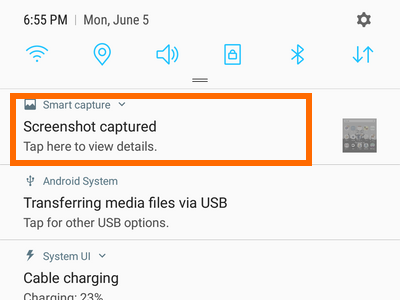
How to Capture Screenshots on Samsung Galaxy S8 Without Using the Physical Buttons
You can also capture screenshots on Samsung Galaxy S8 without using any physical buttons. Enable the feature in your Settings. Follow these steps:
1.Go to your S8’s Home screen.
2.From the Home screen, swipe down to open the Notification bar.
3.From the Notification bar, tap on the Settings icon.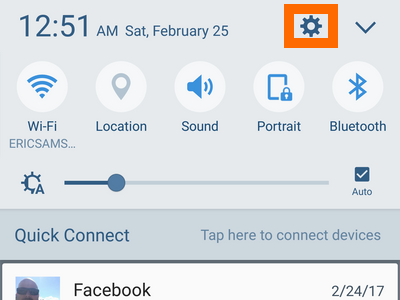
4.In Settings, open the Advanced features option.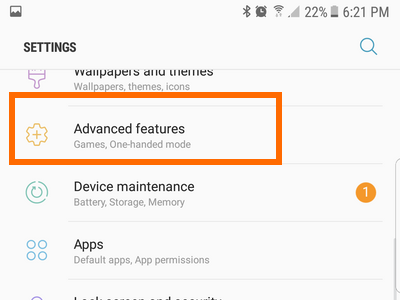
5.From the Advanced Features options, tap on the switch for Palm swipe to capture. A green switch button indicates that the feature is enabled.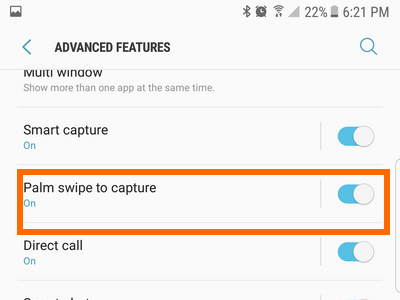
6.Go to the screen that you want to capture.
7.Swipe the edge of your palm from the right side to the left side of the screen.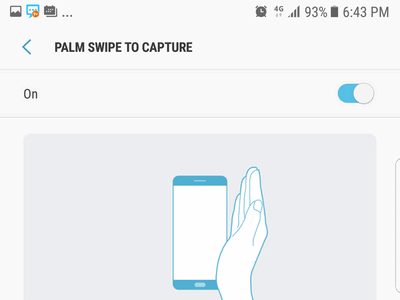
8.Depending on your settings, there may be a screenshot sound. The screen will also do a quick blink to indicate that a screenshot is activated. You are done.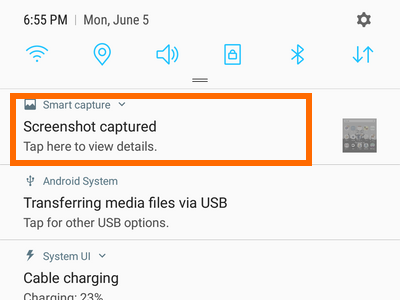
This tutorial describes two ways to take a screenshot on your Samsung Galaxy S8. If you have questions with any of the steps above, let us know in the comments section.

