You can use NFC to share content on Samsung Galaxy phones by quickly putting two device’s back to back. The transfer is fast, easy, and convenient. This article will teach you how to enable your Samsung Galaxy phone’s NFC and Android Beam to easily share files and contents between Samsung devices.
NFC is an acronym for “Near Field Communication” which is a type of technology that allows devices to communicate with each other in close proximity. The communication will start from the source device and ends with the transfer of data to the receiving device. NFC offers a fast, easy, and secure way to transfer information from one device to another. For Samsung Galaxy phones, the NFC technology is termed as Android Beam. Learn how to use Android Beam and NFC to share content on Samsung Galaxy phones.
Take note: This article uses the Galaxy S9 for screenshot and illustration purposes. Some steps may be particular to the specific device used but the thought and procedure should be more or less the same with other Samsung Galaxy phone models.
How to Enable NFC and Android Beam on Samsung Galaxy Phones
To use NFC to Share Content on Samsung Galaxy phones, you need to turn on NFC and Android Beam on your device. The next steps will guide you on how to enable NFC and Android Beam:
1.Go to the Apps screen by swiping up or down from your Samsung Galaxy S9’s Home screen.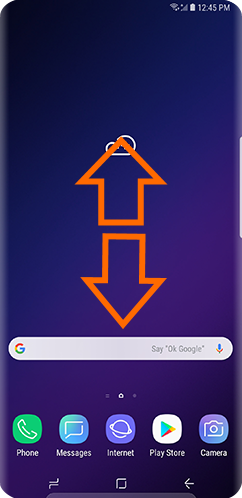
2.From the list of apps on your phone, locate and tap on Settings.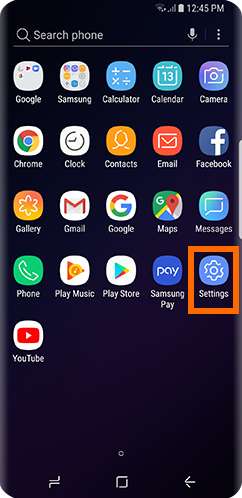
3.From Settings, touch the Connections option.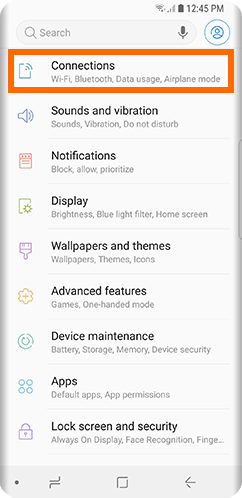
4.From Connections, open the NFC and Payment option.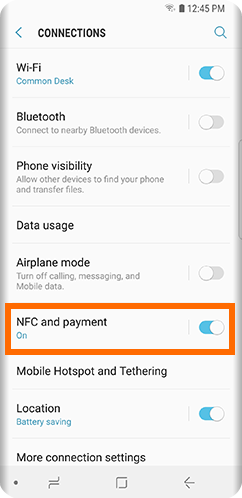
5.Tap the switches for ON and Android Beam. See to it that both options are switched ON. A blue switch indicates that the feature is turned ON while a grey switch means that the feature is turned OFF.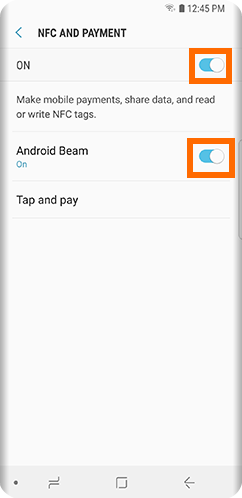
6.NFC and Android Beam is now enabled. Tap on the virtual Home button to go back to the Home screen.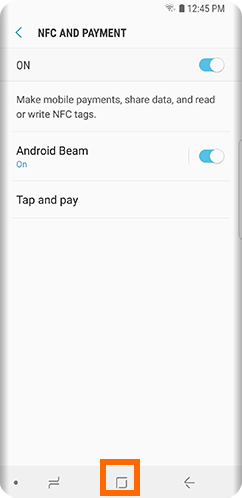
How to Use NFC to Share Content on Samsung Galaxy Phones
Now that you have enabled NFC and Android Beam, you can now wirelessly share contents in your Samsung Galaxy device. For example purposes, we will share contact information.
1.Go to the Apps screen by swiping up or down from your Samsung Galaxy S9’s Home screen.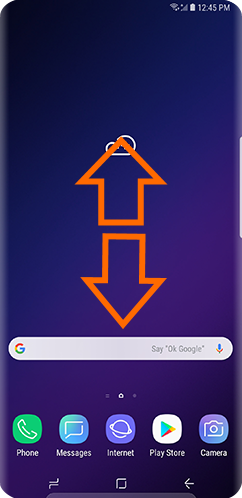
2.From the list of apps on your phone, locate and tap on Contacts.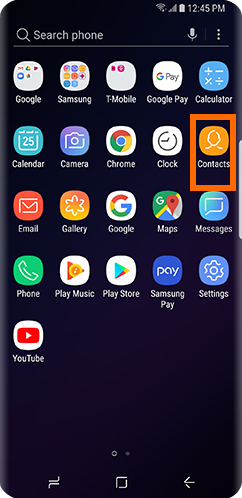
3.From the list of contacts select the contact that you want to share.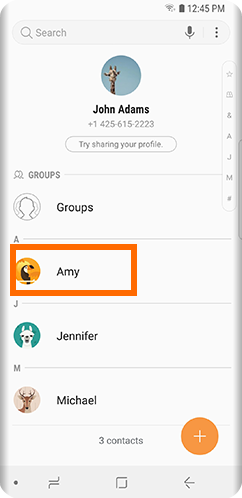
4.Tap on the Details button and have the two devices touch their backs.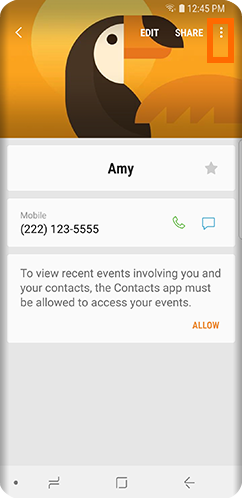
5.Tap on any part of your screen to transfer the selected contact.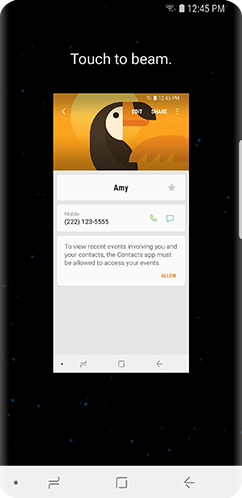
6.Follow the instructions on the receiving phone to complete the transfer.
Frequently Asked Questions
Q: NFC is a newer technology than BlueTooth but Bluetooth has a longer range than NFC. Why should I even bother using NFC?
A: Though the NFC technology requires devices to be in close range, NFC has a few advantages over Bluetooth like the ease of use and easier transfer process. NFC is considered as more secured as the sender and receiver are required to be in close proximity before initiating the transfer.
Q: How safe is my data on NFC?
A: NFC is a safe enough to be used legally to initiate and secure payments for goods and services.
You just learned how to use NFC to share content on Samsung Galaxy devices. If you have questions about any of the steps above, let us know in the comments section.
Did you find this article helpful? Then this related articles may interest you. Go, check them out!
How to pair Bluetooth device to android
How to Connect Bluetooth Devices to iPhone
How Do I Send Files Between My MacBook and My Android Phone Using Bluetooth?
Turn off Android Features That Pose a Security Ris
iPad: How to pair / connect any bluetooth keyboard
Transfer Contacts from iPhone or Android to Nokia Lumia Windows Phone 8

