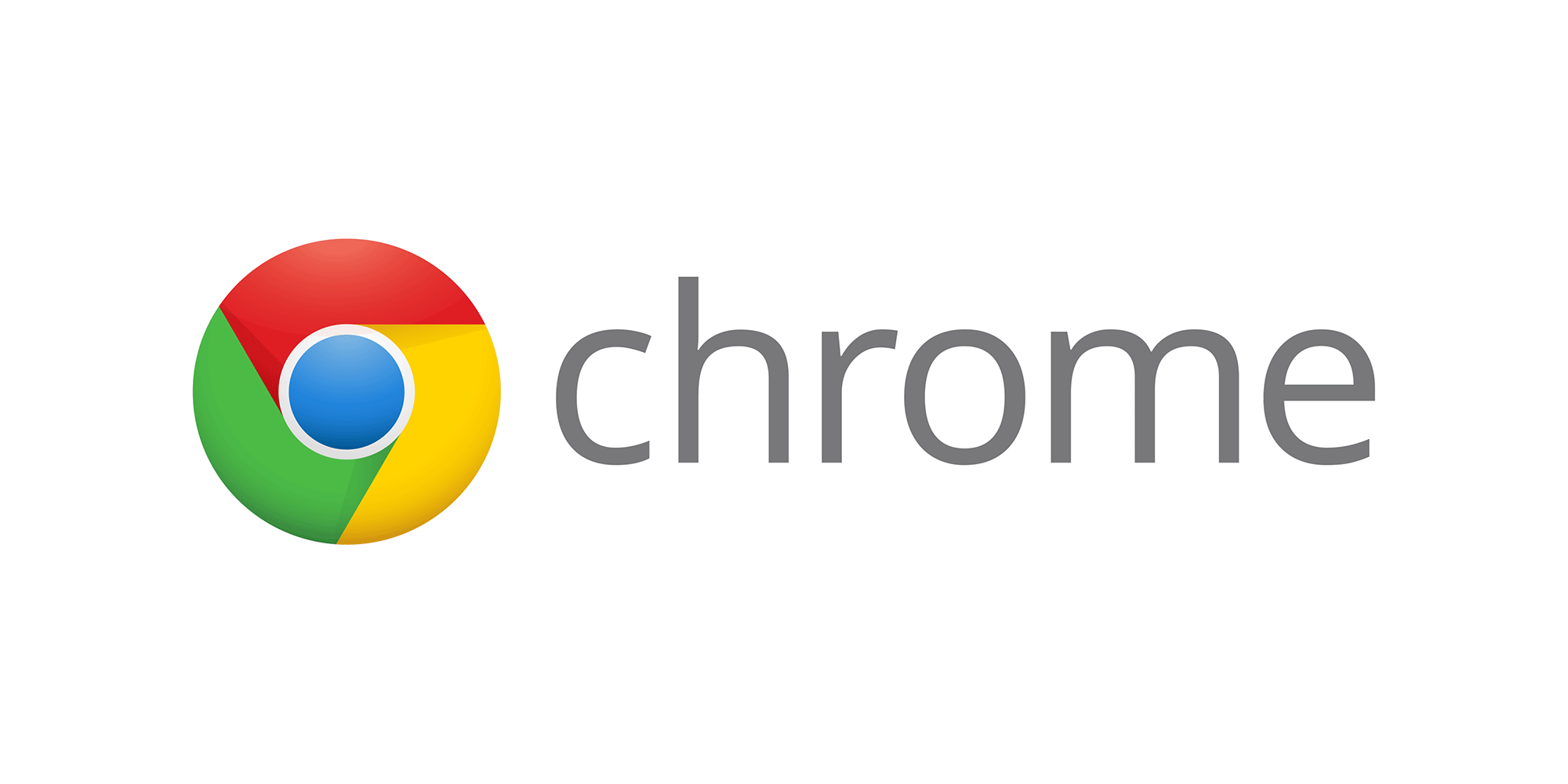Few months shy of 20 years ago a technology company was founded in California. This technology company has been making our lives easier ever since. That company is called Google. About 10 years after the foundation of the company, Google decided to join the browser race, which at that point was ran between 3 major browsers: Internet Explorer, Mozila Firefox and Safari.
The first public release was in 2008, under the codename Chromium. Later versions were release as Google Chrome. The initial version was only available for Windows users. The other operating systems got their own version of Chrome shortly after. For years smartphone users were forced to use the manufacturer’s built-in browser in the phone. In 2012 that changed when Google release Chrome for android. This was a game changer, because Google was trying to implement most of the desktop features on the mobile browser.
Until today, Chrome is the most commonly used browser on desktop and mobile devices all over the world. With the advancement of smartphones, to be specific with the increasement of the size of the display, one thing on the Chrome is starting to become a problem. Most smartphones these days have 5-inch displays and the position of the address bar on Chrome can sometimes be a problem. For example, using a device with one hand can be e problem because you might have a hard time reaching the address bar with your thumb.
If you have ever used or are acquainted with Windows Phone you know that Microsoft had the address bar in the browser at the bottom, which is very handy, because it is at reachable distance. Lucky for the Chrome lovers, Google enabled you to reposition the address bar to reachable position and we will show you how.
1.Open Chrome on your Android phone
2.In the address bar on the top type in “chrome://flags”
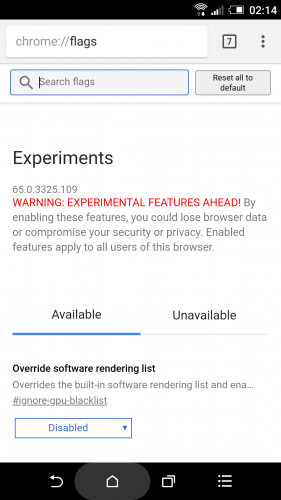
3.Once the page load, you will see a search box on the top right below the address bar. In the search box you will need to type in “Home” and tap the enter button on the keyboard
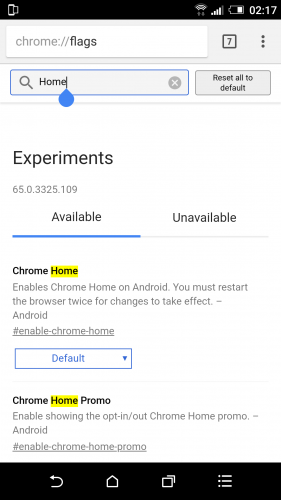
4.You will get multiple results for settings that contain the word “home”. The one that you need is the first one “Chrome home”
5.Click on the dropdown men where you will need to select “Enabled”
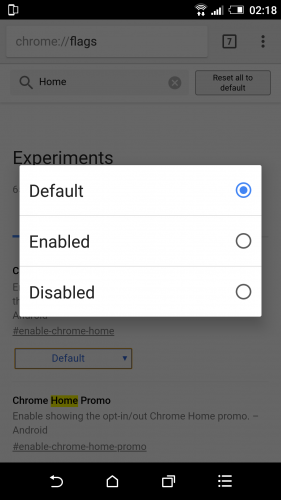
6.Right after that Chrome will ask you to relaunch the browser. Note: some users are not seeing the change even after they click on “Relaunch Now”, so it is recommended to remove the Chrome from the recent applications menu on your phone before you are able to see the change
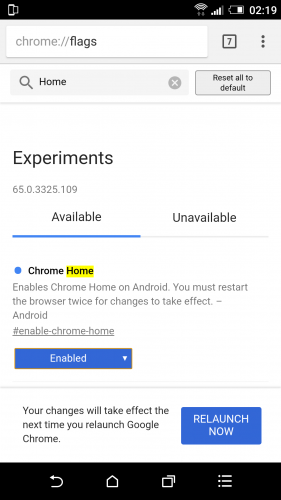
As you can see there are some visual changes. Now, if you swipe up from the address bar you will get a glance of your recently visited websites and if you continue scrolling you will be able to read through some of today’s headlines. On the bottom bar you can access your downloads, bookmarks and history. If you swipe down on the address bar, you will get the card view for your currently opened tabs. Google thought of the navigation, so there are two more gestures worth mentioning, left an right swipe on the address bar. These gestures are used for going back and forward on the websites that you are browsing. And most importantly, the address bar in on the bottom and you no longer need to stretch out your thumb or use your phone with two hands whenever you need to open a website.
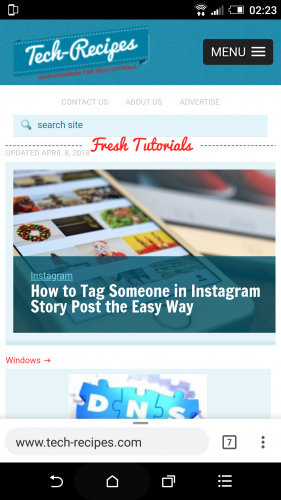
Frequently Asked Questions and Answers
Q: I can’t find Chrome home in the flags menu. What should I do?
A: if you can’t see that option that means that you are using an older version of Chrome. If this is the case, open up the Play Store and update your Chrome browser.
Q: I don’t like my address bard on the bottom. How can I revert the changes?
A: all you will need to do is repeat the above steps, but instead of selecting “Enabled” revert the option to “Default” and relaunch Chrome.
Q: Will this work on a tablet?
A: Yes, this should use on any device running Android
Q: Which versions of Android support this?
A: All of them should support it. Currently we tested this on Marshmallow, Nougat and Oreo. If you are using an older version try this out and let us know in the comment section.