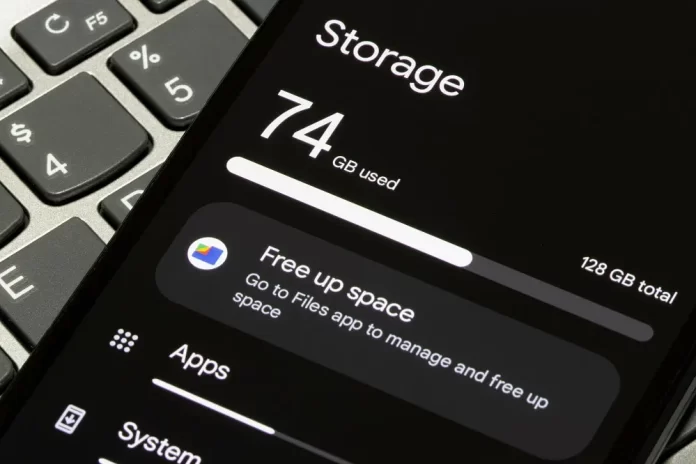This guide introduces readers to the critical topic of Android cache management with a concise overview. Acknowledging the ubiquitous nature of cached data in the Android ecosystem, the introduction sets the stage for understanding the necessity of regular cache clearing. By emphasizing the impact of accumulated cache on storage space and device performance, readers are guided towards recognizing the importance of proactive cache management. The paragraph aims to create awareness about the subsequent sections that delve into the specifics of Android cache, reasons for clearing it, and various methods to optimize storage and enhance device functionality. In this comprehensive review, the introduction serves as a gateway to a detailed exploration of how to clear cache and free up storage space on Android devices.
How Important is it to Free Up Storage Space?
The importance of freeing up storage space cannot be overstated. Cluttered storage not only hampers device performance but also undermines the overall user experience. As users accumulate data, applications, and files on their devices, storage space becomes a prized commodity, influencing the efficiency and functionality of the device.
- Optimal Device Performance: A device with ample storage space operates smoothly, responding promptly to commands and ensuring swift navigation between applications. Insufficient storage can lead to sluggish performance, frustrating delays, and an overall decline in the device’s responsiveness.
- Enhanced App Loading Speeds: Adequate storage allows applications to function optimally. Apps load faster, respond quicker to user input, and deliver a seamless experience. In contrast, limited storage can cause apps to lag, freeze, or crash, diminishing the user’s satisfaction and disrupting productivity.
- Increased Storage Capacity for New Content: Frequent users of digital devices often encounter the dilemma of running out of space when attempting to capture new photos, download apps, or save documents. By regularly freeing up storage space, users ensure they have room for new content, preventing the inconvenience of constant data management.
- Prevention of Device Slowdowns and Crashes: Accumulated data, caches, and unnecessary files contribute to device slowdowns and, in extreme cases, crashes. Freeing up storage space is a preventative measure against these issues, ensuring the device maintains its speed and stability over time.
- Maintenance of System Integrity: System updates, patches, and security enhancements often require sufficient storage for installation. Neglecting storage space can impede these critical updates, leaving the device vulnerable to security threats and missing out on the performance improvements introduced by the updates.
Understanding Android Cache
The Android operating system utilizes a cache system to enhance the overall user experience. The cache is a temporary storage location where frequently accessed data is stored for quicker retrieval. This mechanism significantly improves the speed and efficiency of various operations on an Android device.
Explanation of Cached Data
Cached data consists of files and images from websites, app components, and other temporary files generated during regular usage. For instance, when a user visits a website, certain elements, like images and scripts, are downloaded and stored in the cache. The next time the user visits the same site, these elements load faster from the cache instead of being fetched again from the internet. This results in quicker loading times for websites and apps.
Role of Cache in Enhancing User Experience
The cache plays a crucial role in enhancing the user experience by reducing loading times and improving the overall responsiveness of the device. By storing frequently accessed data locally, the device can quickly retrieve information, leading to smoother navigation within apps and faster loading of web pages. While cached data offers these performance benefits, it’s essential to clear the cache periodically to prevent it from occupying too much storage space and potentially affecting device performance.
Different Types of Cache
App Cache
App cache refers to the temporary files and data that applications store on a device during regular usage. This cache includes images, scripts, and other resources used by apps. While app cache is designed to enhance the app’s performance by reducing load times, it can accumulate over time, occupying valuable storage space. Users can clear app cache through the device settings to free up storage space and potentially improve app responsiveness.
System Cache
The system cache, also known as the system cache partition, consists of temporary files generated by the Android operating system. These files include system updates, app installations, and other system-related data. Clearing the system cache can help resolve issues such as sluggish performance and unexpected errors. Users can access the system cache partition through the device’s recovery mode and clear unnecessary files to optimize system performance.
Browser Cache
The browser cache stores temporary files, images, and scripts from websites visited by the user. This cache enables faster loading times for frequently visited sites by retrieving data locally instead of downloading it anew. However, an accumulation of browser cache can consume storage space. Users can clear browser cache through the browser settings, ensuring a smoother browsing experience and freeing up storage on the device. Regular maintenance of these caches is crucial for maintaining optimal device performance.
How to Clear App Cache on Android
Clearing app cache on Android is a vital maintenance task that ensures optimal device performance and efficient use of storage space. By understanding the process of clearing app cache, users can enhance their overall Android experience. The following steps guide users through the simple yet impactful process of clearing app cache on their Android devices.
1. Accessing App Settings
Clearing the app cache on Android is a straightforward process that involves accessing the device’s app settings. Users can navigate to the device’s settings menu, where they’ll find an option labeled “Apps” or “Applications,” depending on the Android version. Once in the Apps section, a list of installed applications appears.
2. Navigating to Storage Options
Within the list of installed apps, users can select a specific application for which they want to clear the cache. Tapping on the chosen app opens a detailed information page. Here, users can find various options related to the app, including storage usage. By selecting the “Storage” option, users can view details about the app’s storage, including the cache size.
3. Clearing Cache for Individual Apps
To clear the cache for a specific app, users can tap on the “Clear Cache” button. This action prompts the Android system to remove temporary files associated with the selected app. Clearing the app cache is particularly useful when an app becomes sluggish or when users want to free up storage space. Regularly performing this maintenance task contributes to a smoother overall Android experience.
Clearing System Cache Partition
Clearing the system cache partition on an Android device is a strategic move to optimize its performance and resolve potential issues. To initiate this process, users need to boot their device into recovery mode. Once in Recovery Mode, locating and clearing the system cache is a straightforward but impactful procedure. By clearing the system cache, users can free up storage space, remove temporary files, and potentially address glitches or slowdowns in system performance. It’s an efficient way to ensure the smooth operation of the Android system, particularly after significant system updates or prolonged use. The impact on system performance is notable, with enhanced responsiveness and quicker navigation through various functions and applications. Regularly clearing the system cache partition is a proactive step towards maintaining an Android device in peak condition.
Browser Cache Management
Effective browser cache management is crucial for maintaining a seamless and efficient web browsing experience. As users navigate the internet, browsers like Chrome accumulate cached data, which includes images, scripts, and other elements from visited websites.
Clearing Cache in Chrome and Other Browsers
To ensure optimal browser performance, it’s essential to regularly clear the cache. In popular browsers like Chrome, this process involves accessing the settings, navigating to the privacy or history section, and selecting the option to clear browsing data. Other browsers have similar procedures.
Benefits of Regular Browser Cache Clearing
Regularly clearing the browser cache offers several benefits. It helps in reclaiming storage space, as cached data can accumulate over time. Additionally, it ensures that users receive the most up-to-date content from websites, preventing potential display issues caused by outdated cached elements.
Optimizing Browser Performance
Optimizing browser performance is a direct outcome of effective cache management. A cleared cache reduces the load on the browser, resulting in faster page loading times and smoother navigation. Users can enjoy a more responsive browsing experience, especially on websites with dynamic content and multimedia elements.
Automated Cache Clearing Apps
Embracing the digital age’s convenience, many users turn to automated cache clearing apps to streamline the process of maintaining their Android devices. These applications are designed to efficiently clear various types of caches, optimize device performance, and free up storage space.
Introduction to Cache Cleaning Apps
Cache cleaning apps provide a user-friendly solution to manage and clear cached data. They often offer one-click functionality, making it easy for users to initiate the cache clearing process without delving into complex settings. These apps cater to users seeking a hassle-free way to enhance their device’s speed and responsiveness.
Popular Apps and Their Features
Several popular cache cleaning apps dominate the market, each bringing its own unique features to the table. Examples include CCleaner, Norton Clean, and AVG Cleaner. These apps not only clear caches but may also offer additional functionalities such as junk file removal, RAM optimization, and app management.
Considerations Before Using Third-Party Apps
While automated cache clearing apps can be beneficial, users should exercise caution and consider certain factors before choosing a third-party application. It’s essential to verify the app’s credibility, read reviews, and ensure it comes from a reputable developer. Users should also be mindful of the app’s permissions and potential impact on system stability.
Additional Tips for Storage Optimization
By exploring beyond cache clearing, users can implement additional strategies for effective storage optimization on their Android devices. These practical tips contribute to maintaining ample storage space and ensuring the smooth functioning of the device.
Managing Downloads and Files
One fundamental aspect of storage optimization involves vigilant management of downloads and files. Regularly reviewing and organizing downloads, documents, and media files can prevent the accumulation of unnecessary data. Utilizing built-in file management apps or third-party file explorers allows users to categorize and delete files intelligently.
Uninstalling Unused Applications
An effective approach to free up storage space is to assess and uninstall unused applications. Many users accumulate a plethora of apps over time, some of which become obsolete. Uninstalling applications not only reclaims storage but also streamlines the device’s performance by reducing background processes.
Utilizing Cloud Storage Solutions
To address the limitations of on-device storage, users can leverage cloud storage solutions. Platforms like Google Drive, Dropbox, or OneDrive provide secure cloud-based storage for photos, videos, and documents. By offloading data to the cloud, users can access their files from any device while enjoying the benefits of increased local storage.
Conclusion
Together, we delved into the vital aspects of Android cache management. Stressing the impact on storage, device performance, and user experience, the guide provides systematic insights. From clearing app and system cache to managing browser cache and exploring automated apps, it offers a comprehensive toolkit. Additional tips include managing downloads, uninstalling unused apps, and using cloud storage. Empowering users for peak Android performance, this guide is a must-read for efficient device maintenance in the evolving digital landscape.
FAQs Section
Freeing up storage space is essential for optimal device performance, faster app loading speeds, increased storage capacity for new content, prevention of slowdowns and crashes, and ensuring the seamless installation of system updates.
The cache on Android stores frequently accessed data, reducing loading times and improving device responsiveness.
Users can clear app cache by accessing the device’s settings, navigating to the “Apps” or “Applications” section, selecting a specific app, going to storage options, and tapping on “Clear Cache.”
Android has an app cache, a system cache, and a browser cache. While they enhance performance, they can accumulate over time, affecting storage.
Yes, there are automated cache clearing apps like CCleaner and AVG Cleaner.
If you are eager to learn more about Android devices, read our previous article on the topic:
How to Use Android’s Split-Screen Mode for Multitasking