An application’s cache and data store the information you enter, achieve, or save while you use the app. An application’s data is responsible for storing offline app and game data, which allows you to save games and continue where you left off at a later time. However, as time goes by, some applications may horde a large amount of data which you may no longer need. Unnecessary data may take up a considerable amount of your phone’s precious storage.
An application’s cache may save information on your application, too. The cache is responsible for the automatic login credentials to online applications such as Facebook, Twitter and Instagram. On your Android phone, you can also clear this data by deleting the application’s cache and data. This article will guide you through the whole process.
How to Delete and Clear an App’s Cache and Data Through the Settings on an Android Device
You can use the Settings app on your Android phone to start clearing the cache and data of an app by following the steps below:
1.Go to your Android device’s Home screen by pressing the Home button.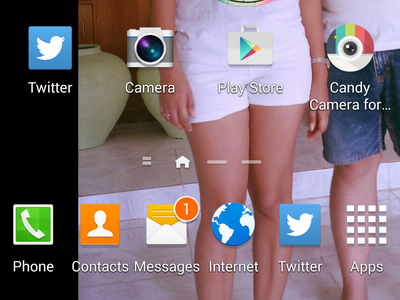
2.From the Home screen, perform a swiping gesture from the top-most part of the screen to the lower part of it. This will open the Notifications Panel.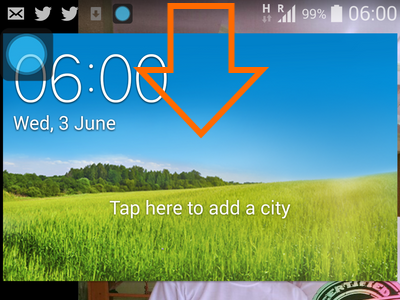
3.In the Notifications Panel, tap on the Settings icon on the upper-right part of the screen.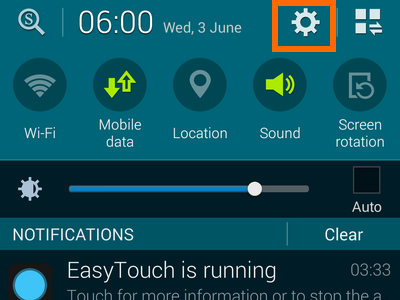
4.Inside Settings, go to the Applications tab or the sub-section.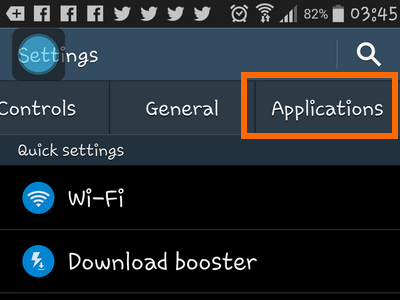
5.In Applications, tap on the Application manager option.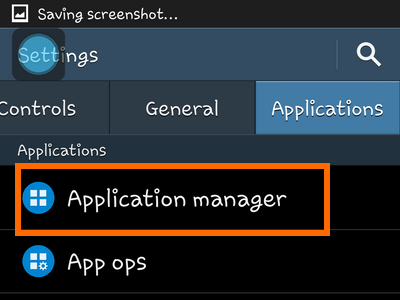
6.The Application manager will display all the installed applications on your phone or tablet.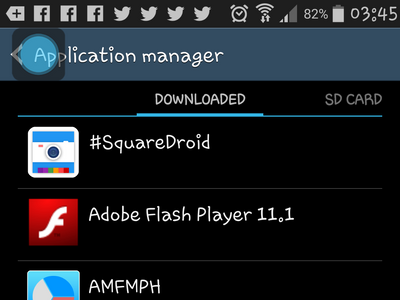
7.Tap on the application for which you want to clear the cache or data. You will be taken to the application’s Details page.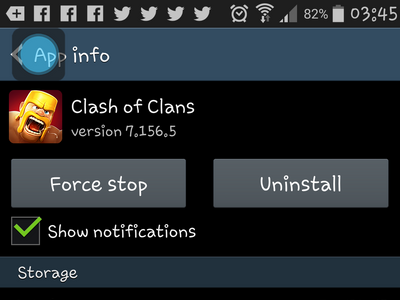
8.Tap on the Clear data button to clear the application’s data stored on your device.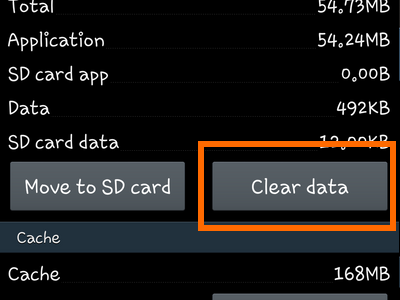
9.Tap on the Clear cache button to clear the cache saved on your phone.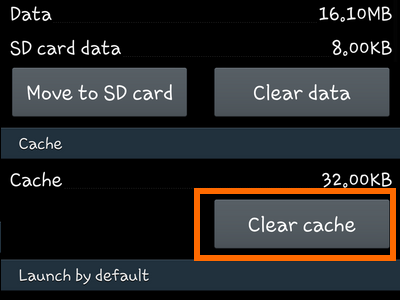
10.The cache and data are now cleared. Your application’s settings and data are deleted.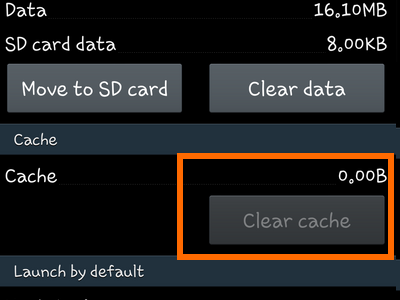
How to Delete and Clear an App’s Cache and Data Using the App’s Icon on an Android Device
Aside from going through the Settings, you can also do a quick erase on an app’s cache and data using the application’s icon. Follow these steps:
1.Go to your Android device’s Home screen by pressing the Home button.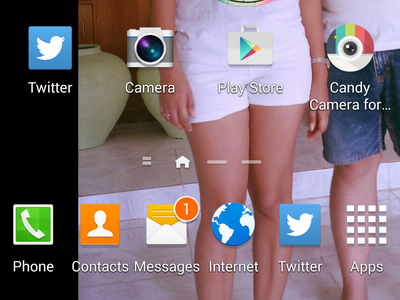
2.From the Home screen, tap on the Apps icon to open up the application drawer.![]()
3.In the Applications folder, locate the App that you want to clear.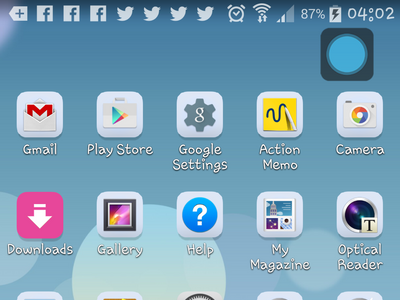
4.Press and hold the application’s icon until options are shown.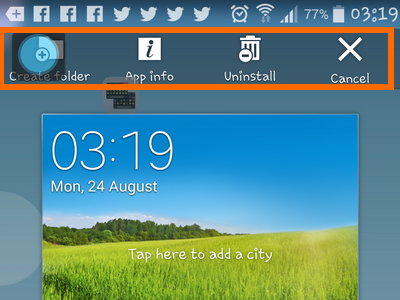
5.Drag the icon to the App Info option on the upper part of your phone’s screen.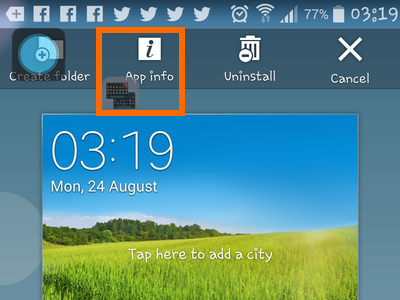
6.You will be taken to the application’s Details page.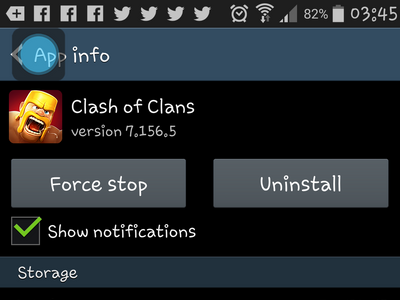
7.Tap on the Clear data button to clear application data stored in your device.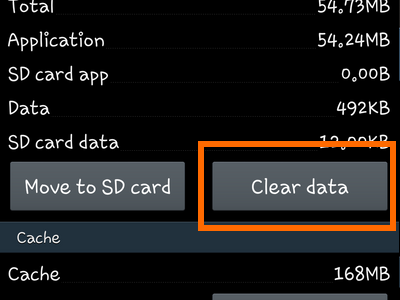
8.Tap on the Clear cache button to clear the cache saved on your phone.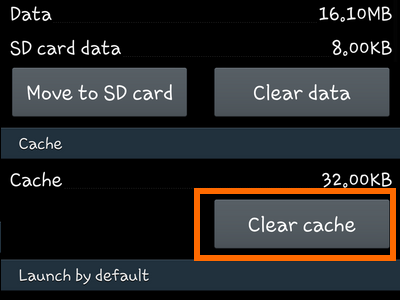
9.The cache and data are now cleared. Your application’s settings and data are deleted.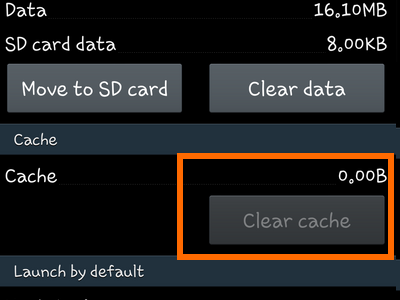
Note:
* The cleared cache and data will be removed from your phone. These files may not be restored without using special tools and applications.
* Applications may initially start slowly after you clear their cache and data. This is normal. An app’s loading speed at startup will be back to normal after you open and close the app a few times.
Did you have issues with any of the steps above? Let us know in the comments section.

