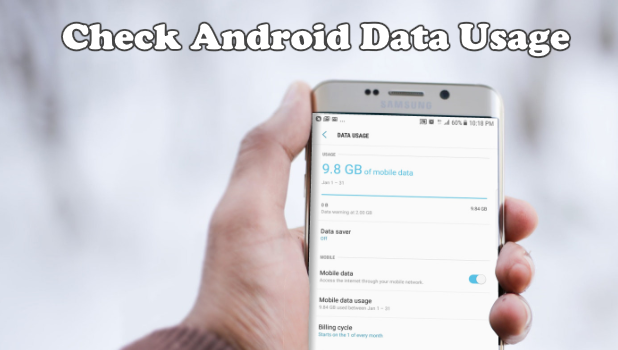Manage the data usage on Android and save on your data expenses. Visibility is the mother of control. What you do not know, you have no control over. If you are not on an unlimited data plan, making sure that you are within your allowed data usage allows you to have control over your data usage. Learn how to check data usage on Android through this article.
Before Proceeding: Please take note that the screenshots in this article were taken from a Samsung Galaxy S7 Edge. The steps in the next sections are also for the said device. Most Samsung Galaxy devices should have almost, if not the same, steps. Other Android devices may differ a bit with the screenshots and steps, but overall, the general steps should be similar.
How to Check Cellular Data Usage on Android
To check how much data you are using within a certain period, do these:
1.Go to your Home screen and open your Settings app.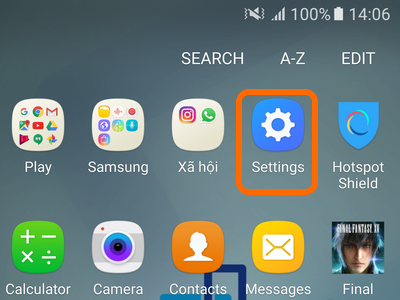
2.From the Settings menu, access your Connections settings.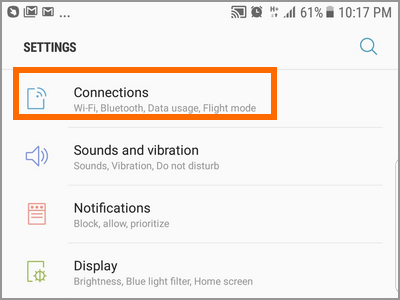
3.From the Connection Settings, tap on the Data Usage option.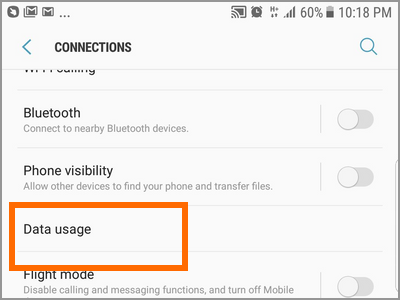
4.Your phone’s mobile data usage is displayed. Graphs and figures inform you of your mobile data usage for the current period.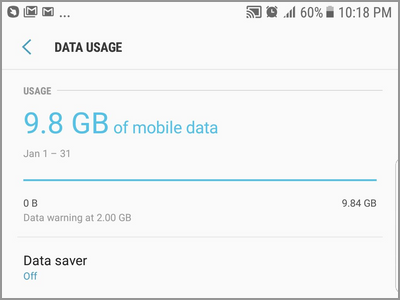
5.Tap on the Mobile Data Usage option to view details of your cellular data usage.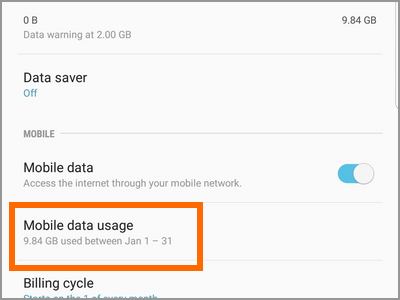
6.The details show your mobile data usage in graphs and numbers. The page also shows what apps use your mobile data the most.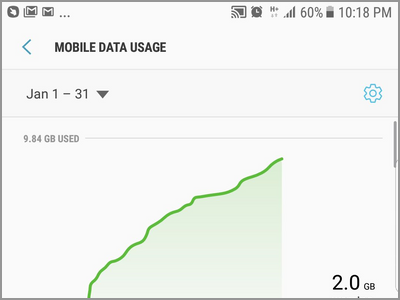
How to Check Wi-Fi Data Usage on Android
To check your Wi-Fi data consumption, follow these procedures:
1.Go to your Home screen and open your Settings app.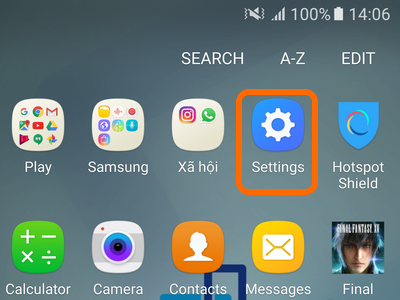
2.From the Settings menu, access your Connections settings.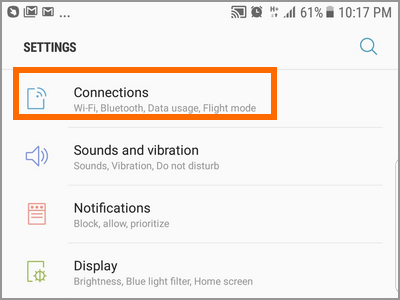
3.From the Connection Settings, tap on the Data Usage option.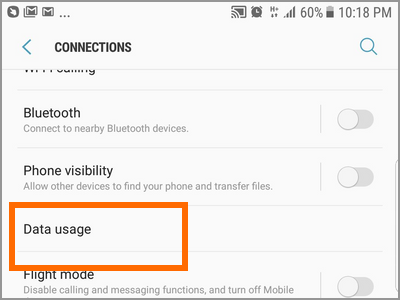
4.Your phone’s mobile data usage is displayed. Graphs and figures inform you of your mobile data usage for the current period.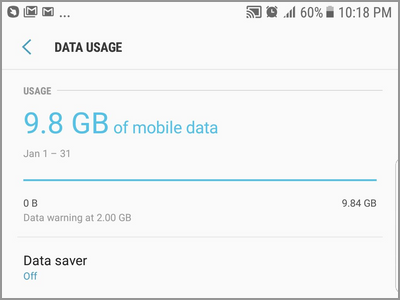
5.Tap on the Wi-Fi Data Usage option to view details of your Wi-Fi data usage.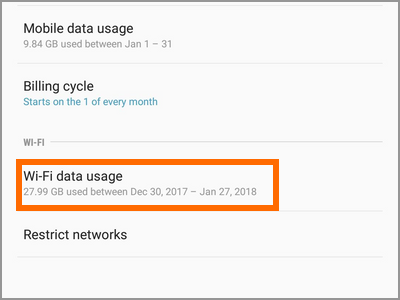
6.The details show your mobile data usage in graphs and numbers. The page also shows what apps use your Wi-Fi data the most.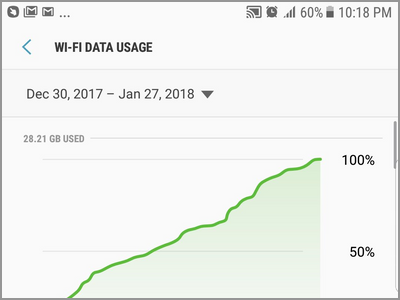
Frequently Asked Questions
Q: Is the data displayed on my phone accurate? Why does my billings for cellular consumption from my telco provider show a different number? A: The feature merely gives you an idea on how much your data you’ve been using for a certain period. The numbers will not usually be the same as that of your network provider’s numbers due to the difference in cut-off dates. Also, there are a lot of factors that need to be checked and considered. However, the figure shown on your phone should give you a good estimate. If the difference is too high, you can check with your carrier’s customer support.
Q: As of yesterday, I have used up 10GB of data. Today, when I checked my phone, the consumption has gone down to 100MB. Is there something wrong?
A: Data consumption is computed per cut-off and resets back to zero on the day 1 of the next period. You may be on another period on the day that you checked your consumption again. Also, resetting your phone will reset your data usage numbers.
Q: I did a reset on my phone. Now, my consumption for the period has reset to zero. What can I do to get that data back?
A: You cannot recover data consumption numbers after a reset. Your only option left is to call your network’s customer support and ask for their figures then do a manual addition of numbers based on your new data usage until you move to the new period.
You just learned how to check data usage on Android. We hope that this article has helped in managing your data and saving on your data expenses. If you have a question about any of the steps above, let us know in the comments.
If you think this article is helpful, then you may find these articles interesting, too. Check them out:
How to Use Cellular Data to Back Up iPhone
Switch between Wi-Fi and Cellular Data Automatically on iPhone
How to Check Cellular Data Usage on iPhone
How to Restrict Specific Apps from Using Cellular Data on iPhone
How Do I Download Over a Cellular Connection on Spotify?
Windows Phone 8: Control and Limit Data Usage