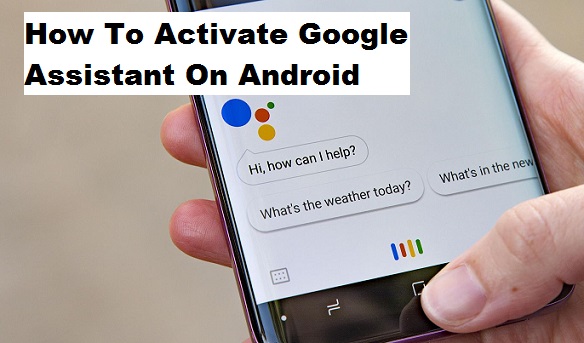Google assistant is amazing, if you aren’t using Google assistant on your Android device then you are really missing out on a lot of fun. Just as iPhone has Siri, Google also came up with their own assistant that has been programmed to help you accomplish tasks by simpling telling it what to do. This article is aimed at showing you how to activate Google assistant on Android.
So, before I show you how to activate Google assistant on Android, I want to talk about a few fun facts and benefits of Google Assistant. With Google Assistant, You are safe, secure and in your control, You choose what to share with your Google Assistant. If you ever ask your Assistant for help from other services, you stay in control of the information you share. Easily manage or delete your past conversations with your Assistant at any time.
Google assistant also works with your favorite stuff too, like Deezer, Youtube, Netflix and other cool Apps. You have over 1million actions to try with Google assistant. Some commands that might interest you are; “Let’s play a game”, “Tell me a joke”, “What sound does a cow make?”, “Let’s play Lucky Trivia”, “Sing Happy Birthday”, “Tell me a fun fact”, “Play Freeze Dance”, “Read me a poem”. These are the some of the commands that you can use while talking to Google assistant.
Okay, it’s time to show you the steps on how to activate Google assistant on Android, before you go ahead with the steps, you need to get a few things ready. You must be signed in to your Google account, and own an Android device that supports Google assistant.
How to Activate Google Assistant On Android
1. Long press the home button on your Device.
2. Tap Next on the “Meet your personal Google Assistant” screen.
3. Tap Continue on the next screen to allow permissions.
This is basically all you need to do to activate Google assistant on your Android device. And that’s that. You might be prompted to configure voice activation, which basically involves you repeating “OK Google”. Google will then recognize and save your voice for future reference.
Google Assistant is available on any device running Marshmallow and above, and can be accessed by long pressing on the Home button or by saying “OK Google” if you have voice activation enabled. If you’re logged into your Google Account but have yet to set up Google Assistant, you can start the process by launching it from the home screen for the first time.
So, this is the end of this article on how to activate Google assistant on Android. Thanks for stopping by, I hope you enjoyed reading this article as much as I enjoyed writing it.
Here are some related articles that you may find useful;
How To Turn Off Software Updates On Android | Samsung
How To Confirm Email Before Deleting; Gmail Android
How to get Android P features on your phone
Parental Control Android: Control Your Kids Online Activity
How to Change Google Maps voice — Switch to a Different Navigator