You can express yourself by customizing the Edge screen of your Samsung Galaxy Note Edge. When your Galaxy Note Edge is not in use, the Express Me screen will show on the Edge screen. Using the Express Me feature of your device, you can choose from the pre-loaded Edge screen wallpaper or create your own using images and pictures on your device. Follow the instructions below to change your Edge screen to reflect your individual style and preferences.
How to Change Your Edge Screen Express Me Panel
You can use the preloaded Express Me panels to express yourself. To do that, follow these instructions:
1.Swipe up the arrow icon on the bottom part of the Edge screen.
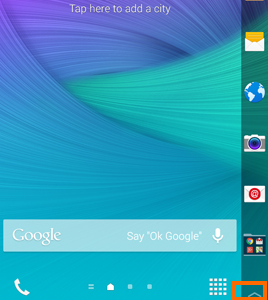
2.Tap on the Settings icon.
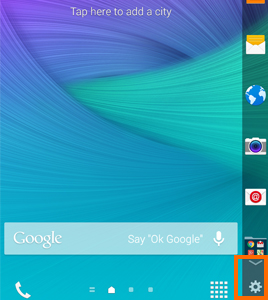
3.Tap on Express me under Edge screen settings.
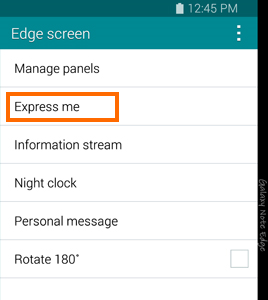
4.Existing Express Me panels will be displayed. Tap on your desired Express Me panel to switch to it.
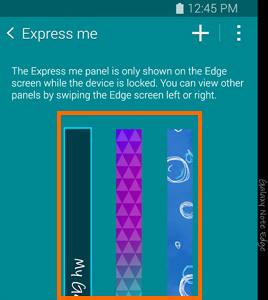
5.You have now have a customized Edge screen.
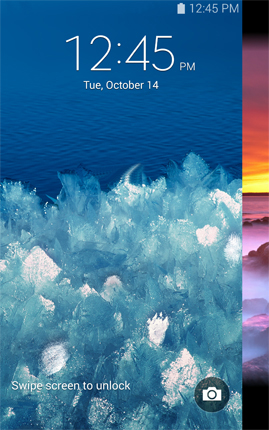
How to Create Your Own Edge Express Me Screen
You can also create your own Express Me screen using the pictures and images on your phone. You can make your own screen by following the instructions below:
1.Swipe up the arrow icon on the bottom part of the Edge screen.
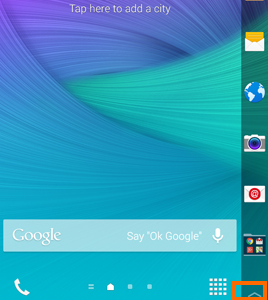
2.Tap on the Settings icon.
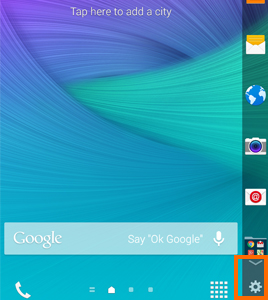
3.Tap on Express me on the Edge screen settings.
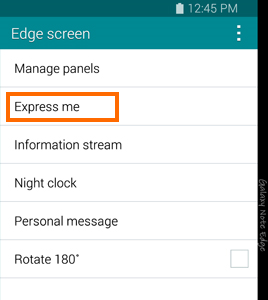
4.On the Express Me page, tap on the plus (+) icon to start adding your own Express Me panel.
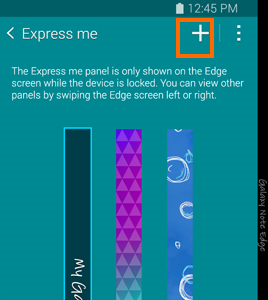
5.Tap on Images to choose from the images on your phone.
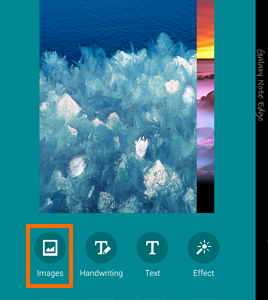
6.From the images on your phone, tap on a desired picture.
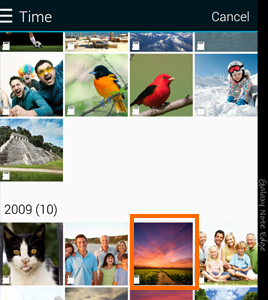
7.Choose what part of the picture you want to use as the Express Me screen by dragging the highlighted portion to the left or right.
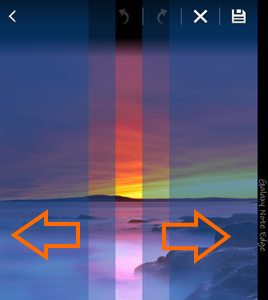
8.Tap on the Save icon to save your selection.
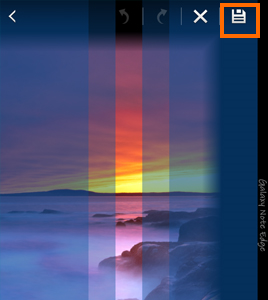
9.You will now be shown a preview of your screen. Tap Done to proceed. Tap on Cancel to go back if you want to continue to make changes.
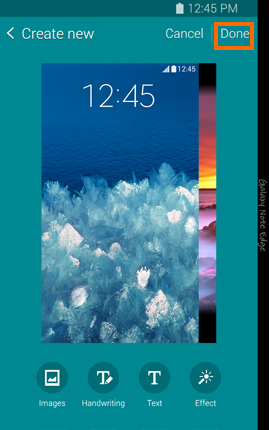
10.Your customized Express Me screen will now be displayed. You can tap on the panel to use it as the Express Me screen.
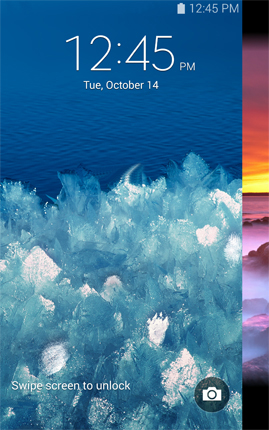
How to Customize Your Edge Express Me Screen with Your Signature, Handwriting, Text, or an Effect
Aside from customizing the image on the Express Me screen, you can also add text (written or typed) on your Note Edge’s screen. Here’s how:
1.Swipe up the arrow icon on the bottom part of the Edge screen.
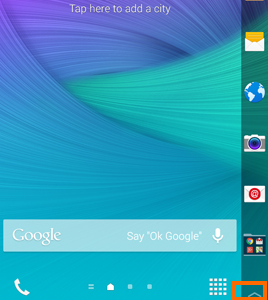
2.Tap on the Settings icon.
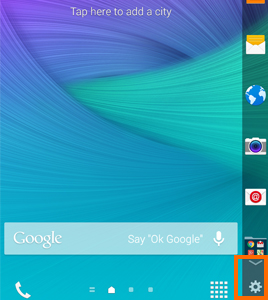
3.Tap on Express me on the Edge screen settings.
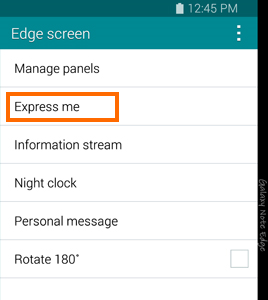
4.On the Express Me page, tap on the plus (+) icon to start adding your own Express Me panel.
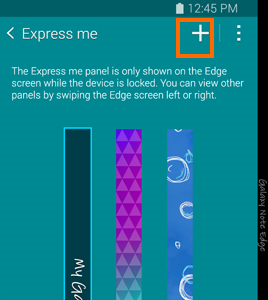
5.Tap on Handwriting or Text to add handwriting or a typed note on your Edge screen.
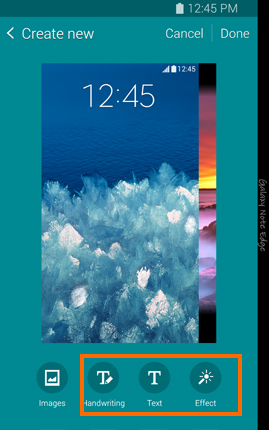
6.Depending on your selection, you can write anything using the S-Pen, type in your message, or choose an effect. Tap on Save, and you are done.
If you are clueless about how to use the Note Edge screen, you can check out this tutorial on how to manage your Edge screen side panels.





