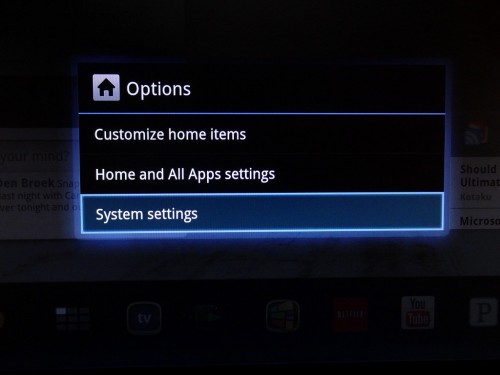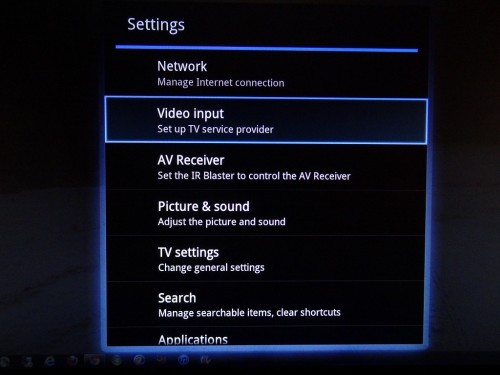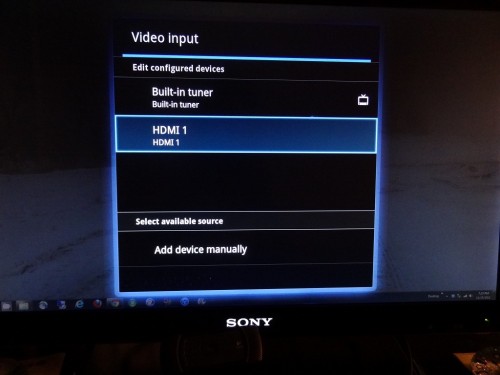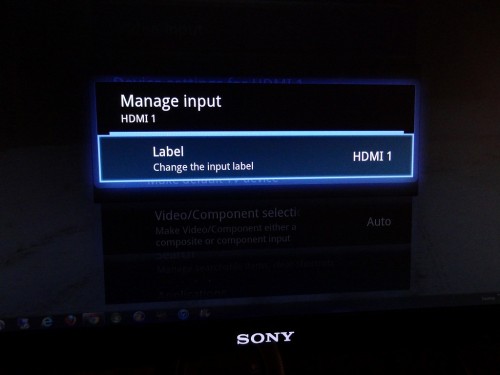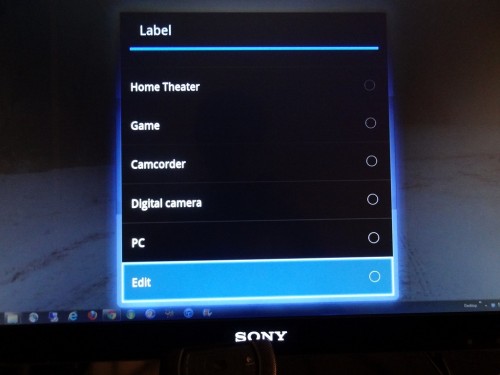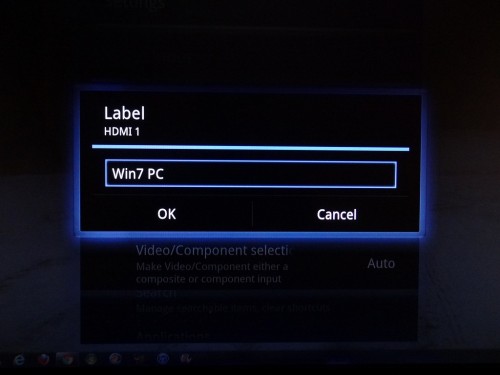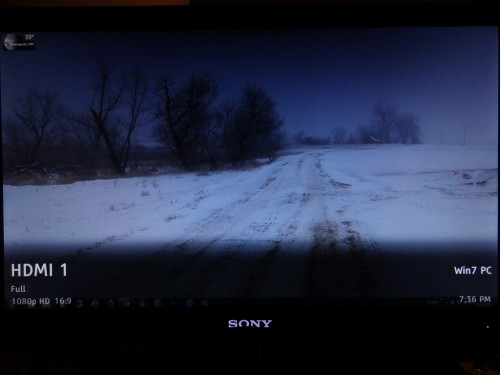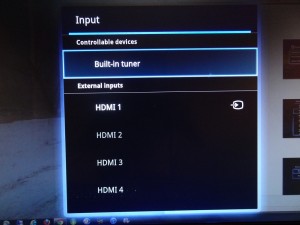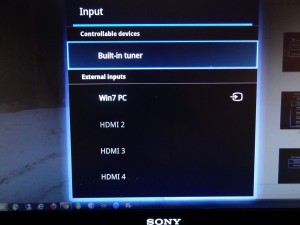This guide will show you how to change the generic input labels on your GoogleTV 2.0 to custom labels. This can be nice if you have several components or would just like to customize your setup.
By default GoogleTV assigns the HDMI inputs generic labels such as HDMI 1, HDMI 2, etc. You can customize these labels to be anything you want, lets see how its done.
1. Hit the Home button and then hold the Options button and release it.
2. Choose System Settings (This is the fastest way to get to the Settings screen).
3. Go to Video Input and then to the input you want to customize the label for (in our example, HDMI 1).
4. Choose Label and then scroll to the bottom of the list and choose Edit.
5. Enter in your preferred label (in our example, Win7 PC) and hit OK.
Your HDMI input now should display the label when you choose Inputs or hit Info when using the input.
Before / After of Input screen