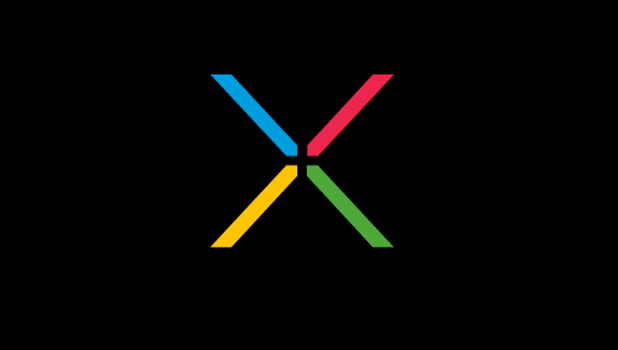If you are a Mac user and have a Nexus 7, you probably have already noticed that the tablet does not seem to be accessible when connected via USB to the Mac. By following these steps you can mount the tablet and transfer files between your Mac and Nexus without difficulty.
The Nexus 7 uses the MTP file transfer protocol and Macs do not support this out of the box. By switching the file transfer mode on the Nexus to camera, you can transfer images off the device through iPhoto. However, moving documents or other files through this method is not possible. Instead, by installing the Android File System app, you can gain full access to the file system of the device.
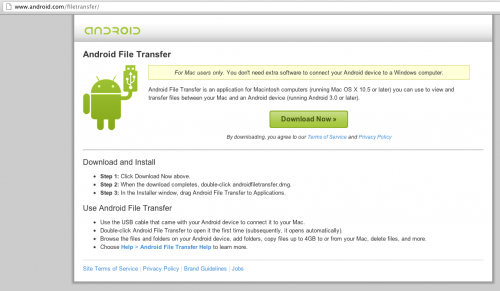
1. Download the Android File System application.
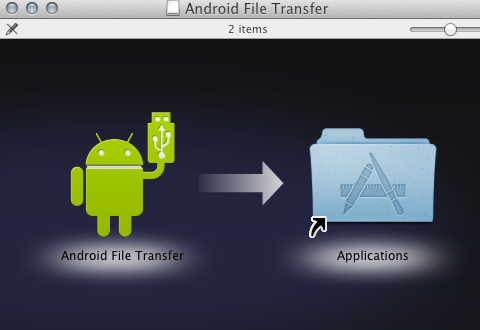
2. Install the Android File System app by opening the DMG file, and then dragging the App into your Applications folder.
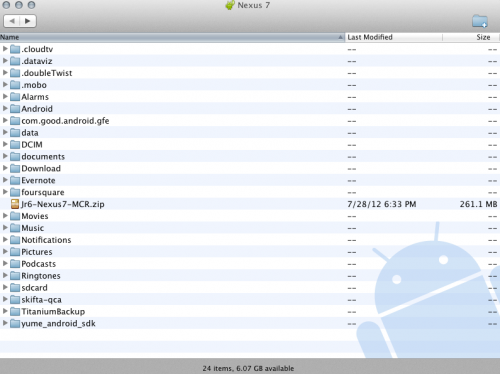
3. Once installed, connect your Nexus 7 to your Mac via the USB cable. Open up the Android File System app. It should recognize your tablet and then open up a Finder type window.
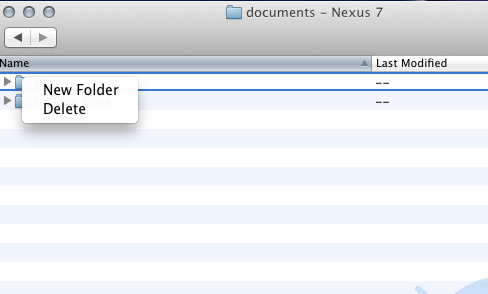
4. You can drag and drop files and media into the window. Additionally, you can create new folders and delete files. Be sure you know what files your deleting as you can break the OS by deleting or altering essential system files.
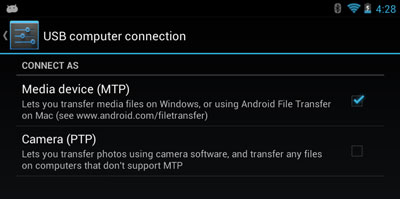
5. If you get a “No Device Found” message, be sure your Nexus 7 is in Media device (MTP) transfer mode. You can do this by swiping down to open the notification tray and then tapping on the Connected As… message.