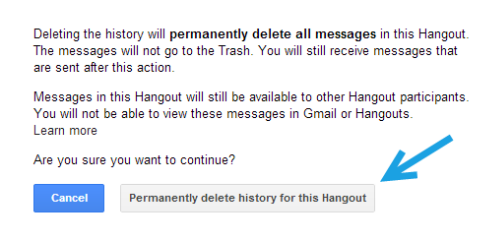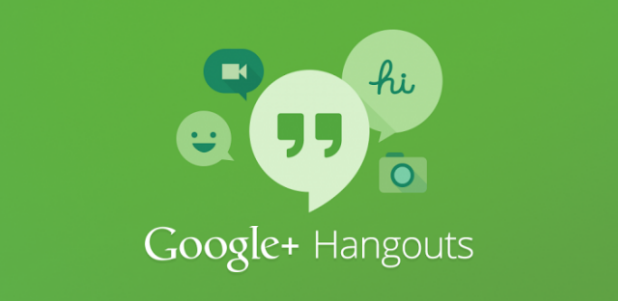All conversations on Google Hangouts are saved in case the user wants to view them later. Therefore, the contents of each of your conversations will be attached to your Google account. If you have sensitive material in a conversation, make sure you delete it so that nobody can read its contents, even if the account is hacked. This tutorial will show you how to disable the history feature and how to delete a previously saved chat.
Please note that the step to turn off the history feature is for the Android platform. Steps for other platforms may vary.
1. To turn the history feature off, you will need to launch the app first. Choose the conversation for which you do not want to save the history, tap the Menu key, and then choose Turn history off.
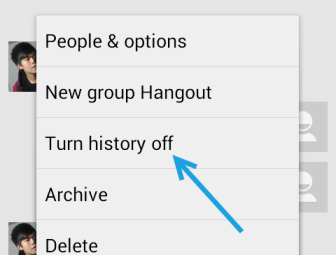
2. To delete a conversation saved in the past, you need to log in to your Gmail account. Once you are logged in, click the More button to see more labels.
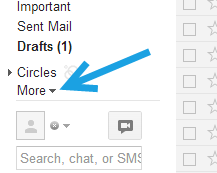
3. When the list is expanded, you will find the Chats label. Click on it to continue.
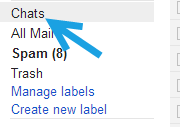
4. All saved conversations will be listed at the center of the screen like emails. Click on the conversation you want to view, and then click Delete Hangout history to delete.
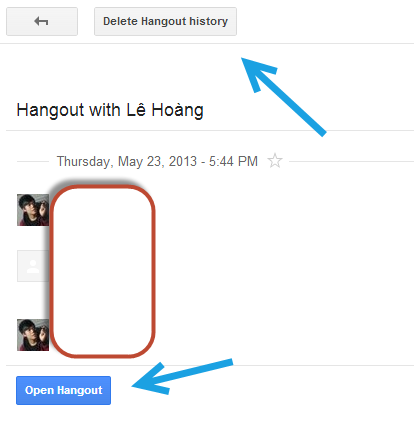
5. Please note that after you confirm the deletion, the messages cannot be recovered, so be careful. If you are sure you want to delete it, hit Permanently delete history for this Hangout.