During working hours or a conference, you may want to turn off your phone’s notifications or block incoming calls to prevent distractions. Usually, configuring these settings requires additional apps. However, if you are using a Samsung device that comes with Android 4.1 and above, you can tweak the settings in just a few taps all in one place.
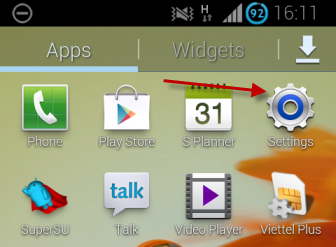
1.Open the App drawer, and go to Settings.
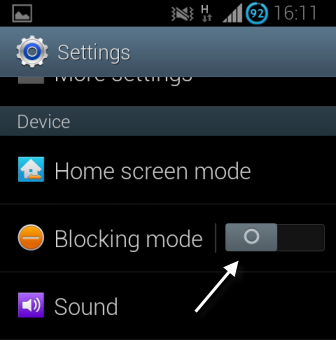
2.In the Settings screen, scroll down to the Blocking mode option, and tap the slider to turn on this mode. Tap on the text to access the options inside this mode.
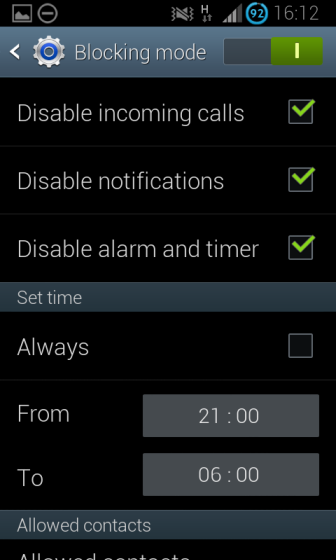
3.Inside Blocking mode, you will find options to disable incoming calls, notifications, alarms and timers. Putting a check next to one of these will disable it. Under the Set time section, you will also find the time range for Blocking mode to be active. By default, it is set to Always. However, users are allowed to customize the range.
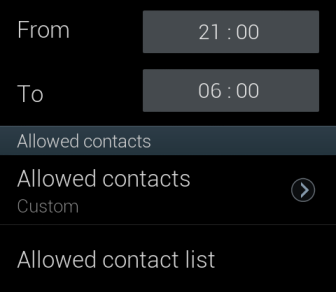
4.The bottom of the page has an option to let specific contacts call you in that time range.
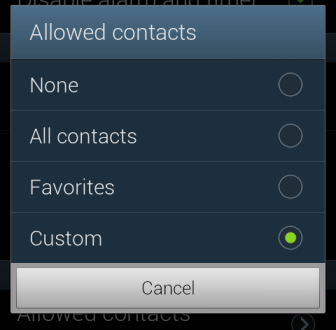
5.Tapping on Allowed contacts will bring up a list of options: None, All contacts, Favorites and Custom. If you created contact groups, they may also appear in the list.
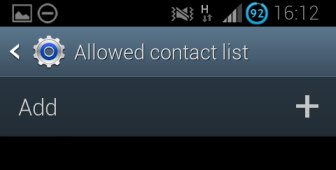
6.If you choose the Custom option, you will be able to add them to the list by going to the Allowed contact list at the bottom. When you are in this section, tap the Add button at the top to import your desired contacts into the white list.
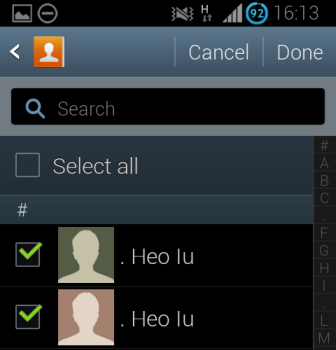
7.You can choose multiple contacts at the same time by using the check boxes. It is also possible to add more contacts to the list later if you want.





