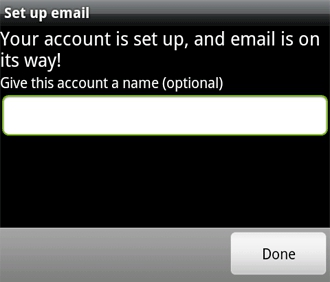If you want to get away from the limitations of POP3 and enjoy instant notification for your Windows Live Hotmail account (plus sync your calendar and contacts as well), setting up your Android device is quite simple.
1. Using your Android device, select the Email application.
2. If it is the first time using the app, it will automatically begin the steps for setting up a new account, if not, tap the Menu button and select Accounts. Tap the Menu button again and select Add account.
3. In the first textbox, input your hotmail.com or live.com email address. In the second textbox, input your account’s password. Select the Manual setup button.
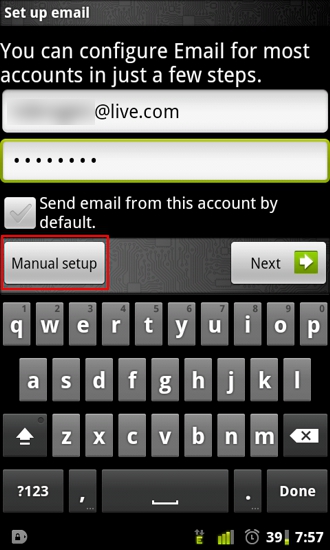
4. Select the Exchange button.
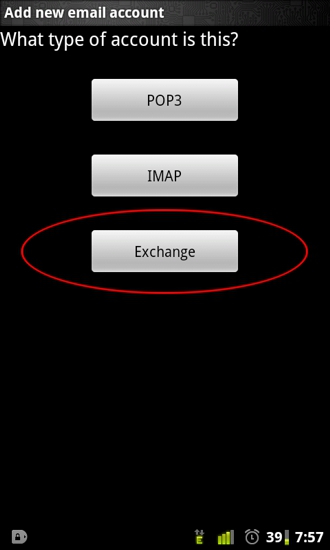
5. In Domain\Username textbox, input a backslash (\) followed by your email address (again). You will not use a domain.
6. Input the account’s password in the Password textbox.
7. Input m.hotmail.com in the Server textbox.
8. Check both the Use secure connection (SSL) and Accept all SSL certificates checkboxes.
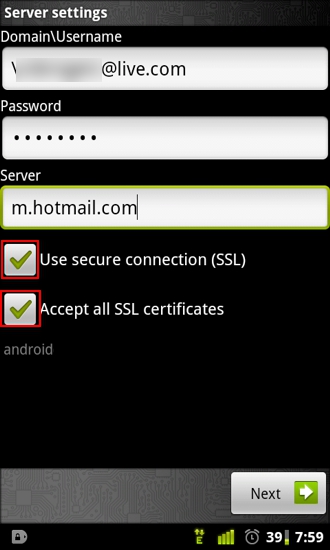
9. Select the Next button.
10. Use the Email checking frequency dropdown and select Automatic (Push).
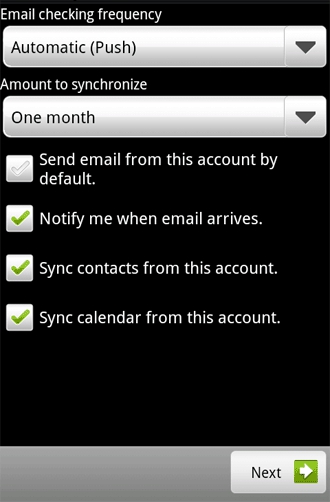
11. Set the other options to your liking and then select the Next button.
12. Input a name for your account and select the Done button.