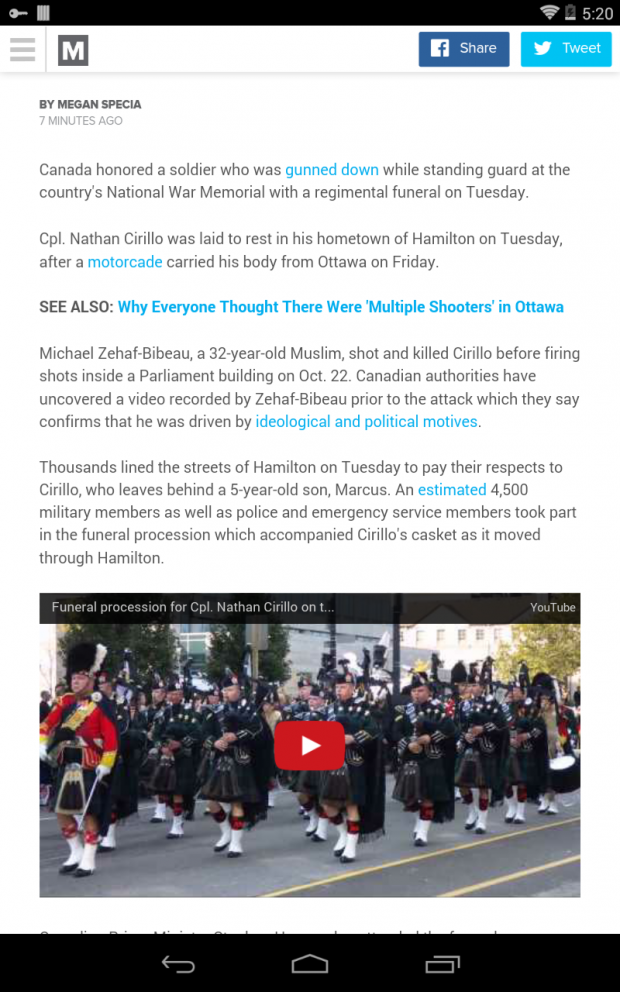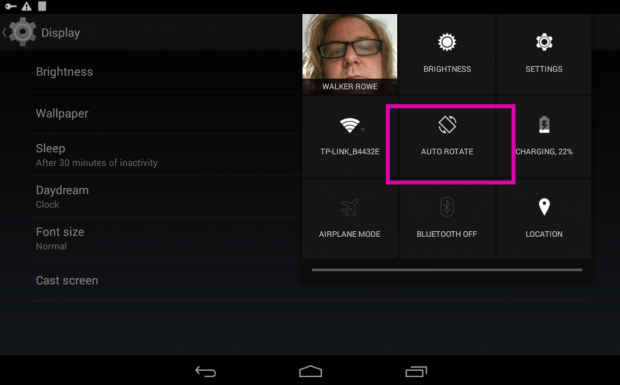How many times have you gotten cozy in bed, reading the newspaper on your tablet, and then you lie on your side and what you are reading has flipped on its side? Now, you cannot read it without craning your neck, because it is oriented the wrong way. How do you turn off this auto-rotate feature? The way you do this varies, depending on the screen size of the device and Android version. Here we show how to do that with a Nexus 7 tablet with Android 4.4 and a Nexus 4 phone with Android 4.2.
The Problem
Here is how Mashable looks when the tablet is positioned vertically. You can see much of the page. This is the typical way to read a page of text.
Now, you flip the device on its side—or recline slightly in bed—and you can only read a few paragraphs. It no longer looks like a newspaper; there is not much there to read. Ads have taken up the newly-opened space on the right. What you need to do is turn off the auto-rotate feature so that text on the screen does not get chopped off.
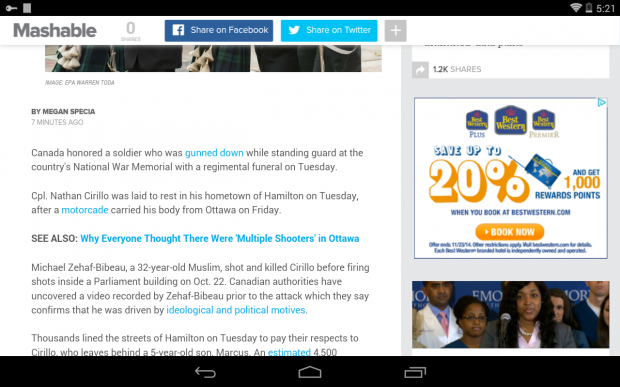
The Solution
Here is how to turn off auto-rotate. This option is either located under the display settings or at the top of the screen, depending on the screen size of the device and Android version.
Android 4.2 Nexus 4 inch Phone
Go to Settings>Display, and un-mark Auto-rotate screen.
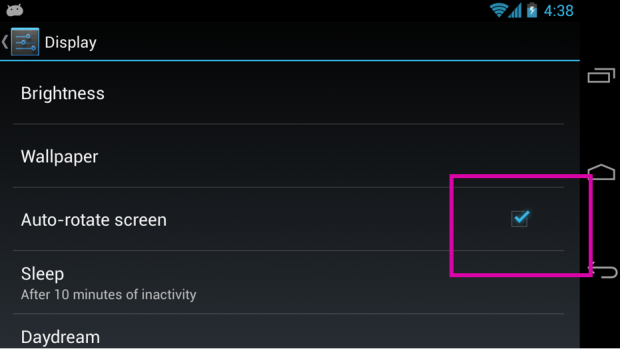
Android 4.4 Nexus 7 inch Tablet
1.Slide your finger down from the top right-hand corner of the screen where it shows the time, battery level, and wireless signal strength to display the sub-menu.
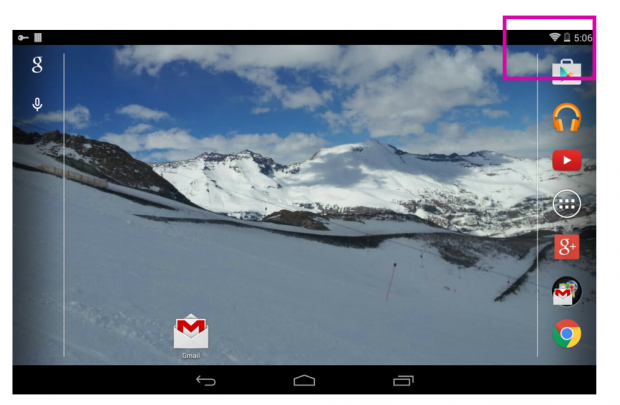
2.Then turn auto-rotate on or off here.