If you have problems with web pages loading correctly on your device, or just want to keep others from seeing where you are surfing or from accessing your accounts, here’s how to clear the information from your Android web browser.
Editor note: Added screenshot.
To Clear the Browser Cache:
1. Open the Browser application.
2. Select the Menu key.
3. Select More.
4. Select Settings.
5. Select Clear cache.
6. Select OK.
To Clear Browser History:
1. Open the Browser application.
2. Select the Menu key.
3. Select More.
4. Select Settings.
5. Select Clear history.
6. Select OK.
To Clear Browser Form Data:
1. Open the Browser application.
2. Select the Menu key.
3. Select More.
4. Select Settings.
5. Select Clear form data.
6. Select OK.
To Clear Browser Cookies:
1. Open the Browser application.
2. Select the Menu key.
3. Select More.
4. Select Settings.
5. Select Clear all cookie data.
6. Select OK.

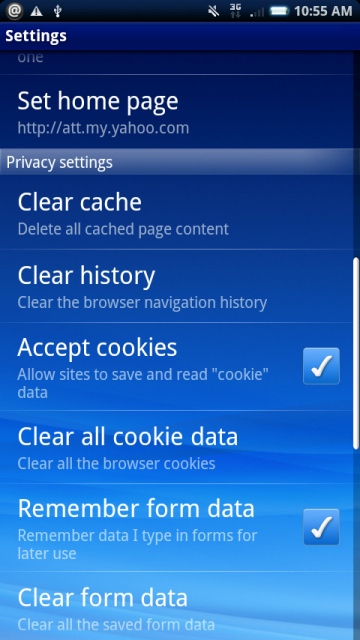




[…] You can clear cache / data per application from settings (Applications -> manage applications). Try this cache clearing […]