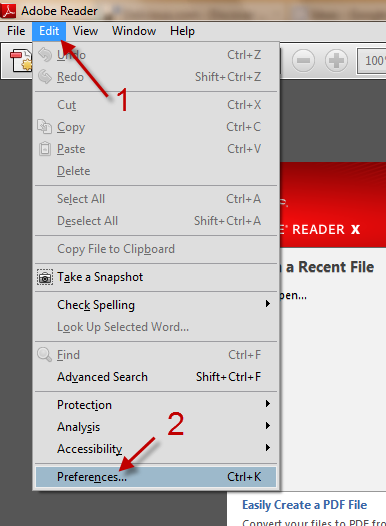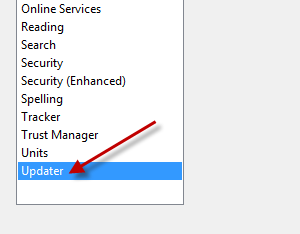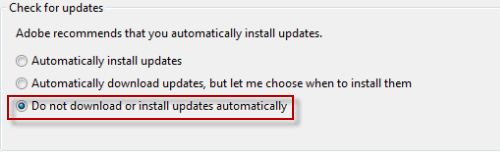By default, every time you launch Adobe Reader, the program will check for updates. If an update is available, the program will automatically download it to your computer and notify you to install it at the system taskbar. If you find this feature annoying, you can disable it right away, and check for updates manually in the future.
1. Launch Adobe Reader.
2. Go to Edit -> Preferences…
3. When the Preferences window pops up, find the Updater section on the left side and click on it.
4. Choose the Do not download or install updates automatically option on the right side.
5. Hit OK to save the setting.