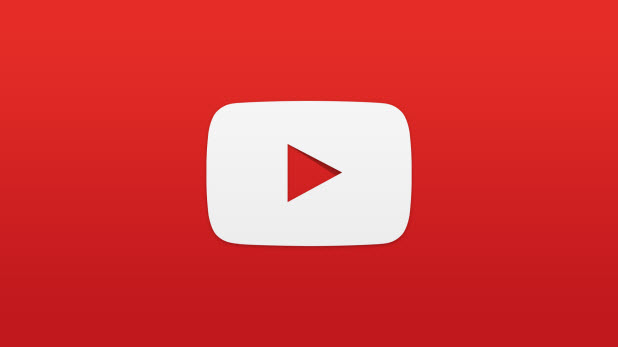If you always save your uploaded videos into different playlists, you can follow custom rules to configure YouTube to add videos to playlists automatically. This feature can save you a lot of time, and your videos are always organized.
The custom rules for adding YouTube videos to playlists works similarly to Gmail rules. You select the playlist, and then you add a rule to it. For example, if the video title contains “iPhone,” add the video to the iPhone playlist. YouTube will monitor all your uploads and apply the actions when conditions are met.
Here is how to create and add the rules:
1. Log into your YouTube account if you have not done so.
2. On the left-side bar, click on the Library link.
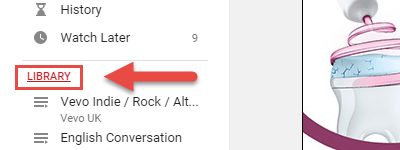
3. Click the New Playlist button at the top of the page if you want to create a new playlist. Otherwise, select an existing playlist where you want to import new uploads.
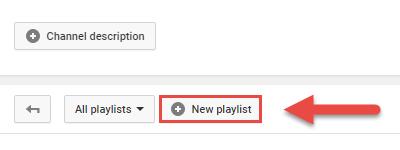
4. In the Playlist detail screen, click Playlist Settings.
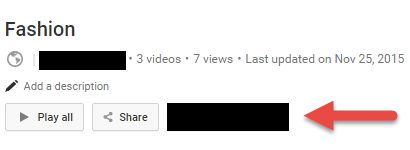
5. You will then see a new pop-up window, switch to the Auto Add tab.
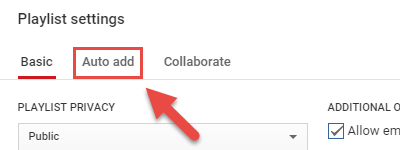
6. Click the Add rule button, and fill in the keyboard. By default, the rule is for the title. However, you can change it to Title contains, Description contains or Tag. For example, for every uploaded video containing music in the title, add the video to this list. Once you have entered the rule, the system will scan for existing videos matching the rule and ask you if you want to add them to this playlist as well. You will not see the prompt window if there is nothing that matches the rule.
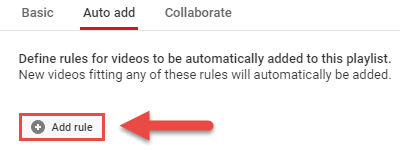
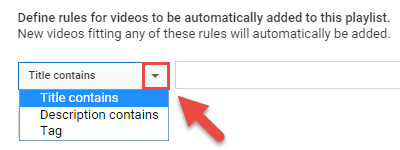
7. Click Add rule again if you want to add another rule.
8. Click Save to preserve the changes.
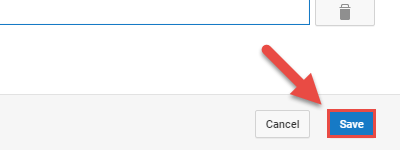
Please note that this feature only applies to your own uploads. Liked videos or imported videos from others playlists are all excluded.