In the beginning of taking a business online, some of us commonly ask ‘Can I host my own website?’. Well, even though we don’t recommend choosing the option of a self hosted website, if you are into running one from home and have all the resources, it might not actually turn out to be a bad idea.
Are you looking for queries like ‘how to host your own website’? If yes, this comprehensive guide will cover the A to Z information on how you can host your own website free of cost! Let’s dive in!
Why host your website on your own?
There are two main reasons to host your own website. We have covered them below for your reference.
It can turn out to be super easy
Well, mind it, if you refer to all the instructions carefully, you can easily host on your own site. The best way is considered by using a VPS on any open-source platform. From creating a virtual host to learning a complete set of new coding terms, you may have a long way to go if you are from a non-tech background. But once you get a knack for it, it’s all worth it!
Full control and transparency
Hosting your own website offers more server control. It means only you are in charge of everything related to the server. You can opt for your favorite settings and make necessary changes whenever you host a personal website. In short, you have full freedom to modify the settings just the way you want them.
When you follow all the protocols properly, you can easily take care of potential leads that come your way. Along with this, it becomes easier to monitor any potential threats as well.
Disadvantages of self-hosting
Below are some of the drawbacks that come with the self-hosting option.
High Cost
Well, it may seem that self-hosting is relatively cheaper; however, it is quite the opposite scenario. When you opt for self-hosting, you will have to spend on both purchasing as well as maintaining all the equipment. Not only this, but you also require hiring dedicated staff that is responsible for ensuring the proper functioning of your server. All this takes up more cost than you spend when buying shared hosting.
Less Security
With self hosting comes the major risk of inviting hackers, malware, and other online threats easily. So, you must know that there is a constant need of staying updated and maintaining servers time and again. You may also need to hire a dedicated person who monitors the entire traffic proactively.
Lacking technical support
Now when you host your own website, you are the only one to fix any problems that come your way. Well, if you are not technically sound, you will keep looking for someone tech-savvy with all the right expertise. Thus, you’ll have to keep exploring options when it comes to picking up the appropriate technical support.
Let’s begin
How to create your own server at home for web hosting? If you are looking for this answer then you are at the right place. Here we have mentioned the detailed steps to develop a server and host your own website on both Linux and Windows platforms. So, without any further delay, let us dive into the steps to host your own website.
Hosting a website using your own Windows PC
When you are dealing with a Windows PC, your hosting options for running a website from home are limited. However, if you code in ASP.NET and C, then Windows is the best way to move forward. Let us now see the detailed steps for self hosting a site from a Windows device.
1. Install WAMP on your device
WAMP refers to Windows, Apache, MySQL, and PHP. All these elements are necessary as they make up the server that will host your website. You can easily install all these packages manually on your device but that will consume a lot of your time. You may also find the process complicated which may lead to incomplete installation of any element. Further, this may cause errors during hosting your website, so it is better to install the elements using different installation programs. There are several available in the market, but the two most popular options are WampServer and XAMPP.
Go to the official website and download the right version for your device. Once the installation process is complete, you will find a directory named wampwww in the C Drive of your PC. Now under this directory, you can quickly create different subdirectories. For example, we name a subdirectory MyProject. Under this subdirectory, you can put your PHP and HTML files that will show up in the browser when you click on the localhost link in the WampServer menu. You can also see the main screen by visiting the localhost URL on your browser.
2. Test by creating an HTML page and configuring MySQL
For proper testing, you can create any file and put it into the www directory. Go directly to the directory and save a file with a simple code and name it myfile.php. Now open the local host and browse the file in your browser.
If you want to configure the database then you need to click on phpMyAdmin. When you are following the steps on how to host a WordPress site on your own server, this step is a crucial one. When you click on the option, the login screen will appear. The admin username is root by default. Here you can deal with the MySQL databases. Different CMSs will set up a new database automatically mostly.
3. Go public
The next step is to make your site public. The Apache configuration file is set to deny all the incoming connections by default. You need to make some changes to the file named httpd.conf. Here you have to change the following code.
Before
Order Deny, Allow
Deny from AllChange to
Order Allow, Deny
Allow from AllOnce you change this file, restart everything by clicking on the Restart all services option on the WampServer Menu. Now, your site will be accessible beyond the localhost connection. Also, make sure that your Windows Firewall does not block any requests.
4. Use your domain name
Before using a domain name, you need to configure some files. For example, let us assume that your domain is myproject.com which has an A record in its DNS and IP address 100.100.100.100.
Now you have to go to the C:Windowssystem32driversetchosts file and add the following code.
100.100.100.100 myprojectNow again open the httpd.conf file and look for the virtual host. Uncomment the line after it. Now write the following code in a file and save it in the required directory.
Code to write in the file
ServerAdmin [email protected]
DocumentRoot "c:\wamp\www""
Servername mysite.local
ErrorLog "logs/myproject.com.log
CustomLog "logs/myproject.com-access.log" commonAfter this restart all the services to save your changes. All the steps to host your own website in Windows are complete. Now you can access your site through its domain name.
Hosting a website with a Linux machine
To host website on Linux you need to have four elements, namely Linux, Apache, MySQL, and PHP. Let us dive into the steps to install the packages and host a website on any Linux device.
1. Install LAMP
The first step is to open your terminal on your Linux device and execute the command given below.
sudo apt install apache2 mysql-server php libapache2-mod-php7.0Now during the installation process, you have to enter the password for MySQL. So, remember to keep it with yourself while installing the LAMP package on your device
2. Check PHP
To check whether the PHP server is working or not, you first have to check the available PHP modules. After this, you can place a text file in its root/main directory. Execute the following command in your terminal.
sudo echo "" > /var/www/html/myfyle.phpAfter this, you can visit the PHP page by browsing the given address:
http://localhost/myfile.php
3. Check MySQL
Most of the popular CMS like WordPress, Drupal, and Joomla use MySQL databases. So, it is important to check whether the installation of the package was successful or not before moving forward. To check this, open your terminal and execute “service mysql status”.
You should get the relevant information. In case you don’t, then type “sudo service mysql restart” to restart the server. After this, you can use the command-line client of MySQL to manage your database.
4. Configure DNS and Apache
If you want to use your domain then you must configure Apache for accepting all the web requests for your domain. However, before this, you need to make sure that your domain’s DNS has an A record for your domain. If your domain is www.myproject.com then its DNS should have an A record. Your DNS hosting provider will have all the suitable tools to set up the DNS records. You can request the A record using the dig tool. Now, all you need to do is configure the Apache to accept the requests from your domain and you are all set. The steps are simple.
- First create a directory for your domain.
- Now set up the virtual host in its virtual file for hosts in apache for the domain www.myproject.com.
- Restart the Apache to save the changes that you made to the files.
- Add a line with your IP address and domain name in the local /etc/hosts file.
- All done. Now you can visit the site that you have self-hosted on your Linux device by going to your browser and typing the address: www.myproject.com.
Important things to consider when self hosting a website
Now that you have decided to build and host your own website, it is time to take care of a few vital elements. These elements are the base of your website and must be clear from the beginning. So, let’s dive in!
Sufficient Bandwidth.
Measuring the bandwidth is vital for your self-hosted site since you want to cut costs. So, you can easily follow the formula i.e.,
Bandwidth required = [(Avg. Page Size x Avg. Page Views x Avg. Visitors on a daily basis) + (Avg. Downloads in a day x Avg. File Size)] x Redundant Factor x No. of days in a particular month
- Avg. Page Size: Avg. size of web page
- Avg. Page Views: Avg. page viewed by each visitor
- Avg. Daily Visitors: Total number of monthly visitors/30
- Redundant Factor: Safety factor in between 1.3 and 1.8
- Avg. File Size: Total file size/number of files
Make sure to calculate the bandwidth that you require before opting for the self-hosting route.
Coding from scratch or using a website builder
Be prepared in advance to choose between the two choices i.e., coding from scratch or taking help from a reliable website builder. Well, both of their own advantages and disadvantages. Opting for a website builder may seem relatively cheaper, easy to use, finishes web pages quickly, and offers instant technical support. However, if you are looking for complex or new site functions and custom design, you may need to go for coding from scratch. This route is also good for implementing all types of SEO practices as well.
We highly recommend jotting down your site requirements before making the final choice. Once you are done with that, you can easily pick which one will suffice your requirements in a better way.
Maintenance
Self hosting comes with the constant need to maintain the servers. Yes, that’s right! You need to ensure that the servers must stay in good physical condition. Not just this, as soon as your software demands an update, you have to go for it and keep a check on all sorts of technical issues. For that, you may need to hire someone with a high level of expertise.
The easier way to host your website is with a web hosting provider
Well, now that you are well-aware of all the pros and cons of self hosting a personal website, it’s time to consider an easier alternative. First off, going for a web hosting provider will save you from the hassle of handling every tiny detail on your own. Secondly, it will eventually save you more money since you don’t have to hire any person with that sort of technical knowledge to handle servers and resolve technical bugs. Thirdly, choosing a good web hosting provider will help you to save most of your time that can be utilized in focusing on your website.
If you want to know more – check out our article on cheap web hosting providers.
Shared Hosting
Can I build and host my website? This question always comes to the mind of newbies when they take their business to the online world. You can easily build and host your website by using shared hosting. This type of hosting is best for businesses looking to step into the online world. You could say it’s the most affordable option. Several web hosting providers offer cheap plans with interactive website builders. Using these services you can get online with your website in a matter of some time. You can enjoy premium services at affordable rates and give a significant boost to your online business. Here are two of the best providers that offer excellent shared hosting services.
IONOS
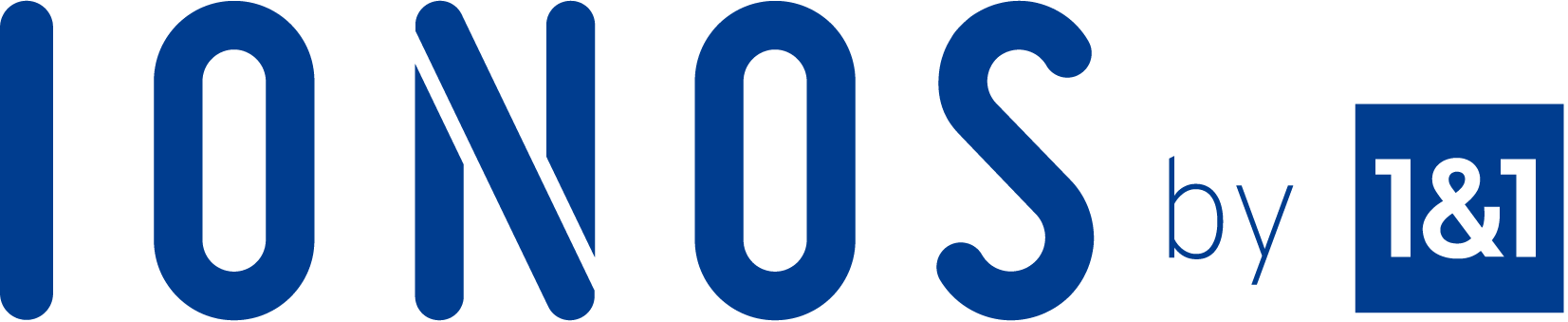 | Starting Price $0.50 per month |
You can avail the premium shared hosting services with IONOS at $0.50 per month for 12 months. In this plan, you can host unlimited websites and enjoy unlimited storage. You get a professional email with a mailbox with 2 GB storage to save your emails. Moreover, you get a free domain for a year. In case you are not satisfied with the service, then you can get a full refund of your money within the first 30 days. | |
Hostinger
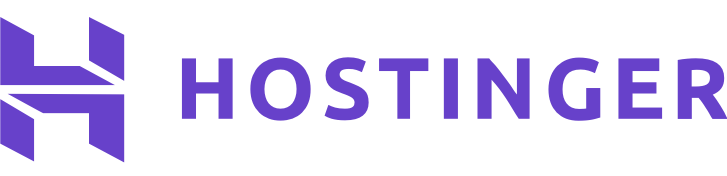 | Starting Price $1.99 per month |
With Hostinger, you can host one website and enjoy 30GB SSD storage at just 1.99$ per month for the first term. You get one professional email account with 100 GB of bandwidth. Also – free SSL to showcase on your website and elevate the trust level of your visitors. You get weekly backup support and managed WordPress services. Besides this, you get round-the-clock support from the expert team at Hostinger for all your queries. | |
VPS hosting
If you want to enjoy more power without taking the stress of managing a server, then you need to host website on VPS server. Here, you get powerful resources at your disposal that don’t have to be shared with anyone. You get all the freedom and flexibility with VPS hosting. Moreover, you can customize all the elements according to your business needs and grow its roots to earn better profits. Here are the two best providers that offer outstanding VPS hosting plans.
GoDaddy
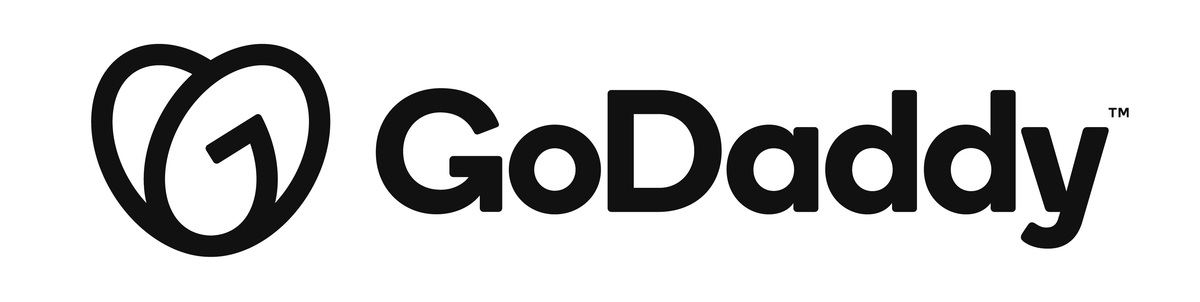 | Starting Price $4.99 per month |
GoDaddy gives you 1 CPU Core with 1 GB RAM at just 4.99$ per month for a 36-month term. You get 20GB SSD storage with automated weekly backups and on-demand snapshots. With these features, you can recover quickly in case of an accident. Provider offers unlimited traffic and 99% uptime. You have full control over the server. | |
A2 Hosting
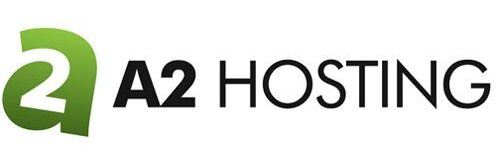 | Starting Price $4.99 per month |
A2 Hosting offers several plans when it comes to VPS hosting. The best way to host personal website, enjoy better performance, and have full control over your server is to opt for VPS hosting. The cheapest plan starts at 4.99$ per month for a 36-month plan. You get 1GB RAM, 150 SSD storage, 1 Core and 30-day money-back guarantee. | |
Dedicated hosting
When you wish to take full control over the server and enjoy the utmost performance for your website, then you need to opt for dedicated hosting. You get the maximum uptime for your website with which you can serve your customer properly. Besides this, you can handle the high traffic efficiently and manage the SEO properly. This way you can take your business to the next level and enjoy fatty profits. Here are the two best providers that offer attractive dedicated hosting plans.
DreamHost
 | Starting Price $149.00 per month |
Enjoy the extreme performance with DreamHost dedicated hosting. You get 4GB RAM, and 1 TB HDD with full root access to the server. The platform offers a 100% network uptime guarantee with 24/7 tech support and server monitoring. The provider also offers DDoS protection so that you can serve your customer in a better way. | |
InMotion
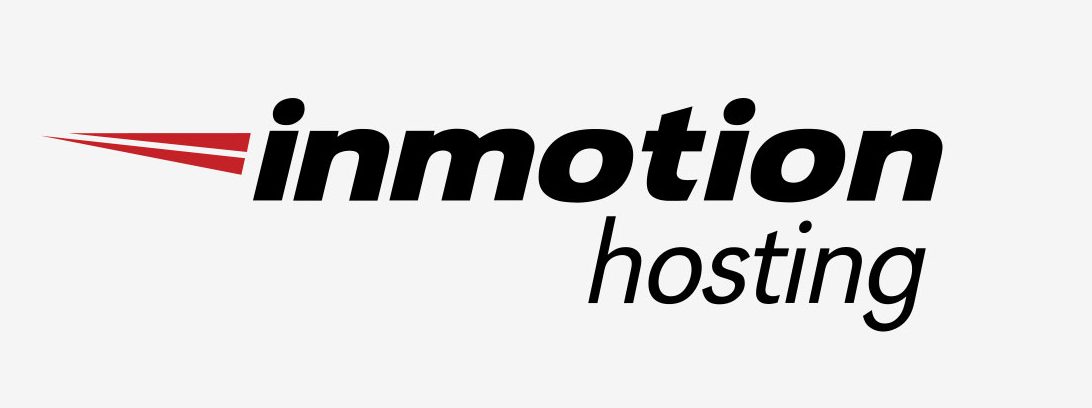 | Starting Price $139.99 per month |
Enjoy the managed dedicated hosting service of InMotion at 139.99$ per month. You can upscale the resources anytime to meet the demands of your growing business. You get 16GB RAM, 4 Core, and 1TB SSD storage. Further, you get cPanel and WHM support to manage and organize all the assets from a single dashboard. Install tons of applications with a single click and elevate your productivity level. | |
To sum up
By now, you must have gone through every aspect of this exclusive guide to web hosting on your own. We are sure that you can easily weigh the good and bad sides of self-hosting and why you should consider any option only after you have given deep thought about taking care of the costs and server resources etc.
In the end, it is completely your choice to go for self-hosting or a web hosting provider but do make your choice wisely. If you don’t feel ready to shell out for the expensive hardware or technical support – a shared hosting plan might be the safer choice. If, however, you are prepared to start this journey on your own – definitely go for it!






Nice post. I learn something new and challenging on websites I stumbleupon every day. It’s always helpful to read articles from other writers and use a little something from other websites.
Magnificent web site. Plenty of useful info here. I am sending it to several friends ans also sharing in delicious. And certainly, thank you to your effort!
Great site you have got here.. It’s hard to find good quality writing like yours these days. I seriously appreciate individuals like you! Take care!!