Microsoft’s Zune software is a very good media player and the latest 4.0 update really adds some nice features. However, as with most Microsoft products, the Zune installer will check to see if your Windows Updates are enabled and then continue installing. This check prevents corporate or offline users the ability to install the new Zune 4.0 software.
Most corporate networks have policies setup to PREVENT Windows Updates from running since updates can break corporate/enterprise setups.

This recipe will explain how to install the Zune 4.0 software without checking for Windows Updates or for those without an internet connection. This does require having either Winzip (not free, get trial here) or 7z (free, get here) installed.
1. Download the Zune 4.0 software from Microsoft’s Zune Page to a folder on your desktop.
2. Once the .exe file is download, right-click on the file and go to either the Winzip or 7zip context menu and then choose Extract to “zunesetuppkg-x86\”
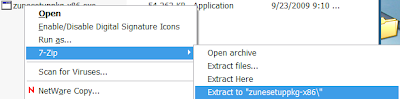
3. Once extracted, go to that new folder, zunesetuppkg-x86 and then go into the packages folder.
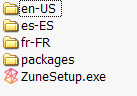
2. In here, you will see 3 .msi files; Zune-es.msi , Zune-fr.msi, and Zune-x86.msi.

3. Run the Zune-x86.msi and this will start the Zune 4.0 installer. By running the .msi directly, it should not check to see if windows updates are enabled and should not check for any updates either (allowing for corp/enterprise users to install the software and also for those w/o an internet connection to install it too).
4. Once it completes, go to your Start Menu or Desktop and launch the new Zune 4.0 software and experience music the new Zune way!
–Windows 7 Users–
This will work in Win7 also, however you will need to do one additional step to get it to work.
During step 3. instead of running the zune-x86.msi directly, you will need to Right-Click the file and choose “Troubleshoot compatibility”. It will run a test, then click on the Start the Program and it should then allow us to install the Zune 4.0 software.
This recipe has been tested on Windows XP and Windows 7.




