Rough, beat-up appearing text is a frequently used style in design. Through these Photoshop steps, you will be able to create grunge appearing text without difficulty.
1.First, start off with a darker red background like the one below. 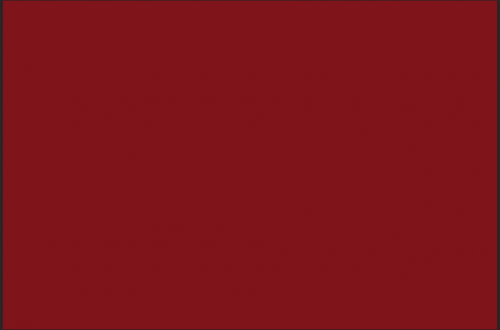
2.Then, using any font you like, type your text. While experimenting, I have found bigger block fonts to work best. 
3.After you have finished entering your text, you want to rasterize the type. This can be done by selecting all of the type layers. Then, right-click on the selected layers, and choose Rasterize Type from the drop-down list. 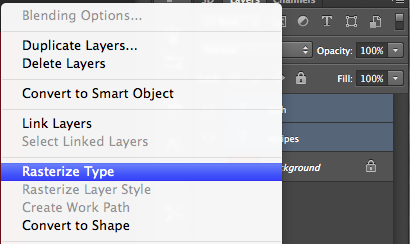
4.Now, select the Brush Tool (B), and then bring up the brush palate. This can be done by pressing the F5 key. Now, select the large Oil Pastel Brush. 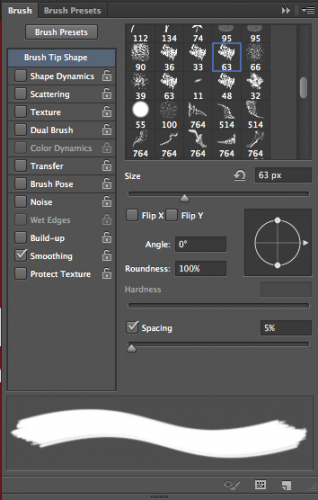
5.Use the same color as your background and the oil pastel brush to paint over some of the parts.

6.At this point, change your foreground color to white. Then, using some of the pastel brushes, add some smudges around the letter edges. 
7.Next, rotate the rasterized layers so that they are slightly angled. 
8.Create a new layer. Then render clouds, and change the layer opacity to somewhere around 30 to 35%. 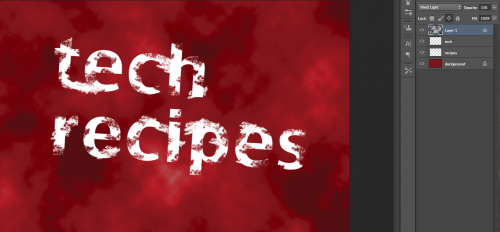
9.Now, select the eraser tool, and erase around the letters. Continue to do so until you have something like what I have below. 
10.Now, play around with some filters and a few different brushes to create something similar to what I have here.  If you have followed the instructions above, you should have something that looks like this. Play around, and see what works for you.
If you have followed the instructions above, you should have something that looks like this. Play around, and see what works for you.
This tutorial was done on a Mac running Photoshop CS6, but similar steps are to be followed if you are using a PC or an older version of Photoshop.





