By default in Illustrator, only the fill is resized when you scale an object. Since the object’s strokes and effects are not scaled, you may end up with an odd-looking shape after resizing. This tutorial will help you solve this frustrating problem.
The example below shows how scaling, with or without taking strokes and effects into account, affects the overall appearance of an object. By comparing the two shapes at the bottom, you can tell that the one on the left has better stroke and fill proportion, and it is an exact replica of the original one at the top (only smaller). The reason behind this difference is that the shape on the left was scaled with strokes and effects, while the other one was not.
In many cases, scaling only the fill of the object will significantly alter its overall appearance.
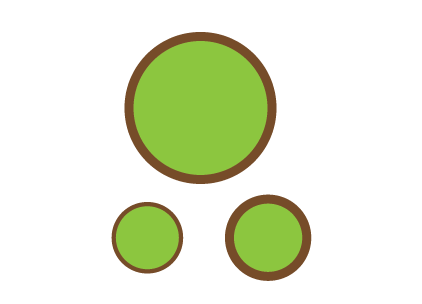
1. Launch Illustrator, and open the document you want to edit using the File menu.
2. Once all the art boards in the document are loaded, switch to the Selection tool by pressing the V key, and then select the object that has the outline stroke and effects you want to scale.
3. While the object is still selected, double-click on the Scale Tool on the toolbox to open the tool’s specific menu.
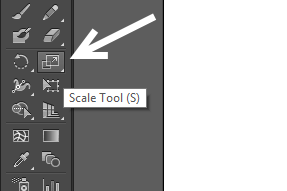
4. In the Scale Tool window, specify the percentage to which you want to scale the selected object under the Scale section. Normally, you would use the Uniform option so that the object would be scaled using the same value on both axes.
In order to scale the entire object, check the Scale Strokes and Effects option.
While the Scale window is still open, you can turn on the Preview check-box and move the window aside to see how the selected object was scaled. If you are not satisfied with the results, you can tweak the settings again.
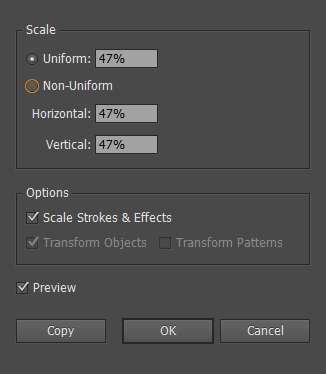
5. When you are done, click OK. The Scale Strokes & Effects feature will always be checked so that you do not have to repeat the steps above each time you want to scale an object’s appearance.





